Uploading Min/Max/Reorder
This document will outline the steps required to extract an inventory list, manipluate the Min/Max/Reorder in excel and then upload the values back in to COUNTERPOINT.
- Navigate through the menu to 6. Inventory > 1. Data Maintenance > 5. Utilities > 6. Inventory Item Extract
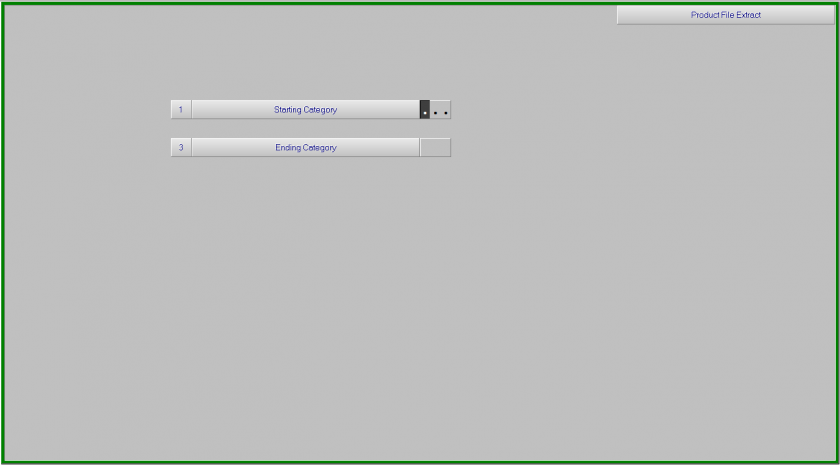
- Select your starting and ending categories
- A .csv file named pmdelim.csv will be placed on your Z: drive in html > b1
- Either use windows explorer to browse to the file, or open excel and open the file via excel
The file layout is as follows
| Cagegory |
Part |
Description |
Branch |
Reorder |
Rank |
On Hand |
On Order |
Min |
Max |
Shelf |
Cost |
Purchase Qty |
SALES (13 columns) |
- Edit the Reorder/Min/Max Quantities in the excel spreadsheet as needed
DO NOT reorder the columns in the file. The upload works with a specific layout and this can cause serious issues with your inventory
- Save the file back to the Z drive under html > b1. Save the file as a "Comma Delimied (.csv)" file named pmload.csv
A reminder that the file contains all branches. Remember to remove any branches you do not want to update before you save the file
- To upload the infomation back in to COUNTERPOINT, navigate to 6. Inventory > 1. Data Maintenance > 5. Utilities > 7. Min/Max/Reorder Upload
The menu option starts the upload right away and there is no screen interaction.