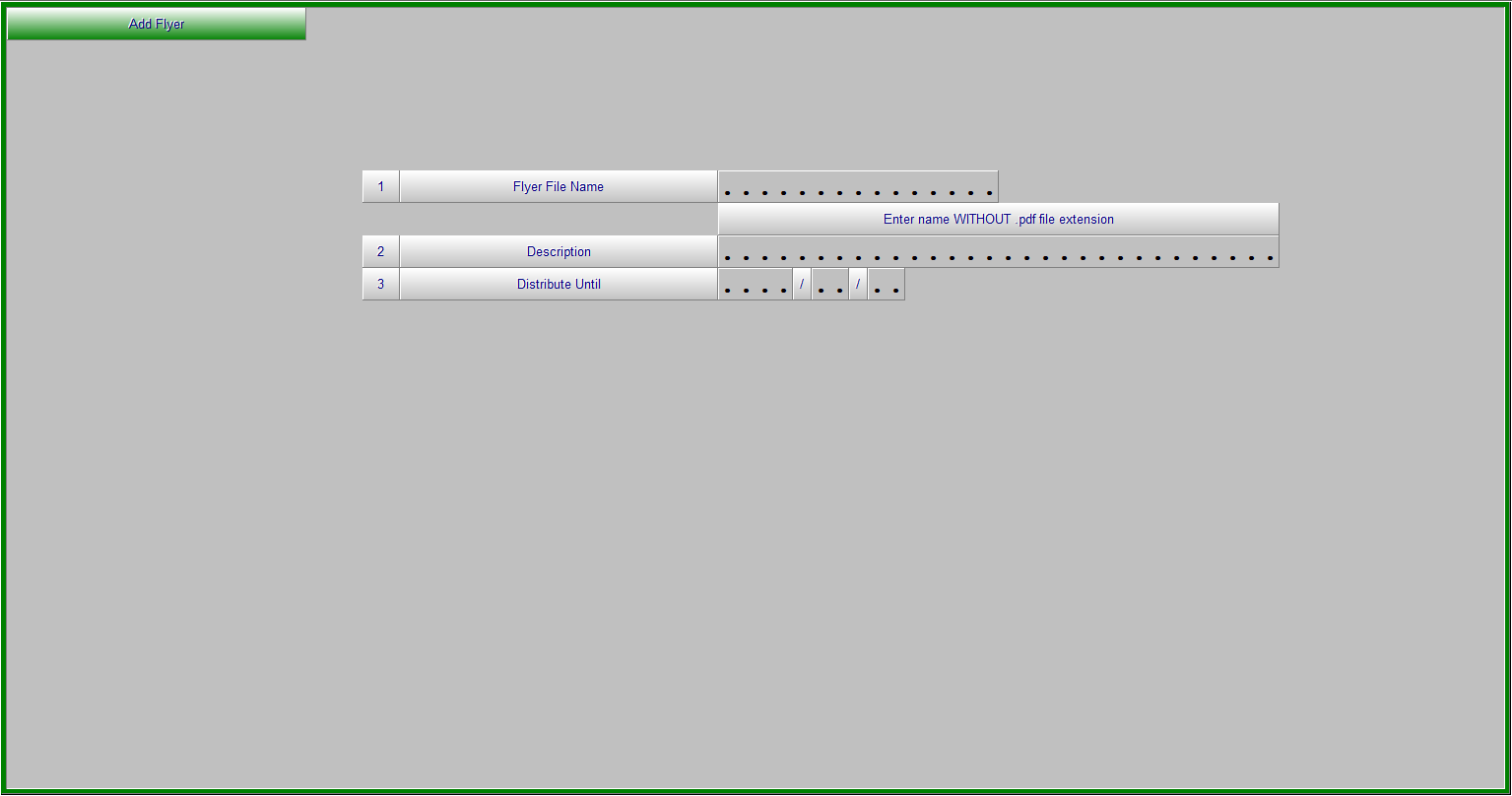Adding Flyers to Invoicing
Overview
The promotions button on the Invoicing screen has the ability to allow the user to specify a currently running, or Future Dated flyer and have it available as a clickable item under the promotions button on the COUNTERPOINT Invoicing screen.
This also sets up attachment’s to be included with Customer A/R Statements
Setup
To do this the user must save the PDF document in the Z drive on their system under the HTML directory.
Once filed there they must identify the flyer by name using the Flyer Maintenance program.
The instructions below walk the user through the process of doing this.
Step 1
- Open the PDF Document on your PC with Adobe
- Click File – Save a Copy Navigate to My Computer select Z:\Flyer - and Click “Save”
Write down the name that you saved it under as you will need this for the next step.
Record Capitals and lower case exactly as this is important.
Step 2
Enter 1 – ADD FLYER
Fill in the fields as required.
When complete Hit F1-Accept.
Close the program.
Flyer should now be available as a clickable option under Promotions Button.