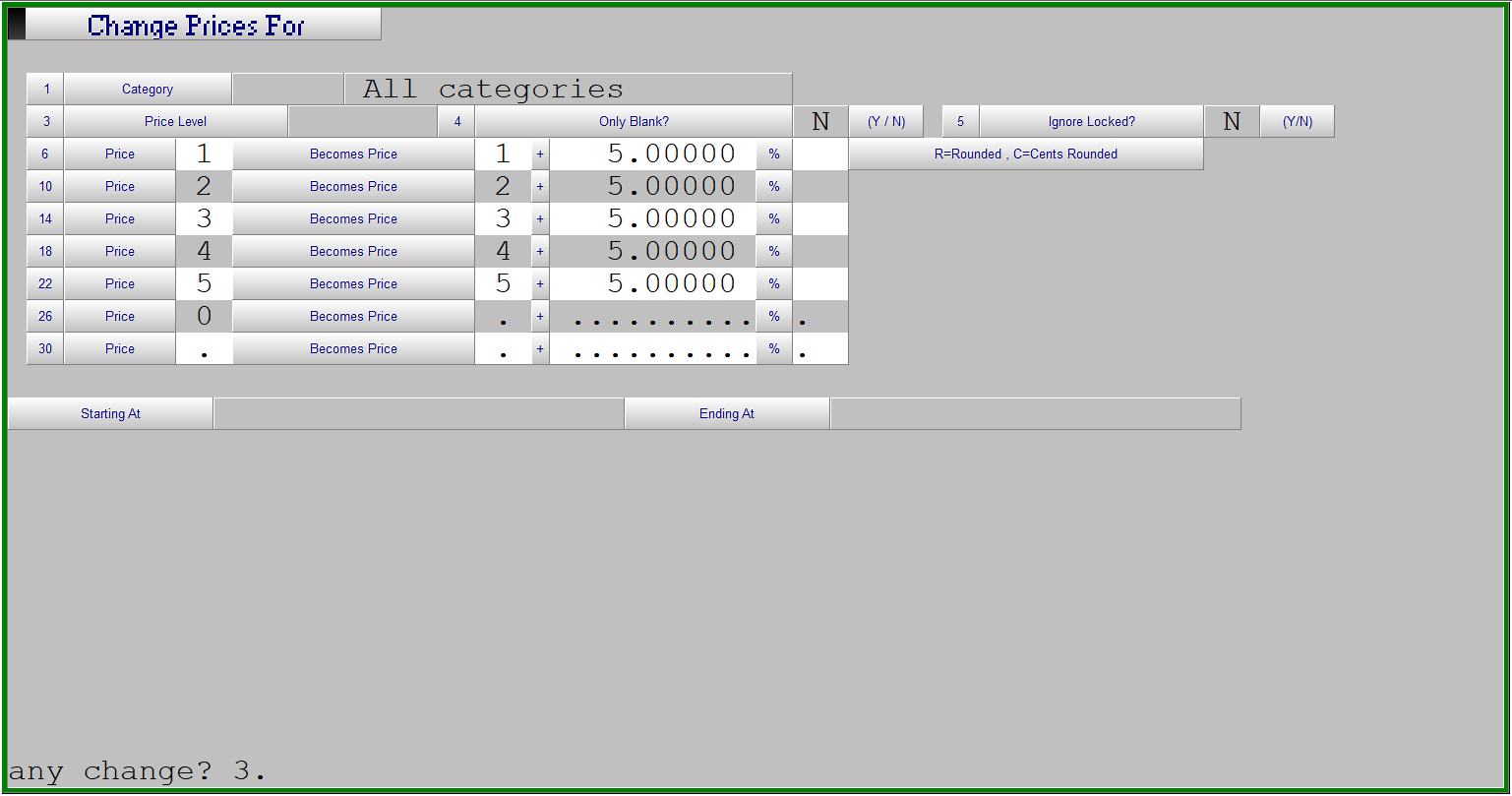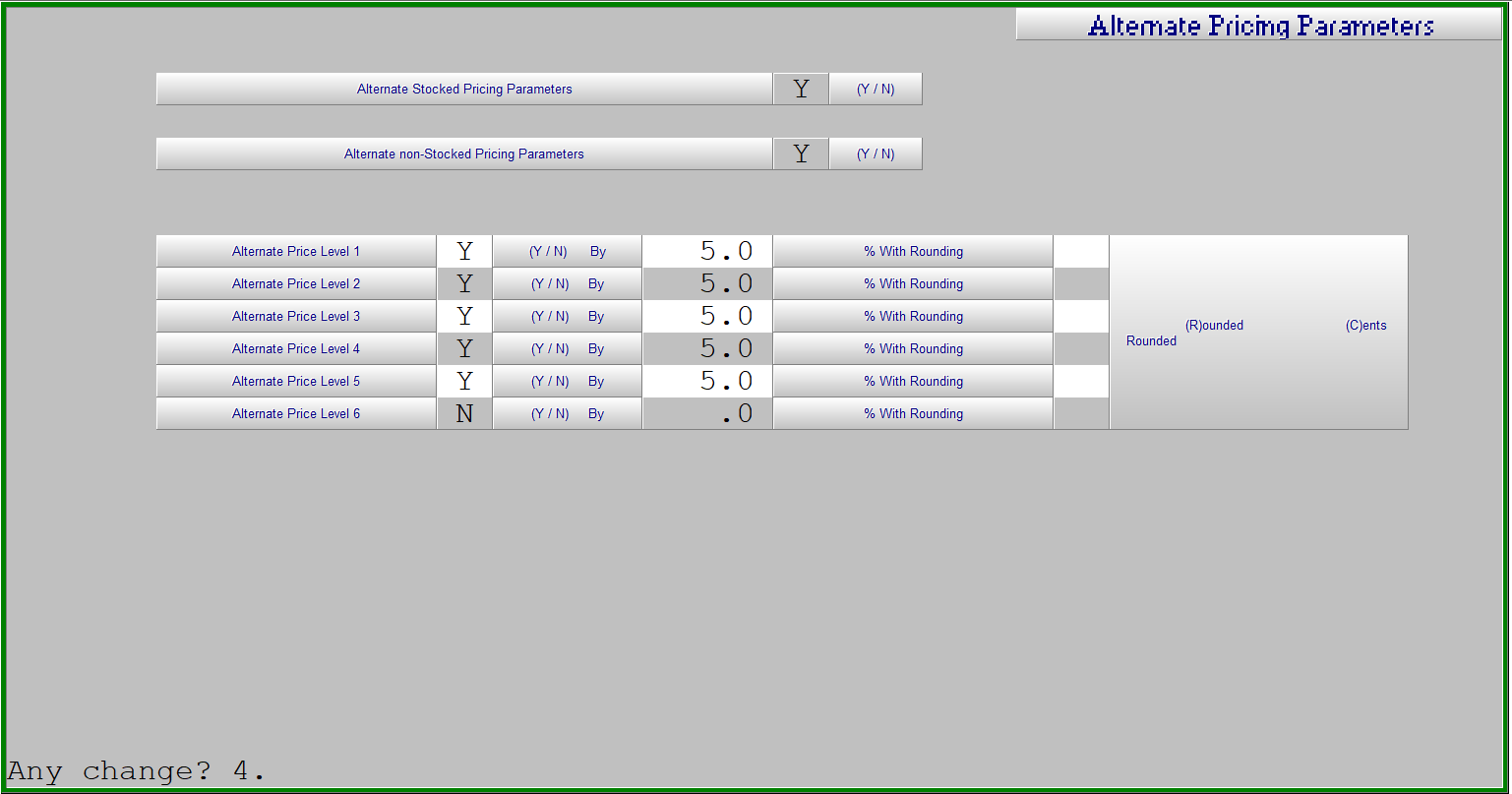Updating Prices by %
Overview
There are situations wherein prices need to be updated, across the board, by a percentage. In these cases, there are two step to take to ensure that all current prices and future updates are handled.
Update all categories by %
To update all of the current pricing by a percentage amount, you will need to navigate to 6. Inventory > 4. Pricing 5. Online Price Change > 3. All Categories - By %age
The screen gives you a number of options:
1. Category - You are able to select a specific category to update, or press Enter to select all categories. If you select just one category, you can also select a specific range of parts.
3. Price Level - If you wish to update just one price discount level within the category, you can enter it here. Press enter if you wish to select all. You would also press enter if you wish to just update the blank price level items.
4. Only Blank? - If you pressed enter on option 3, you could enter Y here to elect to update only blank price level items. Otherwise, select N to opt to update all items within the category/categories
5. Ignore Locked? - Y or N to ignore any * locked items within the category
6-30 - The price levels and desired percentage change. You enter the price level you wish to change, the price level you wish to base that change off of and then the percentage change to make.
In the above example, we will be adding a 5% surcharge to all sell price levels (1-5) for all categories in the inventory.
Update price parameters by %
When updating any prices at a large scale, the price parameters should also be addressed in order to deal with any future price updates. This can be done via 6. Inventory > 4. Pricing > 1. Data Maintenance > 4. Reset Price Multipliers by %
Some thought needs to be put into which multipliers to adjust. Updating multiple price levels can have a cascading effect which will increase prices more than desired. If all multipliers move up from a common cost, this shouldn't be an issue
The screen gives you a number of options:
Alternate Stocked Pricing Parameters -Y/N on whether to adjust your stocking price parameters
Alternate Non-Stocked Pricing Parameters - Y/N on whether to adjust your non-stocked pricing parameters
Alternate Price Level X - Y/N on whether to adjust the respective price level. If Y, then you can enter an amount to adjust it by (to one decimal place) and an option to change the rounding type.
It is not recommended to adjust your cost pricing (price 6) here.