Change PO Number
Process
Pick Ticket/Z Slip
The process for changing the Z Pick Ticket PO number:
- When closing the Pick Ticket in the SF2 screen from Invoicing will have a new field for the New Po Number
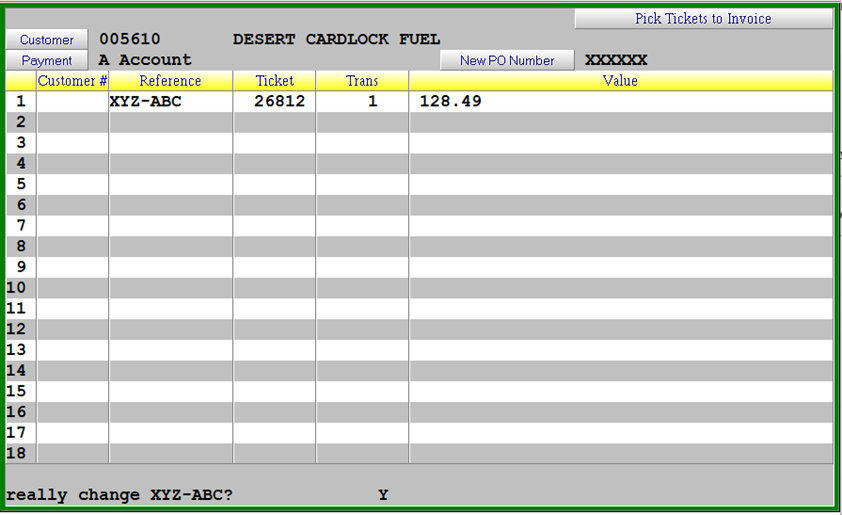
- If you enter a different PO number you will receive the question to “really change [original PO number]? You will need to answer the question with Y or N, the default being Y
- You will then be prompted “really invoice [original PO number]?
- The PO number will be changed on all associated pick tickets
Invoice
To change the Customer Purchaser Order number on an invoice
- In the invoice screen recall the invoice using F3 then keying in the invoice number
- Select the Change option using “C”
- Press Enter through Payment Method, Invoice Discount, Freight
- Make Necessary changes to the PO Number and press enter
- Press Accept (F1) to complete the change.
- A Modified reprint appear if the parameters are configured to print Modified Invoices
