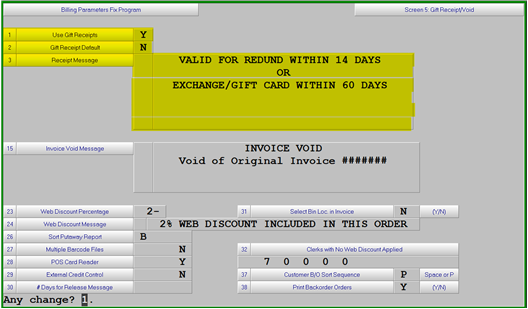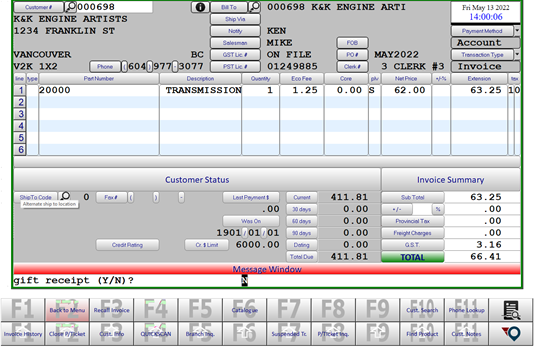Gift Receipts
Parameter Maintenance
The use of Gift Receipts in Counterpoint is controlled by settings in the Billing Parameters, System Utilities à System Setup à Sales Desk à Parts Billing Parameters à Screen 5.
Field 1 = Y/N for the use of Gift receipts in the store.
Field 2 = Y/N for the default on the printing of Gift Receipts
Fields 3 – 14 = Single Character for alignment of the message on the receipt
C = Center
L = Left
R = Right
Up to 40 characters of text over 6 lines to be printed on the Gift Receipt
The message is optional and “GIFT RECEIPT” will be automatically printed in the same position as the “DUPLICATE” message is printed on the invoice
Invoicing
If the use of Gift Receipts is turned on in the parameters the message when completing and invoice will show as – “Header,Line#,Cust#,Footer,GiftRec N ?”. The parameter setting for the default print is the last character in the message. In this case the parameters are set to not print a Gift Receipt automatically. To change this on the individual invoice press “G” then Gift Receipt could be changed to Y to have the additional copy printed when the invoice is completed.
Should a Gift Receipt be required after the original invoice has been created you would recall the invoice by pressing F3 from the Customer # and keying in the invoice number, or if it was the last invoice generated that would already be displayed on screen and you would just need to press ENTER. The message at the bottom of the screen would be “Change,Reprint,Void,GiftRec Y ?”, press “G” and the message “gift receipt (Y/N),R(eprint)?” will appear where you can select “R” to Reprint. You could also use the F11 Alt Print to redirect to a printer other than the default printer or to email/fax the Gift Receipt
If desired Gift Receipts can be defaulted to print on an alternate printer using the Printer Profiles system utilities > system setup > sales desk > printer profiles. The Gift Receipt printer ID would need to be changed to the desired printer ID.