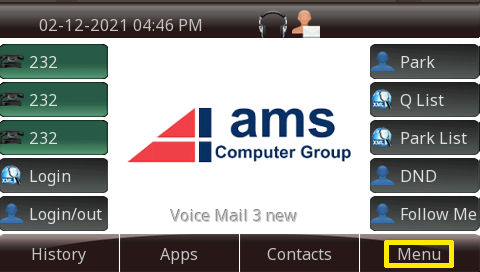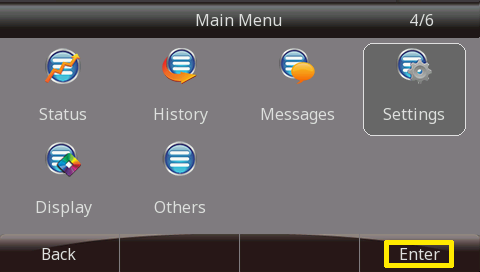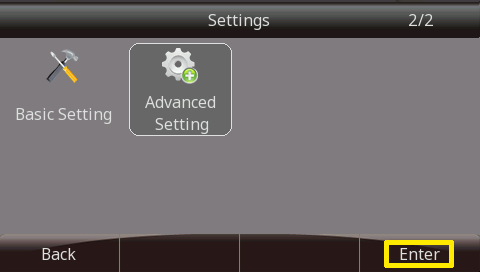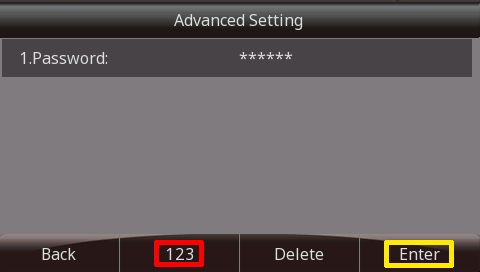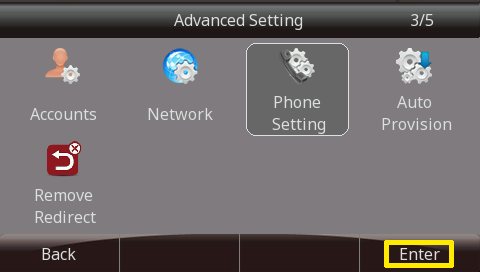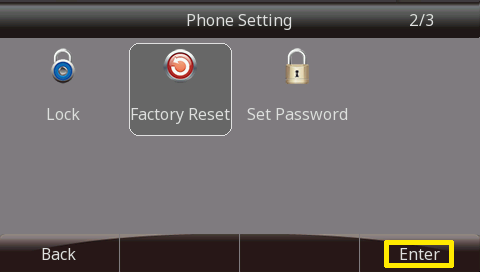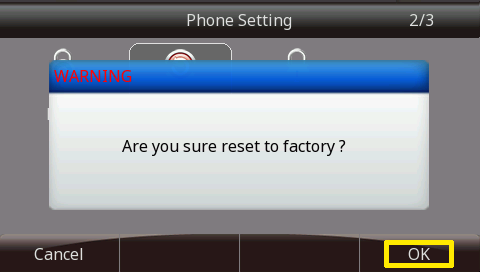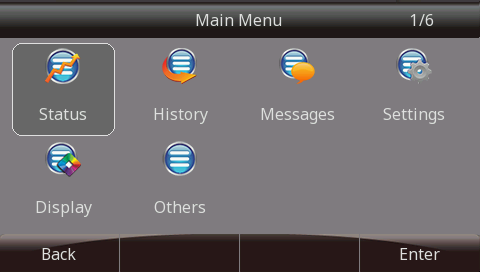Factory Reset Sangoma Desk Phone
You can reset the phone to factory default settings by using buttons directly on the phone, or by accessing the phone's admin GUI via a local web browser.
Directly From the Phone
Using this method, you will require an admin password. Please contact AMS to obtain this password before proceeding
Factory Reset without Password
Option #1
Option #2
- When the phone is powering on, during the Initializing step, press the "#" key 3 times and then press and hold the "*" key for 10 seconds.
- Phone will now perform a factory reset.