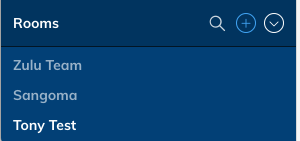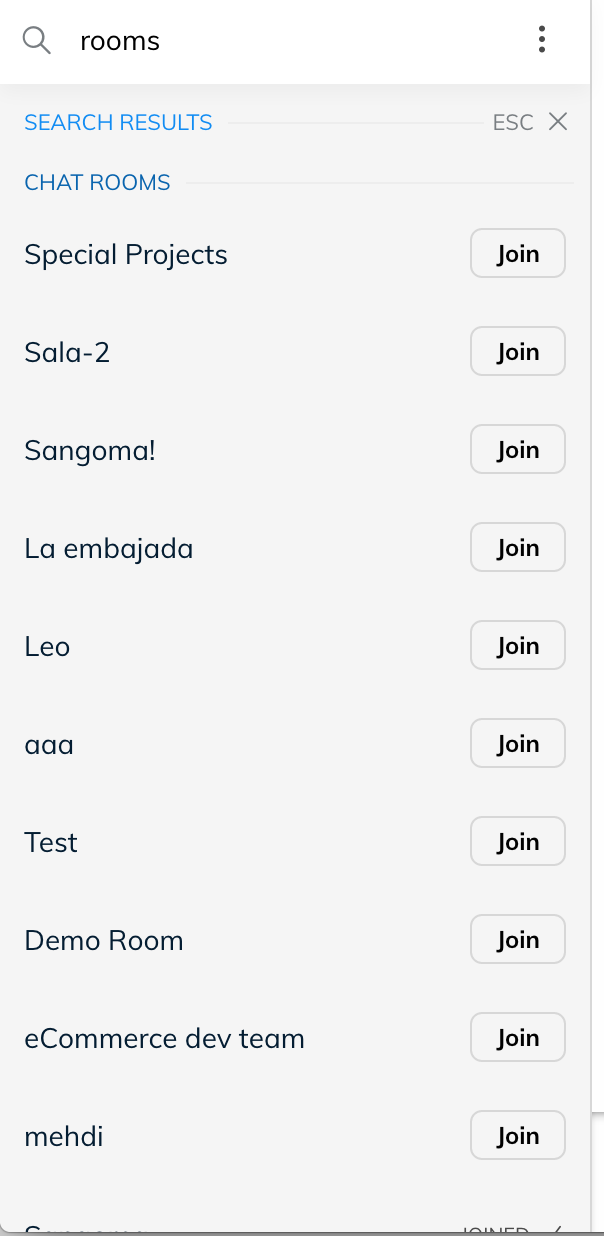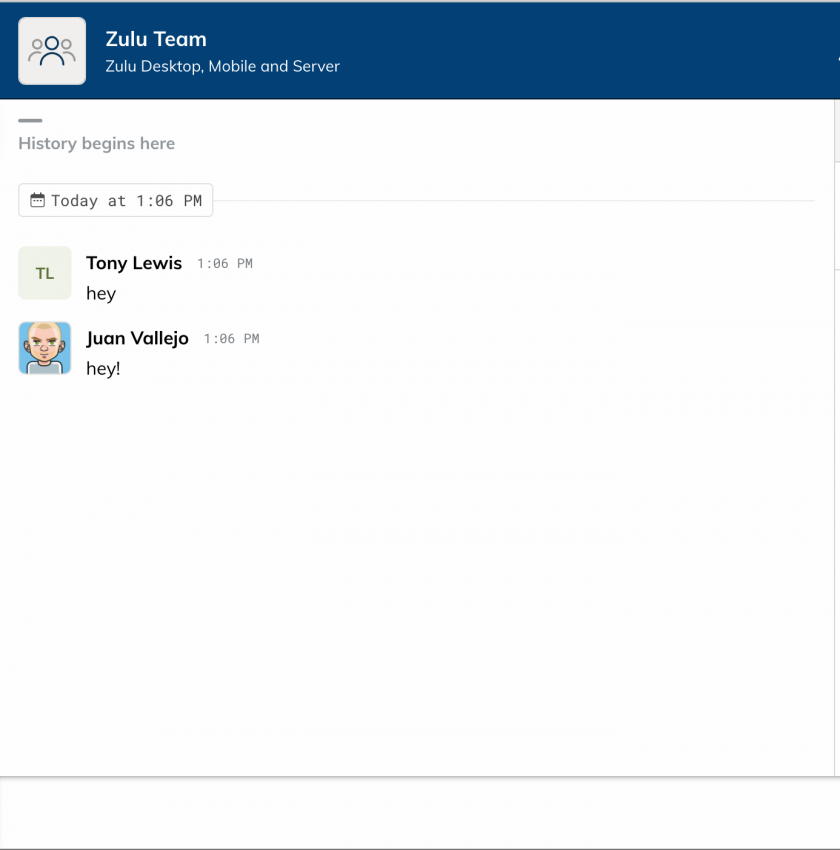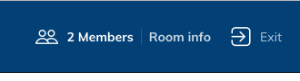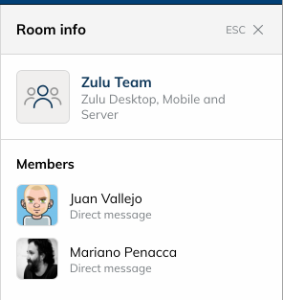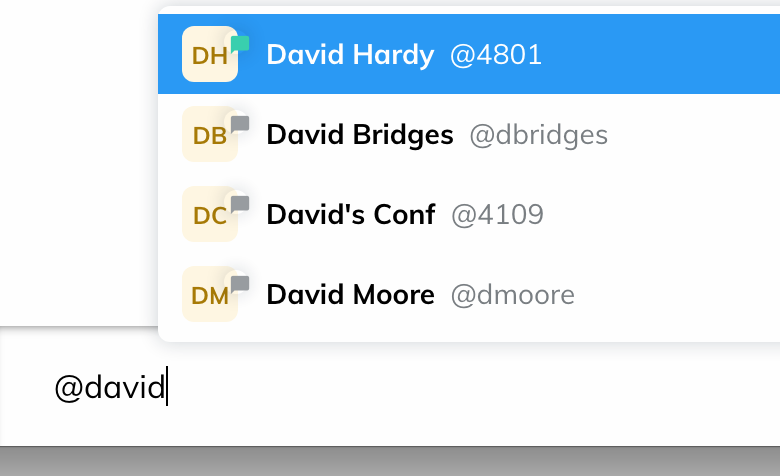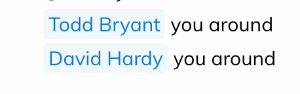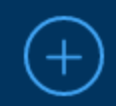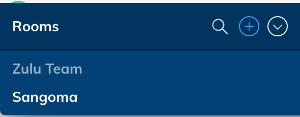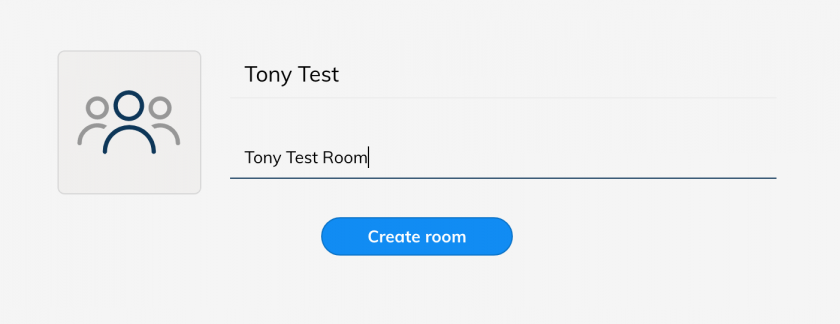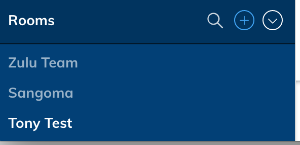Skip to main content
Zulu Chat
Joining a Chat
- At the bottom of your Zulu Client is a list of all the Chat Rooms you are currently a member of
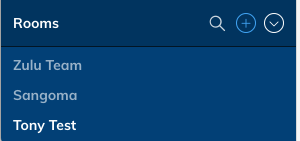
- You can click on the

to search for rooms to join
- You will now be shown a list of Chat Rooms that you are allowed to join
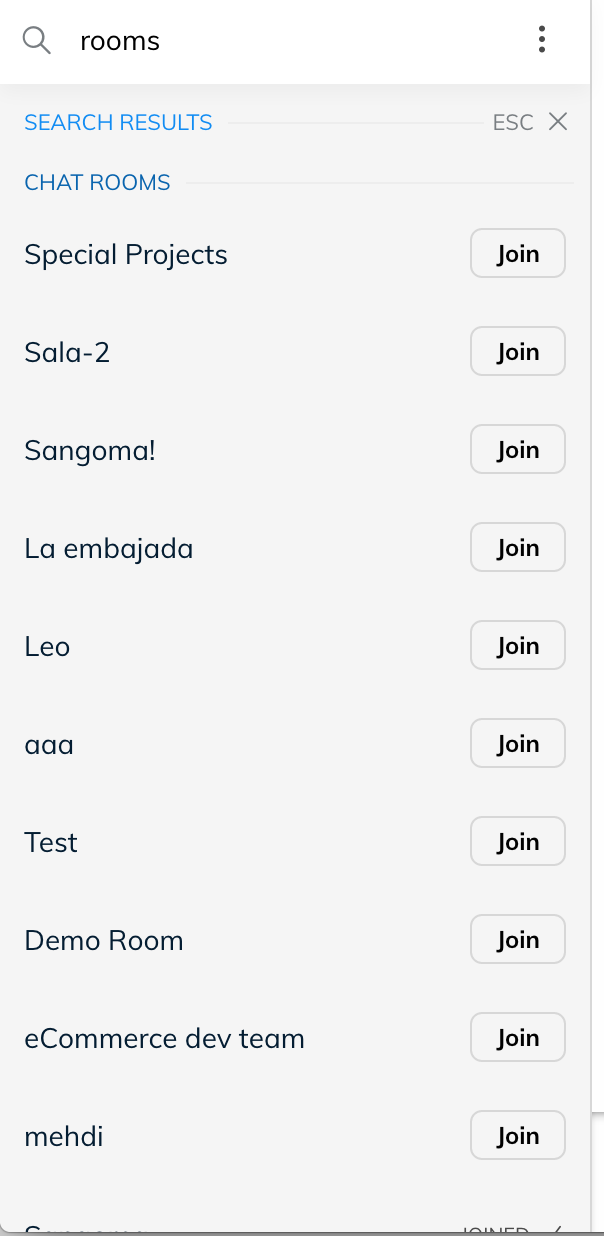
- Click the Join button to become a member of that room.
Chatting with users inside a chat room
- Within a Chat Room that you are a member of you can chat with everyone inside the room and see a full history of the interactions of the room.
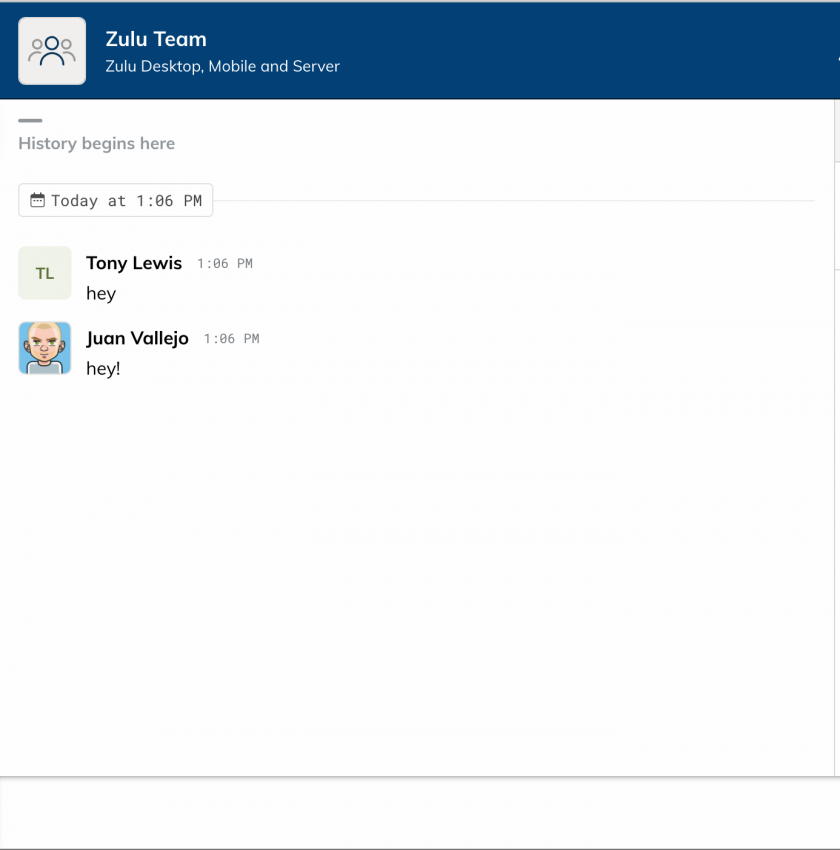
Viewing Members
- To view all the member of the room who are currently logged in you can press the Room Info button on the top right of your Zulu Client when inside a Chat Room
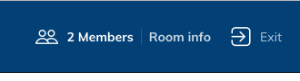
- From here you will see a list on the left of all the members of the Chat Room who are currently logged in.
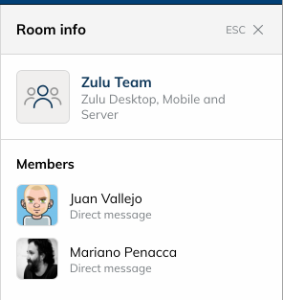
Leaving a Chat Room
- From within the Chat Room you can click on the Exit button at the top right of your Zulu Client to leave the Chat Room

Getting the Attention of a User (Notifications and Mentions)
- Zulu chat uses the concept of Mentions. A mention is away of getting the attention of a user within a chat room and that user receiving a notification of the chat room.
- Inside the chat room you would type in a message such as "@dhardy you around for a call" to send a notification to user dhardy.
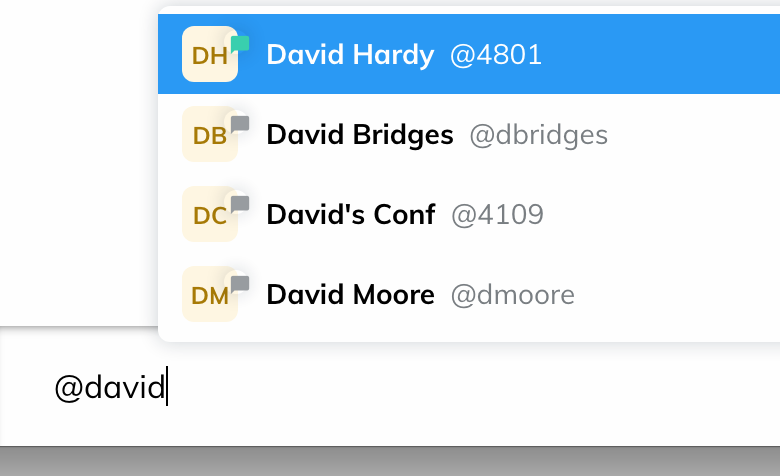
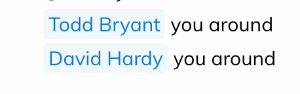
- The user will get a notification that they were mentioned inside the chat room and if they are not a member of the chat room it will notify them of the message and ask them to join the room at the same time.
Creating a New Chat Room
- Inside Zulu you can chat with other contacts on your PBX and also create Chat Rooms that users can join and take part of group conversations.
- To create a Chat Room from your Zulu Client click on the Rooms
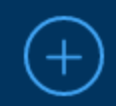
sign Section at the bottom of your zulu client
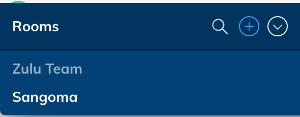
- Provide a Room Name and Description and press the Create Room button
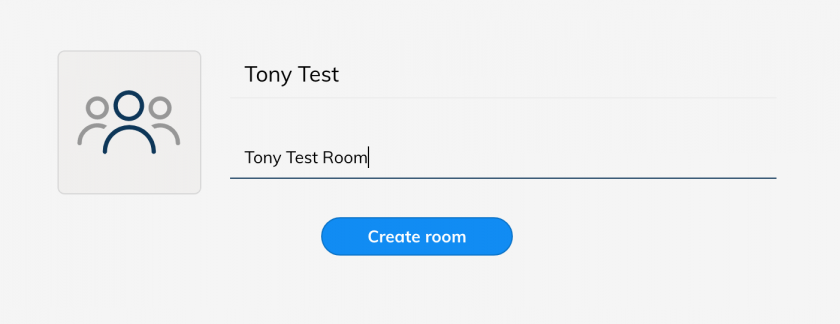
- You will now see the room has been added to the list of Rooms on your Zulu client and other users can now join the room.
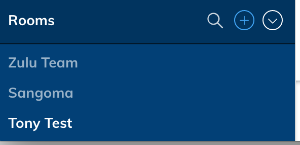
- For more information on how to send a notification to users to join the room see this wiki