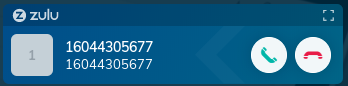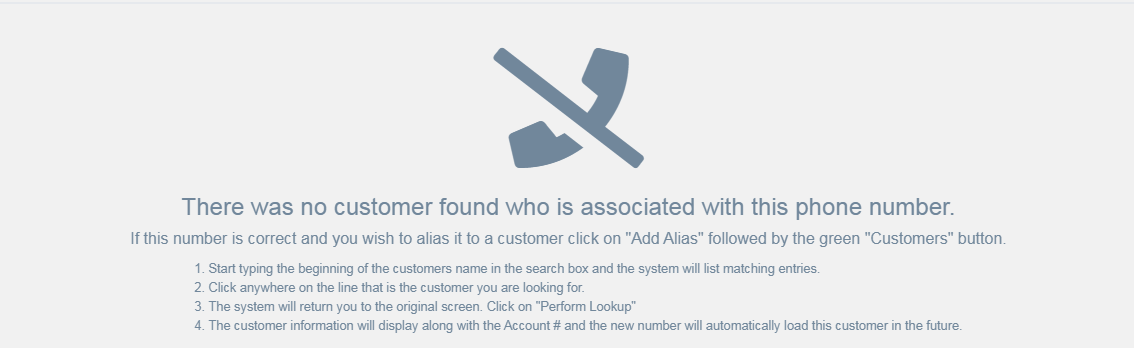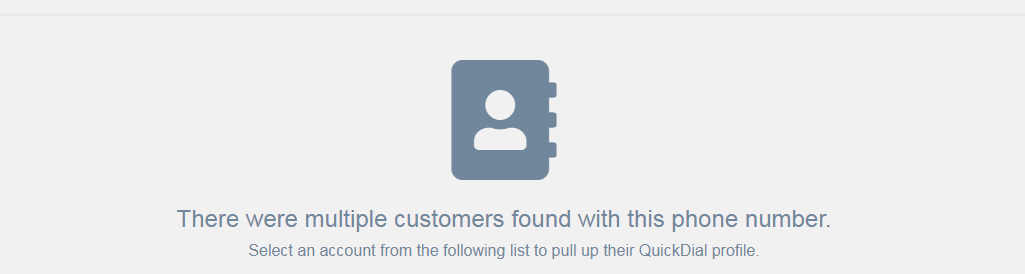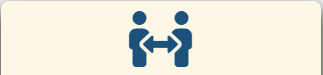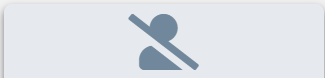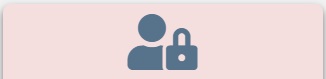Answering Calls
Zulu Caller ID
Once you have signed into both the Counterpoint Cloud Platform and Zulu Apps, you can begin taking calls that will automatically launch the QuickDial application.
The first thing you may notice once you have signed into Zulu is that the caller ID of the incoming call will pop up in the top right corner of your screen
Seeing this indicates that you are successfully registered with the Zulu App. If you do not see this when your phone rings, then there may be an issue with the Zulu registration, or the credentials are pointing to the incorrect extension. Your Zulu username should match your phone extension
QuickDial Pop-Up
Now, when you pick up your phone, the QuickDial application will pop up using the caller ID phone number to try and access the customer's information. This pop-up is where you pick which customer you want to launch and can show 1 of 3 different scenarios
Unknown Customer
In the case of an unknown number, you will be presented with a message indicating that the system could not find the number in the system, but will give you the option to add an alias for that account.
Aliases are relationships between phone numbers and accounts that are contained within the Counterpoint Cloud Platform and there is no limit to the number of Caller IDs assigned to a customer.
You can find a full document on adding an alias HERE
Known Number Assigned to Many Accounts
In some scenarios, the call may be from a number that is assigned to many accounts. In this scenario, you will be presented with a screen showing all of the available accounts. In this screen, the accounts are classified based on their status as well as their A/R standing.
Primary Account
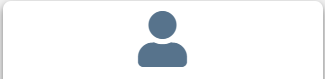
This is the main account for this customer
Secondary Account
This is an active account for this customer, but not the primary account. In scenarios where you see this icon, you will also be able to find a primary account as well.
Inactive Account
This is a valid account number, but the account is no longer active. You cannot click on this account
Hold Account
This account is valid, but the customer is currently on hold
Known Number For Single Customer
If the callerID that is passed is that of a single customer whom the system knows about, you will be passed into the caller's main QuickDial Screen right away
Picking up an Active call
In cases where you are pulling a call off of park, the QuickDial screen will not already be active for that customer. However, you can recall a QuickDial screen for a currently active call is possible with only a few clicks.
Once you are back to the main QuickDial page, you will see a listing of any currently open calls (This is defined as a call that has been picked up, but not yet hung up.)
Simply click on the call you have answered (you can use your phone's callerID to validate the caller) and you will be brought to the QuickDial summary page for that customer.