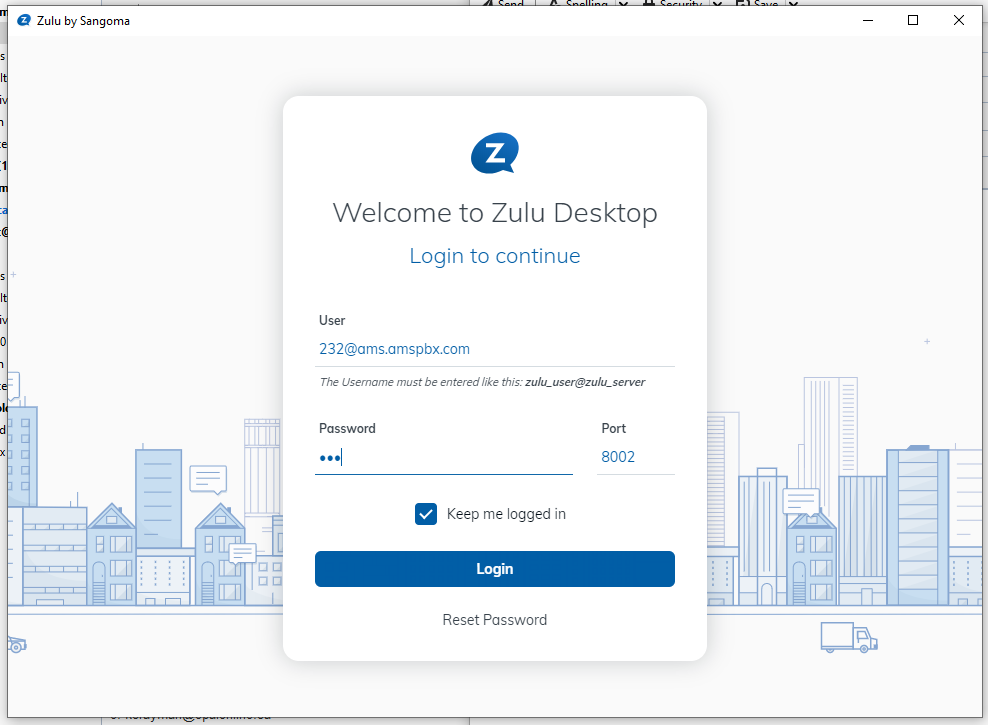Using the Zulu Desktop Client
Installing the Desktop Client
Download the desktop client
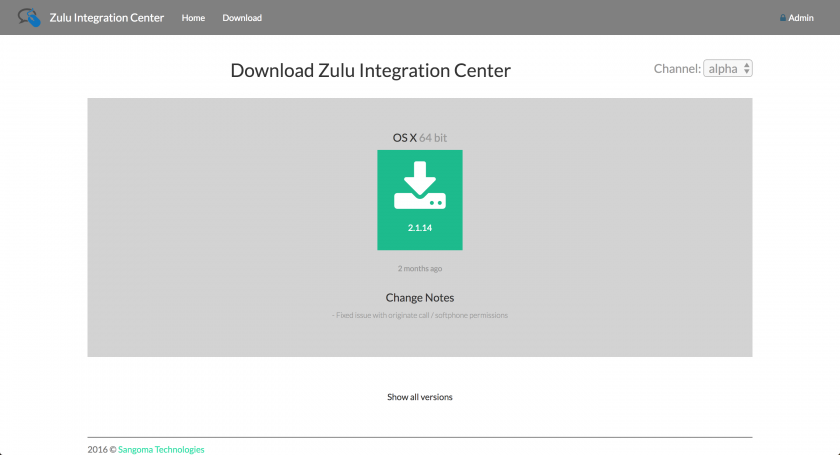
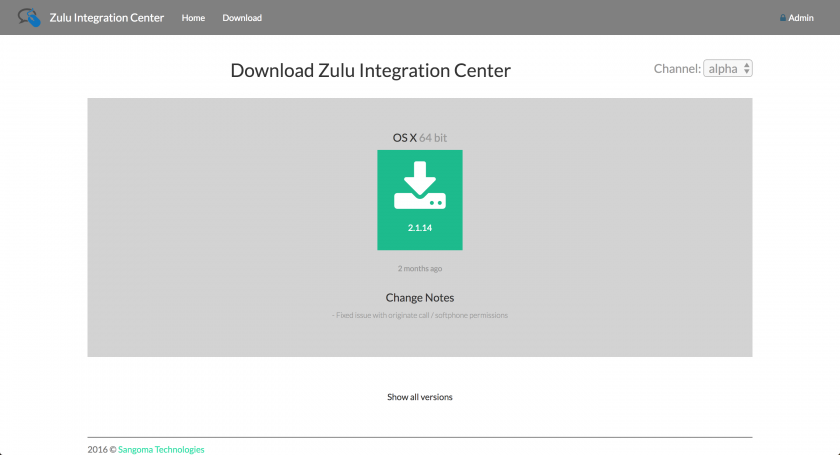
Install on Windows
Click the Zulu-3.x.x.exe file you downloaded.
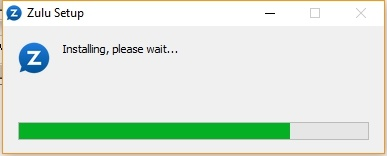
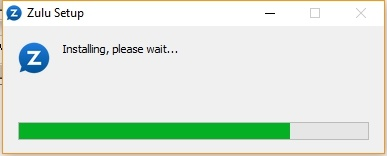
Wait while we install the applications
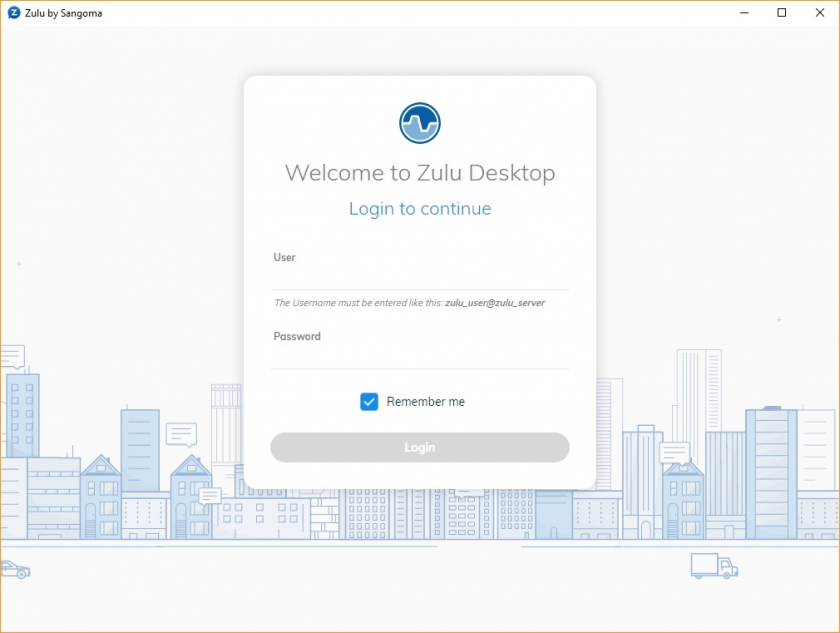
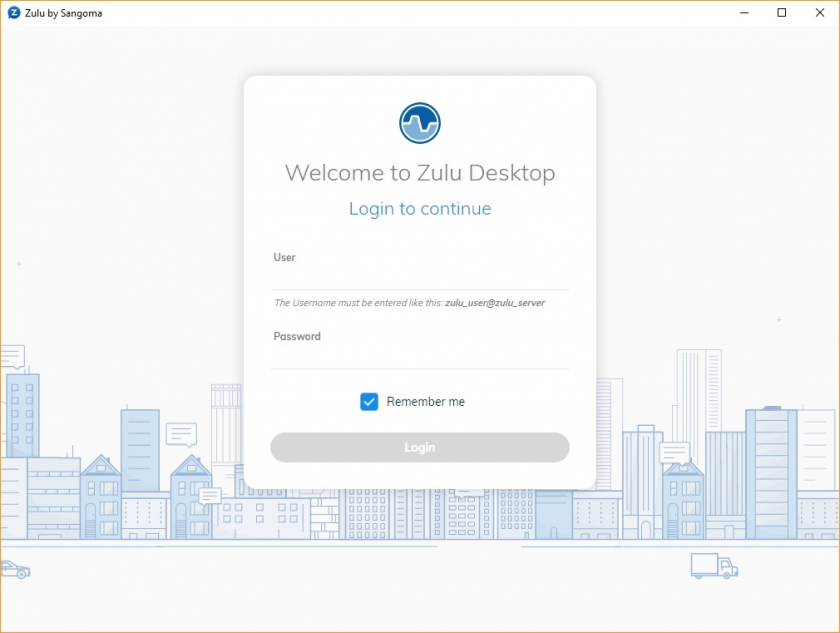
After installation it will prompt you to login.
Install on MacOS
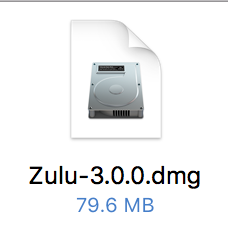
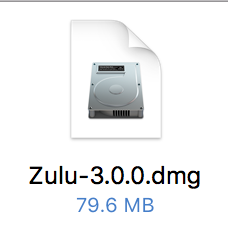
Double click on the Zulu-3.x.x.dmg file you downloaded


Drag Zulu into the Application Folder
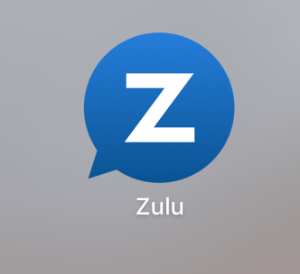
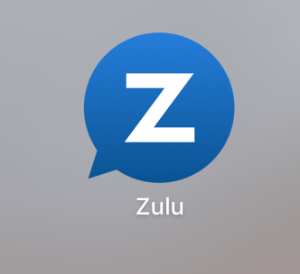
Open Zulu by clicking on the Zulu icon in Launchpad
Configuring the Desktop Client
Once the desktop client is installed on your device, it will prompt you to log in. You will then be presented with the login page.
You will need to contact AMS for your User and Password info. The port will always be set to 8002.