Accounts Receivable Enhancements
Customer Maintenance
The Customer Maintenance screen has been modified to allow access to the Customer Analysis. Select “A” when the message Enter #,P(ricing),C(redit),E(di),A(nalysis) L(og),F1=accept,F2=reject is displayed on screen.
This will display the summary screen of Customer Analysis with the customer from the maintenance screen.
Another new option is the (L)og option where you can view a log of changes made to the Customer master
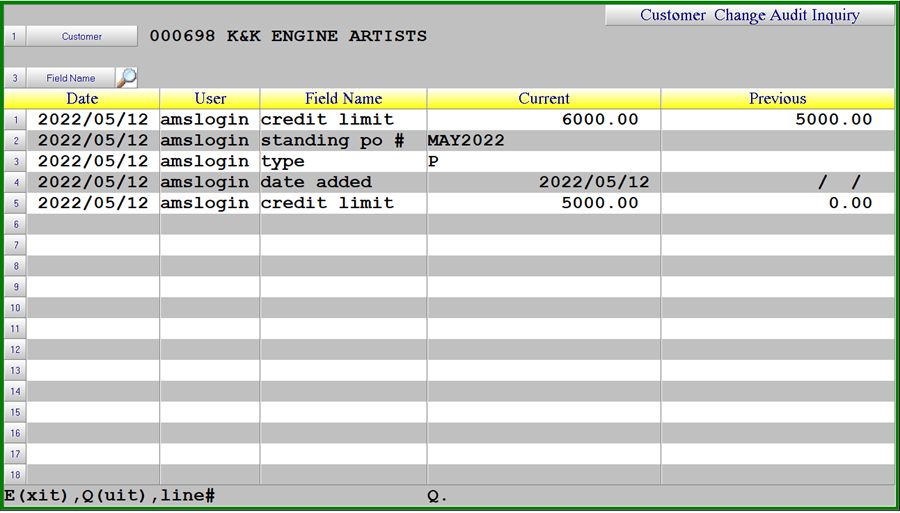
Customer Analysis
Several new options have been added to the Customer Analysis screen:
- Access to Customer Maintenance
- Access to Customer Notes
- Ability to view Detail based on start date entered
- Ability to view Detail from a specified invoice
- Ability to view only open invoices in the detail or all invoices
- Ability to send invoices electronically from the detail screen
- Customers Statement Email displayed on screen
Summary Screen Options:
In the Summary screen of Customer Analysis the options available when a Customer is selected are D(etail),C(ustomer),N(otes),E(xit).
D - Will access the detail screen showing the invoices outstanding for the customer
C – Will go to the Customer Maintenance screen in change mode displaying the customer selected in the analysis screen.
N – Will go to the Customer Note inquiry prompting to the note type to be viewed. Pressing Enter at the note type will display all notes entered for the customer. The option to Add new notes will be available.
Detail Screen Options:
In the Detail screen of Customer Analysis the options available are E(xit),Q(uit),N(xt),P(rv),S(end),D(ate),I(nv),A(ll),O(pen)
Use of the new options:
S – Used to send an invoice electronically. When selected a prompt will display which line number, select the line number display on screen for the invoice to send. This will then display the Invoice email addresses setup for the customer. The invoice can be sent to an email on file or can be entered manually using line 99 which allows entry of the email address.
Note: Only invoices can be sent by email, not other charges such as A/R transactions or Service Charges.
D – Prompts for a start date to view invoices from.
I – Prompts for an invoice number to start at.
A – Display all invoices and payments outstanding
O – Display only open invoices outstanding
Cash Receipts Input
New options available when entering Cash Receipts are F3 to go to Customer Maintenance or F11 to go to Customer Notes. Both of these options are available after the Customer Number has been entered.
