Non Application (Industrial) Catalogue Setup
This document outlines the steps to complete the initial setup for the new non-application specific catalogue provided in the latest version of autoecat.com. This document will also describe the steps required for ongoing maintenance of the non-application catalogue.
Initial Setup
Step 1. Open the spreadsheets provided by AMS
- The document named xlsx is a listing of all product currently in your stocking inventory.
- The document named xlsx is a listing of all available product codes used in the non-application catalogue.
Step 2. Remove all unnecessary categories from bindcsv.xlsx
- In order to reduce the amount of work you will need to do, remove all categories that you know do not contain non-application product.
Step 3. Match the Class & Subclass codes to your inventory
- Using the two spreadsheets, match up the product classification codes to your inventory.
- Place the Class code value from the xlsx spreadsheet into the class field of bindcsv.xlsx
- Place the Subclass code value from the xlsx spreadsheet into the subclass field of bindcsv.xlsx
- Enter in any additional comment/description info into the extended description field of xlsx.
Step 4. Check the Catalogue Vendor in your category file.
- Check to make sure your non-application categories have a catalogue vendor in the Catalogue Vendor
- Many new vendors have been added for use in the non-application catalogue
- If you can’t find a code, let us know.
Step 5. Email the completed spreadsheet to jimp@amscomp.com in order to have the updated classification codes uploaded into your system.
Continued Maintenance
Continued maintenance of the classification codes can be done through the product master maintenance screen in either (A)dd or (C)hange mode.
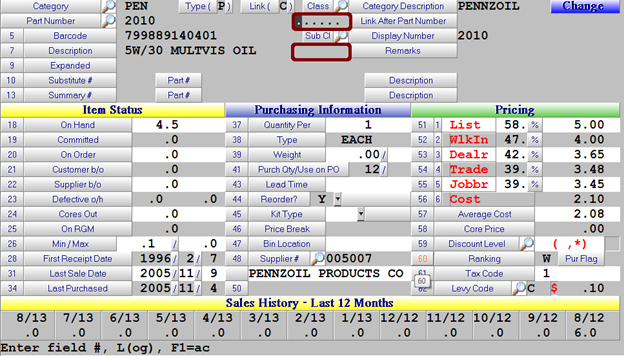
- The two highlighted fields will allow you to add/change the Class & Subclass for a given item.
- Each field has a search function tied to it. You can access it by clicking on the icon or pressing the Tab
- Any new or changed part classifications will take overnight to be updated online.
- Continue to ensure that a valid vendor is entered in the Catalogue Vendor field of your non-app categories
