autoecat.com
User Guides for autoecat.com
- Features
- Release Notes
- December 2022 - Release 20221231
- November 2022 - Release 20221130
- October 2022 - Release 20221031
- September 2022 - Release 20220930
- August 2022 - Release 20220831
- July 2022 - Release 20220731
- June 2022 - Release 20220630
- May 2022 - Release 20220531
- April 2022 - Release 20220430
- March 2022 - Release 20220331
- February 2022 - Release 20220228
- February 2022 - Release 20220217
- January 2022 - Release 20220131
- January 2022 - Release 20220107
- December 2021 - Release 20211222
- November 2021 - Release 20211130
- October 2021 - Release 20211031
- September 2021 - Release 20210930
- August 2021 - Release 20210831
- July 2021 - Release 20210730
- June 2021 - Release 20210630
- May 2021 - Release 20210530
- Update 2019/12/28
- How-To Guides
Features
Feature Sheet
- Store Branding. Display the store’s logo prominently in the top left to ensure the user is aware of the supplier they are ordering from
- Last Vehicles. Displays the vehicles recently selected by this customer. Also presents the user with any vehicles that may have been scanned into the catalog via the mobile VIN scanner utility.
- FastApp Search. Allows for the searching of parts by keying in an English description. For example “13 Expedition Filter” will return all filters for a 2013 Ford Expedition
- FastPart Search. A single entry point for searches on the dealerships inventory by part or description, interchange search and a search of the catalog itself. User keys in the number in question, and then simply clicks the type of search they wish to run from the options to the right.
- VIN Lookup. Search for a vehicle by keying in the VIN. Upon a successful VIN being decoded, the user is taken to that vehicle in the catalog, and presented with a window showing the various options that were present on the vehicle entered.
- Stock Order. Stock order acts as a scratch pad for users to keep a running list of numbers that may be ordered at a later date. Also takes the user to the standing order function, which allows users to save commonly ordered numbers for re-order with one click.
- Stock Order Quick View. Click on the quick view icon to see what is currently on your standing order without navigating away from the current page.
- Your Cart. Takes the user to the checkout screen to order any parts that may currently be in their shopping cart.
- Your Cart Quick View. Click on the quick view icon to see what is currently in your shopping cart without navigating away from the current page.
- Multiple Search. Allow users to select many different product types at once, all to be returned in one listing. Easy selection of many product types, regardless of their categorization.
- Job Search. Dealerships may build specific jobs, allowing users to search by a job type (ie. Brake Job) vs. selecting various different products.
- Hide Price. A user can hide their net price, in case showing the screen to a customer.
- Search for OE interchanges via our licensed OE Catalog. Any good matches found will present the user with any stocking equivalent at the dealership, as well as an OE buyers guide to assist in confirming fitment.
- Fluid Specs. This icon will present the user with a window showing all of the fluid specifications & capacities, torque specs, standard tire sizes and service schedules for the selected vehicle.
- Vehicle Quick Links. If a user accidentally selects the wrong option when selecting a vehicle or part type, these links take them back to that point in their selection.
- Related Parts. When available, a drop down will show in this area listing any ‘related’ part types to the one listed. These could be parts used in conjunction with the part listed, parts physically close on the vehicle to the one listed, or parts with similar functionality or naming.
- Prices returned from the Dealership’s DMS in real time.
- Forward/Backward Years. Quickly move up or down a year for the vehicle/product type selected. In this screen, clicking the right/up arrow would navigate you to a 2000 Ford F-150 with the same product type selected.
- Only In Stock Filter. Users can quickly identify which items returned are in stock by checking this box. All out of stock items will be removed from the display.
- Keyword Filter. As a user starts typing information into this field, only listings matching what they type will be displayed. This filter is unique by product type, allowing users to use different filters on different product types.
- Product Info. Clicking the small info icon, or the part number takes the user to our extended product information screen. This screen presents the user with detailed marketing info, item and packaging specifications and measurements, product warranty information, installation instructions, possible MSDS sheets, interchanges, buyers guide, product images and even video.
- Product Image. A small thumbnail next to each listing for easy confirmation of product type. Clicking the image will present the user with a larger version, with image zoom being implemented shortly.
- Product availability. This drop down will show the product availability from all locations belonging to the dealership. Product availability drop down is color-coded as well for quick reference. Red indicates no stock in any branch, Yellow indicates no stock in the default branch, but stock available in another branch, green indicates stock in the default branch.
- When applicable, a ‘Check Warehouse’ button will appear here, indicating that the item can be sourced from elsewhere. When the button is clicked, a popup box appears and real-time stock checks are done at any of the supported 3rd party suppliers.
- User comments. These are comments that can be utilized by users and catalog administrators alike, allowing notes associated with parts to be displayed in the catalog without a reload of ACES data. Users can be limited in their level of administration of these comments.
- Application Comments. Comments associated with the part listing. Comments are color coded to bring attention to their importance and type of information portrayed. Position comments are listed in bold red font and branding comments are in bold blue font.
- Purchase Qty. This is the qty to be added to the shopping cart when clicking the ‘add to cart’ button. Optionally, this qty can be changed to reflect the qty per vehicle attribute contained in the catalog data.
- Add To Cart. Add the listed item to the user’s cart.
- Add to Order. Add the listed item to the user’s stock order for later purchase.
- Brand Logo. Quickly identify the product brand with the logo listed along with each part.
- Sale indicator. As the catalog can accept sale items, this note shows up to notify the user of the sale.
Release Notes
Notes on new releases for autoecat.com
December 2022 - Release 20221231
Catalogue Summary Overview
Total Catalogue Vendors - 786
Total Catalogue Applications - 1,202,545,604
Total Images - 4,541,327
Total Interchanges - 30,729,958
OEM Application Listings - 52,372,142
Interactive Vector Images - 193,453
Fluid Spec Listings - 960,415
Total Non-Application Products - 746,351
Catalogue Feature Enhancements
- Updated 3rd Party integrations to report back Eco Fees
Catalogue Bug Fixes
- Small performance and usability bug fixes
Catalogue Data Updates
New Vendors (3)
- 4Play Wheels [4PLAYW]
- Performax [PERFOR]
- Prestone [PRESTN]
Updated Vendors (95)
- ADARAC Truck Bed Rac [ADARAC]
- Air Lift Performance [AILPER]
- Airtex Water Pumps [AIRTEX]
- Akebono [AKBONO]
- Aldan American [ALDANA]
- Alliant Power [ALLINT]
- AMP Research [AMPRES]
- AMS Automotive [AMSAUT]
- Amsoil [AMSOIL]
- AMS Performance [AMSPER]
- Anvil Off-Road [ANVILO]
- Arnott Air Suspensio [ARNOTT]
- ATE [ATEBRK]
- Auto Ventshade [AUTVEN]
- BAK Industries [BAKIND]
- Banks Power [BANKSP]
- BBK Performance [BBKPER]
- BD Diesel [BDDESL]
- Best Buy Warehouse [BESTBU]
- BlueOx [BLUEOX]
- Borgeson [BORGSN]
- Bright Earth [BEARTH]
- BSE Inc. - Brand [BSEINC]
- Canton [CANTON]
- Cardone Industries [CARDON]
- Cargo Area Liner [CARGOL]
- Carroll Shelby Wheel [CARROL]
- Castrol [CASTRO]
- Cloyes Gear [CLOYES]
- Continental [SIEMEN]
- COOLING DEPOT/MOTORA [UNI547]
- Custom Battery Cable [CUSTBC]
- Custom Hood Protecto [CUSTHP]
- Delphi [DELPHI]
- Derale [DERALE]
- DISCONTINUED - Innov [INNOCR]
- DKM Clutch [DKMCLU]
- Edmonds Battery [EDMOND]
- FCS Automotive [FCSAUT]
- Federal Wire [FEDWIR]
- Fel-Pro [FELPRO]
- Fender Gripper [FEGRIP]
- Flaming River [FRIVER]
- Fluidampr [FLDMPR]
- G2 Axle and Gear [G2AXLE]
- GearFX [GEARFX]
- Hayden [HAYDEN]
- Hellwig Products [HELWIG]
- Hengst Filtration [HENGST]
- HK Wheels [HKWHEE]
- Holstein Parts [HOLSTN]
- J&L Oil Separator Co [JLOILS]
- Lakewood [LAKEWD]
- Locksmart [LOCKSM]
- Magnaflow [MAGFLW]
- Mallory [MALORY]
- MAS Industries [MASIND]
- Mighty Lift [MILIFT]
- Mileage Maker [MMAKER]
- Miller CAT [MILCAT]
- Monroe Shocks & Stru [MONROE]
- Mountain Top [MOUTOP]
- MPA - OE Plus [OEPLUS]
- Pat's Driveline [PATSDL]
- Pentosin [PENTOS]
- Performax [PERFOR]
- Philips Lighting-Lum [PHILIP]
- Pierburg - Hella Aut [PERBRG]
- Pop n Lock [POPLOK]
- Premium Guard [PRMIUM]
- Prestone [PRESTN]
- ProMax Auto Parts De [PROMAX]
- PWR Steer - Motion C [PWRSTR]
- Quick Fuel Technolog [QUIKFT]
- RAM Clutches [RAMCLU]
- Rancho Suspension [RANCHO]
- Regita USA Inc. [REGITA]
- Retrax [RETRAX]
- Safety Auto Parts Co [SAFPTS]
- Snowsport [SNWSPT]
- Sparta - by Delphi [SPARTF]
- Spicer - Drivetrain [SPICEU]
- STO N SHO [STOSHO]
- SuperChips [SPCHIP]
- TechSmart [TECHSM]
- TonnoPro [TONNOP]
- Trailer Works [TWORKS]
- TrakMotive [TRAKMO]
- TRE Products [TREPRO]
- T-Series - Brand [TSERIE]
- Victor Reinz [VICTOR]
- Wagner Brake OEX [WAGOEX]
- Walker Exhaust [WALKER]
- Wiseco [WISECO]
- Worldparts [WORLDP]
November 2022 - Release 20221130
Catalogue Summary Overview
Total Catalogue Vendors - 784
Total Catalogue Applications - 1,194,980,222
Total Images - 4,531,676
Total Interchanges - 30,381,080
OEM Application Listings - 52,372,142
Interactive Vector Images - 189,882
Fluid Spec Listings - 958,661
Total Non-Application Products -759,096
Catalogue Feature Enhancements
- No major catalogue enhancements this month
Catalogue Bug Fixes
- Fixed a bug wherein orders being sourced from other branches would print the incorrect (local) branch on the invoice
Catalogue Data Updates
New Vendors (2)
- Armorlite [ARMLIT]
- Select Extra Wheel W [SELECT]
Updated Vendors (147)
- Ackoja [ACKOJA]
- Advics Brakes [ADVICS]
- Air Lift Performance [AILPER]
- Airtex Water Pumps [AIRTEX]
- Akebono [AKBONO]
- Aldan American [ALDANA]
- Alloy USA [ALLOYU]
- AMP Research [AMPRES]
- Anvil Off-Road [ANVILO]
- Armature DNS Inc. [ARMATR]
- Arnott Air Suspensio [ARNOTT]
- ATE [ATEBRK]
- Auto Beauty [AUTBEA]
- Auto Ventshade [AUTVEN]
- Backrack [BACRAC]
- BAK Industries [BAKIND]
- Banks Power [BANKSP]
- BBK Performance [BBKPER]
- Bilstein [BSTEIN]
- BlueOx [BLUEOX]
- Borgeson [BORGSN]
- Brembo [BREMBO]
- Bushwacker [BSHWKR]
- Canadian Energy [BATDIR]
- Canton [CANTON]
- Cargo Area Liner [CARGOL]
- Carter Fuel Systems [CARTER]
- Centerforce [CTRFRC]
- Champion Batteries [CHPBAT]
- Champion Laboratorie [CHMPLB]
- Cloyes Gear [CLOYES]
- Colgan Custom [COLGAN]
- Continental [SIEMEN]
- COOLING DEPOT/MOTORA [UNI547]
- DashMat [DASHMT]
- Delphi [DELPHI]
- Derale [DERALE]
- Diablosport [DIABLO]
- Disc Brakes Austrail [DBRKAU]
- Dynomax [DYNOMX]
- EBC Brakes [EBCBRK]
- Eibach Springs [EIBACH]
- ElringKlinger [ELRING]
- ENERSYS [ENERSY]
- EXCEL From Richmond [EXCRIC]
- Fabtech Motorsports [FABTEC]
- FCS Automotive [FCSAUT]
- Fel-Pro [FELPRO]
- Forecast Products [FORCST]
- Gibsons Exhaust [GIBEXH]
- Goodyear Belts [GDBELT]
- Goodyear Wiper Blade [GDWIPE]
- Go Rhino [GRHINO]
- Hayden [HAYDEN]
- Hellwig Products [HELWIG]
- Hengst Filtration [HENGST]
- Holley EFI [HOLEFI]
- Holley [HOLLEY]
- Holstein Parts [HOLSTN]
- Hooker Headers [HOOKER]
- ICON Vehicle Dynamic [ICONVD]
- Liland Global [LILAND]
- Locksmart [LOCKSM]
- Magnaflow [MAGFLW]
- Mallory [MALORY]
- MAS Industries [MASIND]
- MBRP Exhaust [MBRPEX]
- Mcleod [MCLEOD]
- Mighty Lift [MILIFT]
- Mileage Maker [MMAKER]
- Monroe Shocks & Stru [MONROE]
- Motorad of America [MOTRAD]
- Mountain Top [MOUTOP]
- MPA - OE Plus [OEPLUS]
- Mr. Gasket [GASKET]
- New Generation Clutc [NEWGEN]
- Nolathane [NOLTHN]
- NuGeon [NUGEON]
- OE-TurboPower [OETURB]
- Optilux [OPTILX]
- Oracle Lighting [ORACLE]
- Paramount Automotive [PARAMO]
- PartsPlus - Filters [PARTSP]
- Pat's Driveline [PATSDL]
- Performax [PERFOR]
- Pierburg - Hella Aut [PERBRG]
- Posion Spyder [POISON]
- Powerstop [POWSTP]
- Powertrax [PWRTRX]
- Precision Replacemen [PRECRP]
- Premium Guard [PRMIUM]
- Prenco [PRENCO]
- Proforged [PROFRG]
- Proform [PROFRM]
- ProMax Auto Parts De [PROMAX]
- Quick Fuel Technolog [QUIKFT]
- Quick Steer Chassis [QSTEER]
- R1 Concepts Brake Fr [R1CONC]
- Rancho Suspension [RANCHO]
- Ranshu Inc. [RANSHU]
- Raptor [RAPTOR]
- ReadyLift [READYL]
- Regita USA Inc. [REGITA]
- Retrax [RETRAX]
- REV Wheels [REVWHE]
- Richmond Gear [RICHMD]
- Rockstar Mud Flaps [ROCKST]
- RS Parts [RSPART]
- Rubicon Express Inc [RUBICO]
- Rugged Off Road [RUGGED]
- Rugged Ridge [RGDRDG]
- Saver Wiper Blades [SAVERW]
- Sealed Power Engine [SEAPOW]
- Seat Saver [SEATSA]
- Snowsport [SNWSPT]
- Sparta - by Delphi [SPARTF]
- SPC Performance [SPCPEF]
- Stampede [STAMPE]
- STO N SHO [STOSHO]
- StopTech [STPTEC]
- SuedeMat [SUEMAT]
- SuperChips [SPCHIP]
- Superlift [SUPLFT]
- Supreme Suspension [SUPSUS]
- Suspension Maxx [SUSPMX]
- TCI Automotive [TCIAUT]
- TechSmart [TECHSM]
- TEN Factory [TENFAC]
- TI Automotive [TIAUTO]
- TonnoPro [TONNOP]
- Trailer Works [TWORKS]
- TrakMotive [TRAKMO]
- TRE Products [TREPRO]
- T-Series - Brand [TSERIE]
- U-Start Batteries [USTART]
- UVS100 Heat Shield [UVS100]
- VelourMat [VELOUR]
- Wagner Brake OEX [WAGOEX]
- Wagner Brake Product [WAGNER]
- Walker Exhaust [WALKER]
- Walker Products [WLKPRD]
- Wilson Auto Electric [WILSON]
- Winhere Brake Parts, [WINHER]
- Wiseco [WISECO]
- World Car [WORCAR]
- Worldparts [WORLDP]
- WVE Vehicle Electron [WELLVE]
October 2022 - Release 20221031
Catalogue Summary Overview
Total Catalogue Vendors - 782
Total Catalogue Applications - 1,197,942,316
Total Images - 4,516,868
Total Interchanges - 30,381,080
OEM Application Listings - 52,372,142
Interactive Vector Images - 189,882
Fluid Spec Listings - 957,228
Total Non-Application Products - 976,416
Catalogue Feature Enhancements
- No major enhancements this month
Catalogue Bug Fixes
- Fixed styling on the user comments listing page.
Catalogue Data Updates
New Vendors (1)
- Milwaukee Tool [MILWAK]
Updated Vendors (106)
- Access Cover [ACCESS]
- Ackoja [ACKOJA]
- ADARAC Truck Bed Rac [ADARAC]
- Air Lift Performance [AILPER]
- Airtex Water Pumps [AIRTEX]
- Akebono [AKBONO]
- Aldan American [ALDANA]
- Alliant Power [ALLINT]
- Alpha Owls [ALPOWL]
- AMP Research [AMPRES]
- AMS Automotive [AMSAUT]
- Amsoil [AMSOIL]
- AMS Performance [AMSPER]
- Anvil Off-Road [ANVILO]
- ARK Performance [ARKPRF]
- Armordillo USA [ARMORD]
- Arnott Air Suspensio [ARNOTT]
- ATE [ATEBRK]
- Auto Ventshade [AUTVEN]
- Backrack [BACRAC]
- BAK Industries [BAKIND]
- Banks Power [BANKSP]
- Bell Tech [BELLTC]
- BlueOx [BLUEOX]
- Borgeson [BORGSN]
- Bushwacker [BSHWKR]
- B&W Trailer Hitches [BWTRAH]
- Canton [CANTON]
- CargoGlide [CARGOG]
- Carter Fuel Systems [CARTER]
- Castrol [CASTRO]
- Centric Brakes [CENTRI]
- Champion Laboratorie [CHMPLB]
- Cloyes Gear [CLOYES]
- Comp Cams [CMPCAM]
- Continental [SIEMEN]
- COOLING DEPOT/MOTORA [UNI547]
- Custom Battery Cable [CUSTBC]
- Custom Hood Protecto [CUSTHP]
- Delphi [DELPHI]
- Derale [DERALE]
- Dynomax [DYNOMX]
- EBC Brakes [EBCBRK]
- Eibach Springs [EIBACH]
- ElringKlinger [ELRING]
- EXCEL From Richmond [EXCRIC]
- Fel-Pro [FELPRO]
- FOX Offroad Shocks [FOXFAC]
- Goodyear Belts [GDBELT]
- Goodyear Wiper Blade [GDWIPE]
- Go Rhino [GRHINO]
- Hayden [HAYDEN]
- Hellwig Products [HELWIG]
- Hengst Filtration [HENGST]
- Holley EFI [HOLEFI]
- ICON Vehicle Dynamic [ICONVD]
- J&L Oil Separator Co [JLOILS]
- Kelford Cams [KELFOR]
- Kolbenschmidt - MS M [KOLBEN]
- KW Automotive [KWAUTO]
- Liland Global [LILAND]
- Liqui Moly [LIQMOL]
- Magnaflow [MAGFLW]
- MAS Industries [MASIND]
- MBRP Exhaust [MBRPEX]
- Mcleod [MCLEOD]
- Monroe Shocks & Stru [MONROE]
- Motorad of America [MOTRAD]
- MPA - OE Plus [OEPLUS]
- MTE - Thomson Inc. [MTETHO]
- New Generation Clutc [NEWGEN]
- Oracle Lighting [ORACLE]
- Paramount Automotive [PARAMO]
- PartsPlus - Filters [PARTSP]
- Pedal Commander [PEDALC]
- Powerstop [POWSTP]
- Powertrax [PWRTRX]
- Precision Replacemen [PRECRP]
- Premium Guard [PRMIUM]
- Prestone [PRESTN]
- ProMax Auto Parts De [PROMAX]
- Quick Fuel Technolog [QUIKFT]
- Quick Steer Chassis [QSTEER]
- Race Sport [RACESP]
- Radium Engineering [RADIUM]
- Rancho Suspension [RANCHO]
- Retrax [RETRAX]
- REV Wheels [REVWHE]
- Rockstar Mud Flaps [ROCKST]
- Seat Saver [SEATSA]
- Snowsport [SNWSPT]
- Sparta - by Delphi [SPARTF]
- Stampede [STAMPE]
- SuedeMat [SUEMAT]
- Superlift [SUPLFT]
- TCI Automotive [TCIAUT]
- TEN Factory [TENFAC]
- TonnoPro [TONNOP]
- Truck Covers [TRUCKC]
- UVS100 Heat Shield [UVS100]
- VelourMat [VELOUR]
- Walker Exhaust [WALKER]
- Walker Products [WLKPRD]
- Westin Automotive [WESTIN]
- World Car [WORCAR]
- WVE Vehicle Electron [WELLVE]
September 2022 - Release 20220930
Catalogue Summary Overview
Total Catalogue Vendors - 780
Total Catalogue Applications - 1,187,259,777
Total Images - 4,516,211
Total Interchanges - 30,381,080
OEM Application Listings - 52,372,142
Interactive Vector Images - 189,882
Fluid Spec Listings - 956,553
Total Non-Application Products - 976,416
Catalogue Feature Enhancements
- Parts looked up via part search will now show warehouse availability in standard on-hand drop-down
- Parts looked up via part description search will now show warehouse availability in standard on-hand drop-down
- Parts looked up via interchange search will now show warehouse availability in standard on-hand drop-down
- As a follow-up to our introduction of proper SSL access to the site, we have moved away from allowing insecure browser connections. All browser will now be forced to access the site via HTTPS
Catalogue Bug Fixes
- Fixed a bug in industrial catalogue where product descriptions were showing HTML code with regular text.
Catalogue Data Updates
New Vendors (1)
- Milwaukee Tool [MILWAK]
Updated Vendors (106)
- Access Cover [ACCESS]
- Ackoja [ACKOJA]
- ADARAC Truck Bed Rac [ADARAC]
- Air Lift Performance [AILPER]
- Airtex Water Pumps [AIRTEX]
- Akebono [AKBONO]
- Aldan American [ALDANA]
- Alliant Power [ALLINT]
- Alpha Owls [ALPOWL]
- AMP Research [AMPRES]
- AMS Automotive [AMSAUT]
- Amsoil [AMSOIL]
- AMS Performance [AMSPER]
- Anvil Off-Road [ANVILO]
- ARK Performance [ARKPRF]
- Armordillo USA [ARMORD]
- Arnott Air Suspensio [ARNOTT]
- ATE [ATEBRK]
- Auto Ventshade [AUTVEN]
- Backrack [BACRAC]
- BAK Industries [BAKIND]
- Banks Power [BANKSP]
- Bell Tech [BELLTC]
- BlueOx [BLUEOX]
- Borgeson [BORGSN]
- Bushwacker [BSHWKR]
- B&W Trailer Hitches [BWTRAH]
- Canton [CANTON]
- CargoGlide [CARGOG]
- Carter Fuel Systems [CARTER]
- Castrol [CASTRO]
- Centric Brakes [CENTRI]
- Champion Laboratorie [CHMPLB]
- Cloyes Gear [CLOYES]
- Comp Cams [CMPCAM]
- Continental [SIEMEN]
- COOLING DEPOT/MOTORA [UNI547]
- Custom Battery Cable [CUSTBC]
- Custom Hood Protecto [CUSTHP]
- Delphi [DELPHI]
- Derale [DERALE]
- Dynomax [DYNOMX]
- EBC Brakes [EBCBRK]
- Eibach Springs [EIBACH]
- ElringKlinger [ELRING]
- EXCEL From Richmond [EXCRIC]
- Fel-Pro [FELPRO]
- FOX Offroad Shocks [FOXFAC]
- Goodyear Belts [GDBELT]
- Goodyear Wiper Blade [GDWIPE]
- Go Rhino [GRHINO]
- Hayden [HAYDEN]
- Hellwig Products [HELWIG]
- Hengst Filtration [HENGST]
- Holley EFI [HOLEFI]
- ICON Vehicle Dynamic [ICONVD]
- J&L Oil Separator Co [JLOILS]
- Kelford Cams [KELFOR]
- Kolbenschmidt - MS M [KOLBEN]
- KW Automotive [KWAUTO]
- Liland Global [LILAND]
- Liqui Moly [LIQMOL]
- Magnaflow [MAGFLW]
- MAS Industries [MASIND]
- MBRP Exhaust [MBRPEX]
- Mcleod [MCLEOD]
- Monroe Shocks & Stru [MONROE]
- Motorad of America [MOTRAD]
- MPA - OE Plus [OEPLUS]
- MTE - Thomson Inc. [MTETHO]
- New Generation Clutc [NEWGEN]
- Oracle Lighting [ORACLE]
- Paramount Automotive [PARAMO]
- PartsPlus - Filters [PARTSP]
- Pedal Commander [PEDALC]
- Powerstop [POWSTP]
- Powertrax [PWRTRX]
- Precision Replacemen [PRECRP]
- Premium Guard [PRMIUM]
- Prestone [PRESTN]
- ProMax Auto Parts De [PROMAX]
- Quick Fuel Technolog [QUIKFT]
- Quick Steer Chassis [QSTEER]
- Race Sport [RACESP]
- Radium Engineering [RADIUM]
- Rancho Suspension [RANCHO]
- Retrax [RETRAX]
- REV Wheels [REVWHE]
- Rockstar Mud Flaps [ROCKST]
- Seat Saver [SEATSA]
- Snowsport [SNWSPT]
- Sparta - by Delphi [SPARTF]
- Stampede [STAMPE]
- SuedeMat [SUEMAT]
- Superlift [SUPLFT]
- TCI Automotive [TCIAUT]
- TEN Factory [TENFAC]
- TonnoPro [TONNOP]
- Truck Covers [TRUCKC]
- UVS100 Heat Shield [UVS100]
- VelourMat [VELOUR]
- Walker Exhaust [WALKER]
- Walker Products [WLKPRD]
- Westin Automotive [WESTIN]
- World Car [WORCAR]
- WVE Vehicle Electron [WELLVE]
August 2022 - Release 20220831
Catalogue Summary Overview
Total Catalogue Vendors - 780
Total Catalogue Applications - 1,206,789,783
Total Images - 4,507,352
Total Interchanges - 30,055,358
OEM Application Listings - 52,372,142
Interactive Vector Images - 189,882
Fluid Spec Listings - 956,179
Total Non-Application Products - 700,804
Catalogue Feature Enhancements
autoecat.com Desktop Application Released
We have released a desktop application for autoecat which provides smoother, quicker browsing as well as a more integrated way for your customer to launch the catalogue.
For users of Counterpoint, this new desktop application is used with Counterpoint Version 6 to launch your F6 internal catalogue
To download the app, simply go to the downloads section on the autoecat front page
Catalogue Bug Fixes
- Minor bug fixes
- Security patches
Catalogue Data Updates
New Vendors (2)
- Race Sport [RACESP]
- Remflex [REMFLX]
Updated Vendors (141)
- 1-800-RADIATOR [RAD800]
- Access Cover [ACCESS]
- Ackoja [ACKOJA]
- ADARAC Truck Bed Rac [ADARAC]
- Air Lift Performance [AILPER]
- Airtex Water Pumps [AIRTEX]
- Aldan American [ALDANA]
- Alliant Power [ALLINT]
- Alpha Owls [ALPOWL]
- AMP Research [AMPRES]
- Amsoil [AMSOIL]
- AMS Performance [AMSPER]
- Anvil Off-Road [ANVILO]
- Armordillo USA [ARMORD]
- Arnott Air Suspensio [ARNOTT]
- ATE [ATEBRK]
- Auto Beauty [AUTBEA]
- Auto Ventshade [AUTVEN]
- Backrack [BACRAC]
- BAK Industries [BAKIND]
- Bell Tech [BELLTC]
- Best Buy Warehouse [BESTBU]
- Bilstein [BSTEIN]
- BlueOx [BLUEOX]
- Borgeson [BORGSN]
- Bright Earth [BEARTH]
- BSE Inc. - Brand [BSEINC]
- Bushwacker [BSHWKR]
- Canton [CANTON]
- Cardone Industries [CARDON]
- Cargo Area Liner [CARGOL]
- Carter Fuel Systems [CARTER]
- Castrol [CASTRO]
- Champion Laboratorie [CHMPLB]
- Clevite Engine Beari [CLEVIT]
- Cloyes Gear [CLOYES]
- Colgan Custom [COLGAN]
- Continental [SIEMEN]
- COOLING DEPOT/MOTORA [UNI547]
- Custom Battery Cable [CUSTBC]
- Custom Hood Protecto [CUSTHP]
- DashMat [DASHMT]
- Delphi [DELPHI]
- Derale [DERALE]
- Diablosport [DIABLO]
- Dipaco - DTech [DIPACO]
- Drake Muscle [DRAKEM]
- Dynomax [DYNOMX]
- Eibach Springs [EIBACH]
- ElringKlinger [ELRING]
- ENERSYS [ENERSY]
- Fabtech Motorsports [FABTEC]
- FCS Automotive [FCSAUT]
- Federal Wire [FEDWIR]
- Fel-Pro [FELPRO]
- Fender Gripper [FEGRIP]
- Firestone [FSTONE]
- Flowmaster [FLWMST]
- Fluidampr [FLDMPR]
- Forecast Products [FORCST]
- FOX Offroad Shocks [FOXFAC]
- Fullriver Battery [FULRIV]
- GearFX [GEARFX]
- Goodyear Wiper Blade [GDWIPE]
- Go Rhino [GRHINO]
- Hayden [HAYDEN]
- Hedmann [HEDMAN]
- Holley EFI [HOLEFI]
- Holley [HOLLEY]
- Hooker Headers [HOOKER]
- ICON Vehicle Dynamic [ICONVD]
- JKS Manufacturing [JKSMAN]
- J&L Oil Separator Co [JLOILS]
- KC Hilites [KCHILT]
- Kelford Cams [KELFOR]
- KW Automotive [KWAUTO]
- Lakewood [LAKEWD]
- Locksmart [LOCKSM]
- Magnaflow [MAGFLW]
- MAS Industries [MASIND]
- MBRP Exhaust [MBRPEX]
- Mcleod [MCLEOD]
- Mighty Lift [MILIFT]
- Mileage Maker [MMAKER]
- Monroe Shocks & Stru [MONROE]
- Motorad of America [MOTRAD]
- Mountain Top [MOUTOP]
- MPA - OE Plus [OEPLUS]
- NuGeon [NUGEON]
- OE-TurboPower [OETURB]
- Oracle Lighting [ORACLE]
- Paramount Automotive [PARAMO]
- Pentosin [PENTOS]
- Performax [PERFOR]
- Premium Guard [PRMIUM]
- Prenco [PRENCO]
- Prestone [PRESTN]
- PRO-TEC Filters [PROTEC]
- PWR Steer - Motion C [PWRSTR]
- Quick Fuel Technolog [QUIKFT]
- Quick Time [QUICKT]
- Rancho Suspension [RANCHO]
- ReadyLift [READYL]
- Regita USA Inc. [REGITA]
- Retrax [RETRAX]
- REV Wheels [REVWHE]
- Rigid Industries [RIGIND]
- Rockstar Mud Flaps [ROCKST]
- Roto International I [ROTINC]
- RS Parts [RSPART]
- Rugged Off Road [RUGGED]
- Rugged Ridge [RGDRDG]
- Saver Wiper Blades [SAVERW]
- Scott Drake [SCOTTD]
- Sealed Power Engine [SEAPOW]
- Seat Saver [SEATSA]
- Snowsport [SNWSPT]
- Southbend Clutch [STHBND]
- SPC Performance [SPCPEF]
- Spicer - Drivetrain [SPICEU]
- SuedeMat [SUEMAT]
- SuperChips [SPCHIP]
- TCI Automotive [TCIAUT]
- TechSmart [TECHSM]
- TI Automotive [TIAUTO]
- TonnoPro [TONNOP]
- Trailer Works [TWORKS]
- TrakMotive [TRAKMO]
- T-Series - Brand [TSERIE]
- Ultimat [ULTMAT]
- UVS100 Heat Shield [UVS100]
- VelourMat [VELOUR]
- Victor Reinz [VICTOR]
- Wagner Brake OEX [WAGOEX]
- Wagner Brake Product [WAGNER]
- Walker Exhaust [WALKER]
- Walker Products [WLKPRD]
- WellVisors [WELVIS]
- Wilson Auto Electric [WILSON]
- Winhere Brake Parts, [WINHER]
- Worldparts [WORLDP]
July 2022 - Release 20220731
Catalogue Summary Overview
Total Catalogue Vendors - 778
Total Catalogue Applications - 1,212,083,237
Total Images - 4,484,843
Total Interchanges - 30,055,358
OEM Application Listings - 52,013,657
Interactive Vector Images - 189,882
Fluid Spec Listings - 956,855
Catalogue Feature Enhancements
- Major updates to Supplemental part data
- Large number of new interchanges added
- Over 3,000,000 interchanges added!
Catalogue Bug Fixes
- Fixed a bug in
Catalogue Data Updates
Featured Vendor(s)
VIEROL joins the Autoecat.com network
Autoecat partners can now access standardized product information of VEMO, VAICO and ACKOJA brands though autoecat.com. VIEROL has developed via its brands more than 40,000 part references for the aftermarket.
To support customers in the best possible way, VIEROL develops various smart repair shop solutions: Expert Kits+. Customers get all the parts needed for a repair in just one box. How to use such an Expert Kits+ can be checked our here:
How to maintain the 6-speed DSG DQ250 transmission:
Please feel free to adjust this press release as needed. You can also add following VIEROL image video:
VIEROL AG - We provide mobility | EN - YouTube
New Vendors (19)
- Ackoja [ACKOJA]
- Anvil Off-Road [ANVILO]
- Bright Earth [BEARTH]
- Carroll Shelby Wheel [CARROL]
- Drake Muscle [DRAKEM]
- Fender Gripper [FEGRIP]
- GearFX [GEARFX]
- Goodyear Wiper Blade [GDWIPE]
- Green Filter USA [GRFILT]
- HK Wheels [HKWHEE]
- HPS Performance [HPSPER]
- Legendary Wheels [LEGEND]
- NIA Body Kits [NIABOD]
- REV Wheels [REVWHE]
- Road Ready Wheels [RRWHEE]
- Saver Wiper Blades [SAVERW]
- Silver Sport Transmi [SSTRAN]
- Vaico [VAICO]
- Vemo [VEMO]
Updated Vendors (170)
- Access Cover [ACCESS]
- Addictive Desert Des [ADDICT]
- Air Lift Performance [AILPER]
- Airtex Water Pumps [AIRTEX]
- Akebono [AKBONO]
- Aldan American [ALDANA]
- Alliant Power [ALLINT]
- Alpha Owls [ALPOWL]
- AlphaRex [ALPHAR]
- AMP Research [AMPRES]
- Amsoil [AMSOIL]
- AMS Performance [AMSPER]
- Anvil Off-Road [ANVILO]
- Armordillo USA [ARMORD]
- Arnott Air Suspensio [ARNOTT]
- ATE [ATEBRK]
- Auto Beauty [AUTBEA]
- Auto Meter [AUTMTR]
- Auto Ventshade [AUTVEN]
- AutoXtra - Engine Mo [ANCUNI]
- Backrack [BACRAC]
- BAK Industries [BAKIND]
- Banks Power [BANKSP]
- BBK Performance [BBKPER]
- Bell Tech [BELLTC]
- Best Buy Warehouse [BESTBU]
- Bilstein [BSTEIN]
- BlueOx [BLUEOX]
- Borgeson [BORGSN]
- BSE Inc. - Brand [BSEINC]
- Bushwacker [BSHWKR]
- Canton [CANTON]
- Cargo Area Liner [CARGOL]
- CargoGlide [CARGOG]
- Carter Fuel Systems [CARTER]
- Castrol [CASTRO]
- Centerforce [CTRFRC]
- Champion Laboratorie [CHMPLB]
- Clazzio [CLAZZI]
- Clim Art [CLIMAR]
- Colgan Custom [COLGAN]
- Continental [SIEMEN]
- Custom Battery Cable [CUSTBC]
- Custom Hood Protecto [CUSTHP]
- DashMat [DASHMT]
- Derale [DERALE]
- Diablosport [DIABLO]
- Dipaco - DTech [DIPACO]
- DV8 Offroad [DV8OFF]
- Dynomax [DYNOMX]
- EBC Brakes [EBCBRK]
- Eibach Springs [EIBACH]
- ENERSYS [ENERSY]
- FCS Automotive [FCSAUT]
- Federal Wire [FEDWIR]
- Fel-Pro [FELPRO]
- Fender Gripper [FEGRIP]
- Firestone [FSTONE]
- Flaming River [FRIVER]
- Flowmaster [FLWMST]
- Fluidampr [FLDMPR]
- Forecast Products [FORCST]
- FOX Offroad Shocks [FOXFAC]
- GearFX [GEARFX]
- GEN-Y Hitch [GENYHI]
- Goodyear Belts [GDBELT]
- Goodyear Car Accesso [GDYRCA]
- Goodyear Wiper Blade [GDWIPE]
- Go Rhino [GRHINO]
- Granatelli Motor Spo [GRANAT]
- Hamburgers Performan [HMBRGR]
- Hayden [HAYDEN]
- Hengst Filtration [HENGST]
- Holley EFI [HOLEFI]
- Holley [HOLLEY]
- Holstein Parts [HOLSTN]
- Hooker Headers [HOOKER]
- Husler Headers [HUSLER]
- ICON Vehicle Dynamic [ICONVD]
- Interstate Battery B [INTSTA]
- J&L Oil Separator Co [JLOILS]
- KC Hilites [KCHILT]
- Kolbenschmidt - MS M [KOLBEN]
- KSport [KSPORT]
- KW Automotive [KWAUTO]
- Lakewood [LAKEWD]
- Legendary Wheels [LEGEND]
- LEMFORDER [LEMFOR]
- Liland Global [LILAND]
- Locksmart [LOCKSM]
- Magnaflow [MAGFLW]
- Mallory [MALORY]
- MAS Industries [MASIND]
- MBRP Exhaust [MBRPEX]
- Mcleod [MCLEOD]
- Mighty Lift [MILIFT]
- Mileage Maker [MMAKER]
- Monroe Shocks & Stru [MONROE]
- Mountain Top [MOUTOP]
- MPA - OE Plus [OEPLUS]
- Mr. Gasket [GASKET]
- Nationwide Battery B [NATWID]
- NuGeon [NUGEON]
- OE-TurboPower [OETURB]
- Optilux [OPTILX]
- Outland Automotive [OUTLND]
- PartsPlus - Filters [PARTSP]
- Pedders Suspension [PEDDER]
- Perfect Stop [PERSTP]
- Performax [PERFOR]
- Philips Lighting-Lum [PHILIP]
- Pierburg - Hella Aut [PERBRG]
- Pop n Lock [POPLOK]
- Powerstop [POWSTP]
- Precision Replacemen [PRECRP]
- Premium Guard [PRMIUM]
- Prenco [PRENCO]
- Prestone [PRESTN]
- Proforged [PROFRG]
- ProMax Auto Parts De [PROMAX]
- PRO-TEC Filters [PROTEC]
- PWR Steer - Motion C [PWRSTR]
- Quick Fuel Technolog [QUIKFT]
- Quick Steer Chassis [QSTEER]
- Quick Time [QUICKT]
- Radium Engineering [RADIUM]
- Rancho Suspension [RANCHO]
- ReadyLift [READYL]
- Retrax [RETRAX]
- RS Parts [RSPART]
- Rugged Off Road [RUGGED]
- Rugged Ridge [RGDRDG]
- Safety Auto Parts Co [SAFPTS]
- Saver Wiper Blades [SAVERW]
- Scott Drake [SCOTTD]
- Sealed Power Engine [SEAPOW]
- Southbend Clutch [STHBND]
- SPC Performance [SPCPEF]
- Spicer - Drivetrain [SPICEU]
- Stampede [STAMPE]
- STO N SHO [STOSHO]
- StopTech [STPTEC]
- SuedeMat [SUEMAT]
- SuperChips [SPCHIP]
- Superlift [SUPLFT]
- TCI Automotive [TCIAUT]
- TechSmart [TECHSM]
- TI Automotive [TIAUTO]
- TonnoPro [TONNOP]
- Trailer Works [TWORKS]
- Transbec [TRNBEC]
- Trans-Dapt Performan [TRNDPT]
- T-Series - Brand [TSERIE]
- Ultimat [ULTMAT]
- UVS100 Heat Shield [UVS100]
- VelourMat [VELOUR]
- Vent Tabs [VENTAB]
- Victor Reinz [VICTOR]
- Vortex1 [VORTEX]
- Wagner Brake Product [WAGNER]
- Walker Exhaust [WALKER]
- Weiand [WEIAND]
- WellVisors [WELVIS]
- Westar [WESTAR]
- Westin Automotive [WESTIN]
- Wilson Auto Electric [WILSON]
- Winhere Brake Parts, [WINHER]
- Worldparts [WORLDP]
- WVE Vehicle Electron [WELLVE]
- Zroadz [ZROADZ]
June 2022 - Release 20220630
Catalogue Summary Overview
Total Catalogue Vendors - 773
Total Catalogue Applications - 1,198,887,838
Total Images - 4,475,487
Total Interchanges - 26,585,157
OEM Application Listings - 52,013,657
Interactive Vector Images - 189,882
Fluid Spec Listings - 956,576
Catalogue Feature Enhancements
- No major enhancement releases this month
Catalogue Bug Fixes
- Minor bug fixes
Catalogue Data Updates
New Vendors (12)
- AlphaRex [ALPHAR]
- DKM Clutch [DKMCLU]
- DV8 Offroad [DV8OFF]
- JKS Manufacturing [JKSMAN]
- Mountain Top [MOUTOP]
- Proforged [PROFRG]
- RaceChip [RACECH]
- REDARC [REDARC]
- RT Offroad [RTOFFR]
- Rubicon Express Inc [RUBICO]
- Turbo XS [TURBXS]
- TWG Exhaust [TWGEXH]
Updated Vendors (165)
- Access Cover [ACCESS]
- Air Lift Performance [AILPER]
- Airtex Water Pumps [AIRTEX]
- Akebono [AKBONO]
- Aldan American [ALDANA]
- Alliant Power [ALLINT]
- AMP Research [AMPRES]
- Amsoil [AMSOIL]
- AMS Performance [AMSPER]
- Arnott Air Suspensio [ARNOTT]
- ATE [ATEBRK]
- Auto Beauty [AUTBEA]
- Auto Ventshade [AUTVEN]
- BAK Industries [BAKIND]
- Banks Power [BANKSP]
- BBK Performance [BBKPER]
- BD Diesel [BDDESL]
- Bell Tech [BELLTC]
- Best Buy Warehouse [BESTBU]
- Big Country Truck Ac [BIGCOU]
- Bilstein [BSTEIN]
- BlueOx [BLUEOX]
- Borgeson [BORGSN]
- BSE Inc. - Brand [BSEINC]
- Bushwacker [BSHWKR]
- B&W Trailer Hitches [BWTRAH]
- Canton [CANTON]
- Cardone Industries [CARDON]
- Cargo Area Liner [CARGOL]
- CargoGlide [CARGOG]
- Carter Fuel Systems [CARTER]
- Castrol [CASTRO]
- Centric Brakes [CENTRI]
- Champion Laboratorie [CHMPLB]
- Classic Tube [CLTUBE]
- Clevite Engine Beari [CLEVIT]
- Clim Art [CLIMAR]
- Cloyes Gear [CLOYES]
- Colgan Custom [COLGAN]
- Continental [SIEMEN]
- COOLING DEPOT/MOTORA [UNI547]
- Custom Battery Cable [CUSTBC]
- Custom Car Covers [CUSTCC]
- Custom Hood Protecto [CUSTHP]
- DashMat [DASHMT]
- Delphi [DELPHI]
- Derale [DERALE]
- Diablosport [DIABLO]
- Dipaco - DTech [DIPACO]
- DISCONTINUED - Innov [INNOCR]
- DKM Clutch [DKMCLU]
- Dynamic Performance [DYNPEF]
- Dynomax [DYNOMX]
- EBC Brakes [EBCBRK]
- Eibach Springs [EIBACH]
- ElringKlinger [ELRING]
- ENERSYS [ENERSY]
- EXCEL From Richmond [EXCRIC]
- FCS Automotive [FCSAUT]
- Federal Wire [FEDWIR]
- Fel-Pro [FELPRO]
- Fidanza Engineering [FIDNZA]
- Flaming River [FRIVER]
- Flowmaster [FLWMST]
- Fluidampr [FLDMPR]
- Forecast Products [FORCST]
- FOX Offroad Shocks [FOXFAC]
- G2 Axle and Gear [G2AXLE]
- GEN-Y Hitch [GENYHI]
- Gibsons Exhaust [GIBEXH]
- Goodyear Belts [GDBELT]
- Goodyear Car Accesso [GDYRCA]
- Go Rhino [GRHINO]
- Hengst Filtration [HENGST]
- Holley EFI [HOLEFI]
- Holley [HOLLEY]
- Hygrade - Brand [HYGRAD]
- ICON Vehicle Dynamic [ICONVD]
- J&L Oil Separator Co [JLOILS]
- KC Hilites [KCHILT]
- Kolbenschmidt - MS M [KOLBEN]
- KW Automotive [KWAUTO]
- Lakewood [LAKEWD]
- Liland Global [LILAND]
- Locksmart [LOCKSM]
- Lubeguard [LUBGRD]
- Magnaflow [MAGFLW]
- Mallory [MALORY]
- MAS Industries [MASIND]
- MBRP Exhaust [MBRPEX]
- Mcleod [MCLEOD]
- Mighty Lift [MILIFT]
- Mileage Maker [MMAKER]
- Monroe Shocks & Stru [MONROE]
- Motorad of America [MOTRAD]
- MPA - OE Plus [OEPLUS]
- Mr. Gasket [GASKET]
- Nitrous Express [NITEXP]
- NuGeon [NUGEON]
- OE-TurboPower [OETURB]
- Oracle Lighting [ORACLE]
- PartsPlus - Filters [PARTSP]
- Pedal Commander [PEDALC]
- Pentosin [PENTOS]
- Performax [PERFOR]
- Philips Lighting-Lum [PHILIP]
- Posion Spyder [POISON]
- Powertrax [PWRTRX]
- Precision Replacemen [PRECRP]
- Premier Floormats [PREMFM]
- Premium Guard [PRMIUM]
- Prenco [PRENCO]
- Prestone [PRESTN]
- Pro Comp [PROCMP]
- ProMax Auto Parts De [PROMAX]
- PRO-TEC Filters [PROTEC]
- PRW Industries [PRWIND]
- PWR Steer - Motion C [PWRSTR]
- Quick Fuel Technolog [QUIKFT]
- Quick Steer Chassis [QSTEER]
- Radium Engineering [RADIUM]
- Rancho Suspension [RANCHO]
- Regita USA Inc. [REGITA]
- Retrax [RETRAX]
- Richmond Gear [RICHMD]
- Roto International I [ROTINC]
- Rugged Ridge [RGDRDG]
- Scott Drake [SCOTTD]
- Sealed Power Engine [SEAPOW]
- Seat Saver [SEATSA]
- Snow Performance [SNOWPE]
- Snowsport [SNWSPT]
- Sparta - by Delphi [SPARTF]
- Stampede [STAMPE]
- StopTech [STPTEC]
- SuedeMat [SUEMAT]
- SuperChips [SPCHIP]
- Superlift [SUPLFT]
- Super Springs [SUPSPR]
- TCI Automotive [TCIAUT]
- TechSmart [TECHSM]
- TEN Factory [TENFAC]
- TI Automotive [TIAUTO]
- TonnoPro [TONNOP]
- Tough Country [TOUGHC]
- Trailer Works [TWORKS]
- TrakMotive [TRAKMO]
- T-Series - Brand [TSERIE]
- Ultimat [ULTMAT]
- UVS100 Heat Shield [UVS100]
- VelourMat [VELOUR]
- Vibrant Performance [VIBPER]
- Victor Reinz [VICTOR]
- Vortex1 [VORTEX]
- Wagner Brake OEX [WAGOEX]
- Wagner Brake Product [WAGNER]
- Walker Exhaust [WALKER]
- Walker Products [WLKPRD]
- Weiand [WEIAND]
- WellVisors [WELVIS]
- Westin Automotive [WESTIN]
- Wilson Auto Electric [WILSON]
- Winhere Brake Parts, [WINHER]
- Worldparts [WORLDP]
- WVE Vehicle Electron [WELLVE]
May 2022 - Release 20220531
Catalogue Summary Overview
Total Catalogue Vendors - 743
Total Catalogue Applications - 1,208,693,691
Total Images - 4,473,840
Total Interchanges - 26,558,568
OEM Application Listings - 52,013,657
Interactive Vector Images - 188,894
Fluid Spec Listings - 956,169
Catalogue Feature Enhancements
- No major enhancement releases this month
Catalogue Bug Fixes
- Corrected a bug where the 'Add checked items to cart' button would not add items to the shopping cart.
Catalogue Data Updates
New Vendors (12)
- Alpha Owls [ALPOWL]
- AMS Performance [AMSPER]
- Daytona Twin Tec [DAYTWN]
- Dynamic Performance [DYNPEF]
- EngineQuest [EQUEST]
- GEN-Y Hitch [GENYHI]
- Glassskinz [GLASSS]
- Goodyear Car Accesso [GDYRCA]
- Hedmann [HEDMAN]
- J&L Oil Separator Co [JLOILS]
- Smittybilt [SMITTY]
- WellVisors [WELVIS]
Updated Vendors (159)
- 1-800-RADIATOR [RAD800]
- Access Cover [ACCESS]
- ADARAC Truck Bed Rac [ADARAC]
- Air Lift Performance [AILPER]
- Airtex Water Pumps [AIRTEX]
- Aldan American [ALDANA]
- Alliant Power [ALLINT]
- Alpha Owls [ALPOWL]
- American Car Craft [ACRAFT]
- AMP Research [AMPRES]
- Amsoil [AMSOIL]
- AMS Performance [AMSPER]
- Armature DNS Inc. [ARMATR]
- Arnott Air Suspensio [ARNOTT]
- ATE [ATEBRK]
- Auto Meter [AUTMTR]
- Auto Ventshade [AUTVEN]
- Backrack [BACRAC]
- BAK Industries [BAKIND]
- Banks Power [BANKSP]
- BBK Performance [BBKPER]
- Bell Tech [BELLTC]
- Best Buy Warehouse [BESTBU]
- Bilstein [BSTEIN]
- BlueOx [BLUEOX]
- Borgeson [BORGSN]
- Bostech Industries [BOSTEC]
- BSE Inc. - Brand [BSEINC]
- Bushwacker [BSHWKR]
- Canton [CANTON]
- Cargo Area Liner [CARGOL]
- CargoGlide [CARGOG]
- Carter Fuel Systems [CARTER]
- Castrol [CASTRO]
- Centerforce [CTRFRC]
- Champion Laboratorie [CHMPLB]
- Classic Tube [CLTUBE]
- Cloyes Gear [CLOYES]
- Colgan Custom [COLGAN]
- Continental [SIEMEN]
- COOLING DEPOT/MOTORA [UNI547]
- Custom Battery Cable [CUSTBC]
- Custom Hood Protecto [CUSTHP]
- DashMat [DASHMT]
- Delphi [DELPHI]
- Derale [DERALE]
- Diablosport [DIABLO]
- Dipaco - DTech [DIPACO]
- Dynamic Performance [DYNPEF]
- Dynomax [DYNOMX]
- Eagle Specialty Prod [EAGLES]
- EBC Brakes [EBCBRK]
- Edelbrock [EDLBRK]
- Edmonds Battery [EDMOND]
- Eibach Springs [EIBACH]
- ElringKlinger [ELRING]
- ENERSYS [ENERSY]
- FCS Automotive [FCSAUT]
- Federal Wire [FEDWIR]
- Fel-Pro [FELPRO]
- Fidanza Engineering [FIDNZA]
- Flaming River [FRIVER]
- Flowmaster [FLWMST]
- Fluidampr [FLDMPR]
- Forecast Products [FORCST]
- FOX Offroad Shocks [FOXFAC]
- GEN-Y Hitch [GENYHI]
- Gibsons Exhaust [GIBEXH]
- Goodyear Belts [GDBELT]
- Hayden [HAYDEN]
- Heatshield Products [HTSHLD]
- Hengst Filtration [HENGST]
- Holley EFI [HOLEFI]
- Holstein Parts [HOLSTN]
- Hooker Headers [HOOKER]
- Hygrade - Brand [HYGRAD]
- ICON Vehicle Dynamic [ICONVD]
- KC Hilites [KCHILT]
- Kleinn Air Horns [KLEINN]
- Kolbenschmidt - MS M [KOLBEN]
- KW Automotive [KWAUTO]
- Lakewood [LAKEWD]
- Liland Global [LILAND]
- Locksmart [LOCKSM]
- Magnaflow [MAGFLW]
- Mallory [MALORY]
- MAS Industries [MASIND]
- MBRP Exhaust [MBRPEX]
- Mcleod [MCLEOD]
- MGP Caliper Covers [MGPCCV]
- Mighty Lift [MILIFT]
- Mileage Maker [MMAKER]
- Monroe Shocks & Stru [MONROE]
- Motorad of America [MOTRAD]
- MOTORAD - UNI-SELECT [UNI547]
- MPA - OE Plus [OEPLUS]
- Mr. Gasket [GASKET]
- OE-TurboPower [OETURB]
- Optilux [OPTILX]
- Oracle Lighting [ORACLE]
- PartsPlus - Filters [PARTSP]
- Pat's Driveline [PATSDL]
- Performax [PERFOR]
- Pierburg - Hella Aut [PERBRG]
- Posion Spyder [POISON]
- Powerstop [POWSTP]
- Premier Floormats [PREMFM]
- Premium Guard [PRMIUM]
- Prenco [PRENCO]
- Prestone [PRESTN]
- ProMax Auto Parts De [PROMAX]
- PRO-TEC Filters [PROTEC]
- PWR Steer - Motion C [PWRSTR]
- Quick Fuel Technolog [QUIKFT]
- Quick Steer Chassis [QSTEER]
- Quick Time [QUICKT]
- Radium Engineering [RADIUM]
- Rancho Suspension [RANCHO]
- Regita USA Inc. [REGITA]
- Retrax [RETRAX]
- Rockstar Mud Flaps [ROCKST]
- RS Parts [RSPART]
- Rugged Ridge [RGDRDG]
- SCT Performance [SCTPRF]
- Sealed Power Engine [SEAPOW]
- Seat Saver [SEATSA]
- Snowsport [SNWSPT]
- SPC Performance [SPCPEF]
- Spicer - Drivetrain [SPICEU]
- Stampede [STAMPE]
- SuedeMat [SUEMAT]
- SuperChips [SPCHIP]
- Superlift [SUPLFT]
- Super Springs [SUPSPR]
- Supreme Suspension [SUPSUS]
- TCI Automotive [TCIAUT]
- TechSmart [TECHSM]
- TI Automotive [TIAUTO]
- TonnoPro [TONNOP]
- Tough Country [TOUGHC]
- Trailer Works [TWORKS]
- TrakMotive [TRAKMO]
- Trans-Dapt Performan [TRNDPT]
- T-Series - Brand [TSERIE]
- Ultimat [ULTMAT]
- UVS100 Heat Shield [UVS100]
- VelourMat [VELOUR]
- Vent Tabs [VENTAB]
- Victor Reinz [VICTOR]
- Vortex1 [VORTEX]
- Wagner Brake OEX [WAGOEX]
- Wagner Brake Product [WAGNER]
- Walker Exhaust [WALKER]
- Walker Products [WLKPRD]
- Weiand [WEIAND]
- WellVisors [WELVIS]
- Westin Automotive [WESTIN]
- Worldparts [WORLDP]
- WVE Vehicle Electron [WELLVE]
April 2022 - Release 20220430
Catalogue Summary Overview
Total Catalogue Vendors - 731
Total Catalogue Applications - 1,198,376,683
Total Images - 4,472,690
Total Interchanges - 26,558,568
OEM Application Listings - 52,013,657
Interactive Vector Images - 188,894
Fluid Spec Listings - 956,169
Catalogue Feature Enhancements
- No major enhancement releases this month
Catalogue Bug Fixes
- Fixed bug where 'Items' & 'Units' totals would not update, and add to cart button would not change colour when clicked from within the part search screen.
Catalogue Data Updates
New Vendors (5)
- BlueOx [BLUEOX]
- Custom Battery Cable [CUSTBC]
- Hedmann [HEDMAN]
- RAM Clutches [RAMCLU]
- Regita USA Inc. [REGITA]
Updated Vendors (156)
- Access Cover [ACCESS]
- ADARAC Truck Bed Rac [ADARAC]
- Air Lift Performance [AILPER]
- Airtex Water Pumps [AIRTEX]
- Aldan American [ALDANA]
- Alliant Power [ALLINT]
- American Car Craft [ACRAFT]
- AMP Research [AMPRES]
- Amsoil [AMSOIL]
- ATE [ATEBRK]
- Auto Meter [AUTMTR]
- Auto Ventshade [AUTVEN]
- AutoXtra - Engine Mo [ANCUNI]
- Backrack [BACRAC]
- BAK Industries [BAKIND]
- Banks Power [BANKSP]
- BBK Performance [BBKPER]
- Bell Tech [BELLTC]
- Best Buy Warehouse [BESTBU]
- Bilstein [BSTEIN]
- Black Horse Off Road [BLACKH]
- BlueOx [BLUEOX]
- Borgeson [BORGSN]
- BSE Inc. - Brand [BSEINC]
- Bushwacker [BSHWKR]
- Canton [CANTON]
- Cardone Industries [CARDON]
- Cargo Area Liner [CARGOL]
- CargoGlide [CARGOG]
- Carter Fuel Systems [CARTER]
- Castrol [CASTRO]
- Centerforce [CTRFRC]
- Cloyes Gear [CLOYES]
- Colgan Custom [COLGAN]
- Continental [SIEMEN]
- Custom Hood Protecto [CUSTHP]
- DashMat [DASHMT]
- Delphi [DELPHI]
- Derale [DERALE]
- Deviant Race Parts [DEVIAN]
- Diablosport [DIABLO]
- Dipaco - DTech [DIPACO]
- Dynomax [DYNOMX]
- EBC Brakes [EBCBRK]
- Edelbrock [EDLBRK]
- Eibach Springs [EIBACH]
- ElringKlinger [ELRING]
- ENERSYS [ENERSY]
- Fairchild Industries [FAIRCH]
- FCS Automotive [FCSAUT]
- Federal Wire [FEDWIR]
- Fel-Pro [FELPRO]
- Flaming River [FRIVER]
- Flowmaster [FLWMST]
- Fluidampr [FLDMPR]
- Forecast Products [FORCST]
- FOX Offroad Shocks [FOXFAC]
- Gibsons Exhaust [GIBEXH]
- Goodyear Belts [GDBELT]
- Go Rhino [GRHINO]
- Hamburgers Performan [HMBRGR]
- Hayden [HAYDEN]
- Heatshield Products [HTSHLD]
- Hellwig Products [HELWIG]
- Holley EFI [HOLEFI]
- Holstein Parts [HOLSTN]
- Hooker Headers [HOOKER]
- Hygrade - Brand [HYGRAD]
- HyperTech [HYPTEC]
- ICON Vehicle Dynamic [ICONVD]
- KC Hilites [KCHILT]
- Kolbenschmidt - MS M [KOLBEN]
- KW Automotive [KWAUTO]
- Lakewood [LAKEWD]
- LEMFORDER [LEMFOR]
- Liland Global [LILAND]
- Locksmart [LOCKSM]
- Lubeguard [LUBGRD]
- Mallory [MALORY]
- MAS Industries [MASIND]
- MBRP Exhaust [MBRPEX]
- MGP Caliper Covers [MGPCCV]
- Mighty Lift [MILIFT]
- Monroe Shocks & Stru [MONROE]
- MPA - OE Plus [OEPLUS]
- Mr. Gasket [GASKET]
- MTE - Thomson Inc. [MTETHO]
- Nolathane [NOLTHN]
- NuGeon [NUGEON]
- OE-TurboPower [OETURB]
- Oracle Lighting [ORACLE]
- PartsPlus - Filters [PARTSP]
- Pedal Commander [PEDALC]
- Pentosin [PENTOS]
- Perfect Stop [PERSTP]
- Performax [PERFOR]
- Premium Guard [PRMIUM]
- Prenco [PRENCO]
- Prestone [PRESTN]
- PRO-TEC Filters [PROTEC]
- Pulstar [PULSTR]
- PWR Steer - Motion C [PWRSTR]
- Quick Fuel Technolog [QUIKFT]
- Quick Steer Chassis [QSTEER]
- Quick Time [QUICKT]
- Radium Engineering [RADIUM]
- Rancho Suspension [RANCHO]
- Raptor [RAPTOR]
- ReadyLift [READYL]
- Regita USA Inc. [REGITA]
- Retrax [RETRAX]
- Rigid Industries [RIGIND]
- Rockstar Mud Flaps [ROCKST]
- Roto International I [ROTINC]
- RS Parts [RSPART]
- Rugged Off Road [RUGGED]
- Rugged Ridge [RGDRDG]
- Sealed Power Engine [SEAPOW]
- Seat Saver [SEATSA]
- Snowsport [SNWSPT]
- SPC Performance [SPCPEF]
- Spicer - Drivetrain [SPICEU]
- Stampede [STAMPE]
- StopTech [STPTEC]
- SuedeMat [SUEMAT]
- SuperChips [SPCHIP]
- Superlift [SUPLFT]
- Super Springs [SUPSPR]
- TCI Automotive [TCIAUT]
- TechSmart [TECHSM]
- Thrush Exhaust [THRUSH]
- TI Automotive [TIAUTO]
- TonnoPro [TONNOP]
- Tough Country [TOUGHC]
- Trailer Works [TWORKS]
- TrakMotive [TRAKMO]
- Trans-Dapt Performan [TRNDPT]
- T-Series - Brand [TSERIE]
- Ultimat [ULTMAT]
- UVS100 Heat Shield [UVS100]
- VelourMat [VELOUR]
- Vent Tabs [VENTAB]
- Vibrant Performance [VIBPER]
- Victor Reinz [VICTOR]
- Vortex1 [VORTEX]
- Wagner Brake Product [WAGNER]
- Walker Products [WLKPRD]
- Weiand [WEIAND]
- Westar [WESTAR]
- Westin Automotive [WESTIN]
- Whiteline [WHITEL]
- Wilson Auto Electric [WILSON]
- Winhere Brake Parts, [WINHER]
- Worldparts [WORLDP]
- WVE Vehicle Electron [WELLVE]
- Zroadz [ZROADZ]
March 2022 - Release 20220331
Catalogue Summary Overview
Total Catalogue Vendors - 726
Total Catalogue Applications - 1,161,797,706
Total Images - 4,461,042
Total Interchanges - 26,558,568
OEM Application Listings - 51,104,787
Interactive Vector Images - 188,894
Fluid Spec Listings - 954,561
Catalogue Feature Enhancements
- No major enhancement releases this month
Catalogue Bug Fixes
- Fixed bug with System/Sub-System lookup where Sub-System page may not select the clicked option
- Cleaned up styles in interchange page
- Modified breadcrumb styles and icons
- Corrected the issue causing the engine 'Configuration' value to not display the proper info on engine selection screen
- Modified the shopping cart page to allow entry of the colon (:) character in special notes field.
Catalogue Data Updates
New Vendors (0)
Updated Vendors (115)
- Access Cover [ACCESS]
- Air Lift Performance [AILPER]
- Airtex Water Pumps [AIRTEX]
- Aldan American [ALDANA]
- Alliant Power [ALLINT]
- Altrom [ALTROM]
- American Car Craft [ACRAFT]
- AMP Research [AMPRES]
- Amsoil [AMSOIL]
- Arnott Air Suspensio [ARNOTT]
- ATE [ATEBRK]
- Auto Ventshade [AUTVEN]
- Backrack [BACRAC]
- BAK Industries [BAKIND]
- Banks Power [BANKSP]
- BBK Performance [BBKPER]
- Bell Tech [BELLTC]
- Best Buy Warehouse [BESTBU]
- Bilstein [BSTEIN]
- BSE Inc. - Brand [BSEINC]
- Bushwacker [BSHWKR]
- Canton [CANTON]
- Cardone Industries [CARDON]
- Cargo Area Liner [CARGOL]
- CargoGlide [CARGOG]
- Carter Fuel Systems [CARTER]
- Castrol [CASTRO]
- Centerforce [CTRFRC]
- Centric Brakes [CENTRI]
- Champion Laboratorie [CHMPLB]
- Cloyes Gear [CLOYES]
- Colgan Custom [COLGAN]
- Continental [SIEMEN]
- CSF Performance Cool [CSFRAC]
- Custom Hood Protecto [CUSTHP]
- DashMat [DASHMT]
- Delphi [DELPHI]
- Derale [DERALE]
- Diablosport [DIABLO]
- Dipaco - DTech [DIPACO]
- EBC Brakes [EBCBRK]
- Edelbrock [EDLBRK]
- Eibach Springs [EIBACH]
- ElringKlinger [ELRING]
- EXCEL From Richmond [EXCRIC]
- Fairchild Industries [FAIRCH]
- FCS Automotive [FCSAUT]
- Federal Wire [FEDWIR]
- Fel-Pro [FELPRO]
- Flowmaster [FLWMST]
- Fluidampr [FLDMPR]
- Forecast Products [FORCST]
- Gibsons Exhaust [GIBEXH]
- Go Rhino [GRHINO]
- Granatelli Motor Spo [GRANAT]
- Hayden [HAYDEN]
- Holley EFI [HOLEFI]
- Holley [HOLLEY]
- Holstein Parts [HOLSTN]
- Hush-Mat [HUSHMT]
- Hygrade - Brand [HYGRAD]
- Kolbenschmidt - MS M [KOLBEN]
- KW Automotive [KWAUTO]
- Liqui Moly [LIQMOL]
- Locksmart [LOCKSM]
- MBRP Exhaust [MBRPEX]
- Mighty Lift [MILIFT]
- Monroe Shocks & Stru [MONROE]
- Motorad of America [MOTRAD]
- MOTORAD - UNI-SELECT [UNI547]
- MPA - OE Plus [OEPLUS]
- NuGeon [NUGEON]
- OE-TurboPower [OETURB]
- Optilux [OPTILX]
- Oracle Lighting [ORACLE]
- PartsPlus - Filters [PARTSP]
- Perfect Stop [PERSTP]
- Performax [PERFOR]
- Philips Lighting-Lum [PHILIP]
- Pierburg - Hella Aut [PERBRG]
- Powertrax [PWRTRX]
- Premier Floormats [PREMFM]
- Premium Guard [PRMIUM]
- Prestone [PRESTN]
- ProMax Auto Parts De [PROMAX]
- PRO-TEC Filters [PROTEC]
- PWR Steer - Motion C [PWRSTR]
- Quick Fuel Technolog [QUIKFT]
- Quick Steer Chassis [QSTEER]
- Quick Time [QUICKT]
- Radium Engineering [RADIUM]
- Rancho Suspension [RANCHO]
- Raptor [RAPTOR]
- Retrax [RETRAX]
- Richmond Gear [RICHMD]
- Rockstar Mud Flaps [ROCKST]
- Rugged Ridge [RGDRDG]
- Safety Auto Parts Co [SAFPTS]
- Sealed Power Engine [SEAPOW]
- Seat Saver [SEATSA]
- Snowsport [SNWSPT]
- SPC Performance [SPCPEF]
- Spicer - Drivetrain [SPICEU]
- Stampede [STAMPE]
- SuedeMat [SUEMAT]
- Sunsong [SUNSON]
- SuperChips [SPCHIP]
- Superlift [SUPLFT]
- TechSmart [TECHSM]
- TEN Factory [TENFAC]
- TonnoPro [TONNOP]
- Trailer Works [TWORKS]
- TrakMotive [TRAKMO]
- T-Series - Brand [TSERIE]
- Ultimat [ULTMAT]
- UVS100 Heat Shield [UVS100]
- Vibrant Performance [VIBPER]
- Victor Reinz [VICTOR]
- Wagner Brake OEX [WAGOEX]
- Walker Exhaust [WALKER]
- Walker Products [WLKPRD]
- Wilson Auto Electric [WILSON]
- Winhere Brake Parts, [WINHER]
- Worldparts [WORLDP]
- WVE Vehicle Electron [WELLVE]
February 2022 - Release 20220228
Catalogue Summary Overview
Total Catalogue Vendors - 726
Total Catalogue Applications - 1,176,039,201
Total Images - 4,454,849
Total Interchanges - 26,553,947
OEM Application Listings - 51,104,787
Interactive Vector Images - 185,571
Fluid Spec Listings - 954,624
Catalogue Feature Enhancements
- New VINMobile app was released! Read more here
Catalogue Bug Fixes
- Modified a bug that was causing some of our vector images to not show
- Fixed a bug where items with an alternate at the warehouse were showing the alternate part onhand instead of the proper onhand for the number.
- Fixed a bug where second and third substitute numbers were not properly filtered when using the position filter
Catalogue Data Updates
New Vendors (1)
- Clim Art [CLIMAR]
Updated Vendors (106)
- Access Cover [ACCESS]
- ADARAC Truck Bed Rac [ADARAC]
- Air Lift Performance [AILPER]
- Airtex Water Pumps [AIRTEX]
- American Car Craft [ACRAFT]
- AMP Research [AMPRES]
- Amsoil [AMSOIL]
- Armordillo USA [ARMORD]
- Arnott Air Suspensio [ARNOTT]
- BAK Industries [BAKIND]
- Banks Power [BANKSP]
- BBK Performance [BBKPER]
- BSE Inc. - Brand [BSEINC]
- B&W Trailer Hitches [BWTRAH]
- Canton [CANTON]
- Cardone Industries [CARDON]
- Cargo Area Liner [CARGOL]
- Centerforce [CTRFRC]
- Champion Laboratorie [CHMPLB]
- Clim Art [CLIMAR]
- Cloyes Gear [CLOYES]
- Colgan Custom [COLGAN]
- Custom Hood Protecto [CUSTHP]
- DashMat [DASHMT]
- Delphi [DELPHI]
- Derale [DERALE]
- Diablosport [DIABLO]
- Diamond Eye Performa [DMDEYE]
- Dynomax [DYNOMX]
- Eagle Specialty Prod [EAGLES]
- EBC Brakes [EBCBRK]
- Edelbrock [EDLBRK]
- Eibach Springs [EIBACH]
- ElringKlinger [ELRING]
- ENERSYS [ENERSY]
- Fairchild Industries [FAIRCH]
- Federal Wire [FEDWIR]
- Fidanza Engineering [FIDNZA]
- Firestone [FSTONE]
- Flowmaster [FLWMST]
- Fluidampr [FLDMPR]
- Forecast Products [FORCST]
- FOX Offroad Shocks [FOXFAC]
- GB Remanufacturing I [GBREMN]
- Go Rhino [GRHINO]
- Hayden [HAYDEN]
- Heatshield Products [HTSHLD]
- Holley EFI [HOLEFI]
- Hooker Headers [HOOKER]
- Hygrade - Brand [HYGRAD]
- HyperTech [HYPTEC]
- ICON Vehicle Dynamic [ICONVD]
- KW Automotive [KWAUTO]
- Lakewood [LAKEWD]
- Liland Global [LILAND]
- Locksmart [LOCKSM]
- Mallory [MALORY]
- MAS Industries [MASIND]
- MBRP Exhaust [MBRPEX]
- Mcleod [MCLEOD]
- MGP Caliper Covers [MGPCCV]
- Mighty Lift [MILIFT]
- Monroe Shocks & Stru [MONROE]
- Motorad of America [MOTRAD]
- MPA - OE Plus [OEPLUS]
- Mr. Gasket [GASKET]
- Omix-Ada [OMXADA]
- Oracle Lighting [ORACLE]
- Pentosin [PENTOS]
- Perfect Stop [PERSTP]
- Powerstop [POWSTP]
- Premier Floormats [PREMFM]
- Premium Guard [PRMIUM]
- ProMax Auto Parts De [PROMAX]
- Quick Fuel Technolog [QUIKFT]
- Racing Head Service [RHSERV]
- Radium Engineering [RADIUM]
- Rancho Suspension [RANCHO]
- Retrax [RETRAX]
- Rigid Industries [RIGIND]
- Roto International I [ROTINC]
- Sealed Power Engine [SEAPOW]
- Seat Saver [SEATSA]
- Snowsport [SNWSPT]
- Sparta - by Delphi [SPARTF]
- SPC Performance [SPCPEF]
- Spicer - Drivetrain [SPICEU]
- STO N SHO [STOSHO]
- SuedeMat [SUEMAT]
- TI Automotive [TIAUTO]
- TonnoPro [TONNOP]
- Trailer Works [TWORKS]
- TrakMotive [TRAKMO]
- Transbec [TRNBEC]
- T-Series - Brand [TSERIE]
- Ultimat [ULTMAT]
- UVS100 Heat Shield [UVS100]
- VelourMat [VELOUR]
- Vibrant Performance [VIBPER]
- Victor Reinz [VICTOR]
- Wagner Brake OEX [WAGOEX]
- Wagner Brake Product [WAGNER]
- Walker Exhaust [WALKER]
- Wilson Auto Electric [WILSON]
- Worldparts [WORLDP]
- Zroadz [ZROADZ]
February 2022 - Release 20220217
Enhancements
Our VINMobile VIN decoding app has been re-released!
We have re-vamped the old autoecat VINMobile application and it is now available for download on the Google Play Store!
The app allows your customers to use their mobile device to scan a vehicle's VIN barcode and load the scanned vehicle information directly into their Scanned Vehicles list, available under the 'Last Vehicles' section of autoecat. In this latest version, we have made a few enhancements:
- Streamlined user account registration - Just open the new VINMobile QR code from the 'Last Vehicles' section and scan it with the app.
- Enhanced VIN Scanning Software - A specialized VIN Basrcode scanner has been embedded into the app to provide quicker and more precise scanning.
- Built From the Ground Up - This new app has been completely rebuilt, allowing a tighter integration with autoecat and more control moving forward
Simply download the app from the google play store and you can get started right away!
To link the app to your autoecat account, log into autoecat and browse to your 'Last Vehicles' page. Click the large
Then, open the app and tap the settings icon in the top right corner. The settings page will display any currently registered accounts you may have.
Tap the 'Register Account' button at the bottom to add an account. You may have multiple accounts registered to a single app. If you have multiple accounts, any scanned vehicles will be populated under all registered accounts.
Once you have registered, the app will display your accounts in the settings page as well as a notice on the main app page indicating that vehicles will be uploaded to autoecat when scanned.
To scan a VIN, just press the SCAN VIN button on the app homepage.
Bug Fixes
Accessing part detail screen
We have fixed the bug where you were unable to access the part detail screen for certain items with a substitute
Substitutes in application listing
A bug was found where certain substitutes were not showing under their primary part in the application listing. This has been resolved.
January 2022 - Release 20220131
Catalogue Summary Overview
Total Catalogue Vendors - 725
Total Catalogue Applications - 1,200,221,074
Total Images - 4,454,849
Total Interchanges - 26,553,947
OEM Application Listings - 50,303,977
Interactive Vector Images - 185,571
Fluid Spec Listings - 954,624
Catalogue Feature Enhancements
No major enhancements this month
Catalogue Bug Fixes
Minor bug fixes
Catalogue Data Updates
New Vendors (1)
- Kolbenschmidt [KOLBEN]
Updated Vendors (134)
- Access Cover [ACCESS]
- Air Lift Performance [AILPER]
- Airtex Water Pumps [AIRTEX]
- Alliant Power [ALLINT]
- Alloy USA [ALLOYU]
- American Car Craft [ACRAFT]
- AMP Research [AMPRES]
- Amsoil [AMSOIL]
- Armordillo USA [ARMORD]
- Arnott Air Suspensio [ARNOTT]
- ATE [ATEBRK]
- Auto Meter [AUTMTR]
- Auto Ventshade [AUTVEN]
- Backrack [BACRAC]
- BAK Industries [BAKIND]
- Banks Power [BANKSP]
- BBK Performance [BBKPER]
- Bell Tech [BELLTC]
- Best Buy Warehouse [BESTBU]
- Bilstein [BSTEIN]
- Borgeson [BORGSN]
- BSE Inc. - Brand [BSEINC]
- Bushwacker [BSHWKR]
- Canton [CANTON]
- Cargo Area Liner [CARGOL]
- CargoGlide [CARGOG]
- Carter Fuel Systems [CARTER]
- Castrol [CASTRO]
- Champion Laboratorie [CHMPLB]
- Colgan Custom [COLGAN]
- Cometic Gaskets [COMETI]
- Comp Cams [CMPCAM]
- Custom Car Covers [CUSTCC]
- Custom Hood Protecto [CUSTHP]
- DashMat [DASHMT]
- Delphi [DELPHI]
- Diablosport [DIABLO]
- Diamond Eye Performa [DMDEYE]
- Dipaco - DTech [DIPACO]
- Eibach Springs [EIBACH]
- ENERSYS [ENERSY]
- FCS Automotive [FCSAUT]
- Federal Wire [FEDWIR]
- Fel-Pro [FELPRO]
- Flowmaster [FLWMST]
- Fluidampr [FLDMPR]
- Forecast Products [FORCST]
- FOX Offroad Shocks [FOXFAC]
- Go Rhino [GRHINO]
- Hamburgers Performan [HMBRGR]
- Hayden [HAYDEN]
- Holley EFI [HOLEFI]
- Holstein Parts [HOLSTN]
- Hooker Headers [HOOKER]
- ICON Vehicle Dynamic [ICONVD]
- Kolbenschmidt [KOLBEN]
- KW Automotive [KWAUTO]
- Lakewood [LAKEWD]
- Liland Global [LILAND]
- Locksmart [LOCKSM]
- Lubeguard [LUBGRD]
- Magnaflow [MAGFLW]
- Mallory [MALORY]
- MAS Industries [MASIND]
- MBRP Exhaust [MBRPEX]
- MGP Caliper Covers [MGPCCV]
- Mighty Lift [MILIFT]
- Monroe Shocks & Stru [MONROE]
- Motorad of America [MOTRAD]
- MOTORAD - UNI-SELECT [UNI547]
- MPA - OE Plus [OEPLUS]
- Mr. Gasket [GASKET]
- NuGeon [NUGEON]
- OE-TurboPower [OETURB]
- Omix-Ada [OMXADA]
- Oracle Lighting [ORACLE]
- Outland Automotive [OUTLND]
- PartsPlus - Filters [PARTSP]
- Pat's Driveline [PATSDL]
- Performax [PERFOR]
- Pop n Lock [POPLOK]
- Powerstop [POWSTP]
- Premier Floormats [PREMFM]
- Premium Guard [PRMIUM]
- Prestone [PRESTN]
- Proform [PROFRM]
- ProMax Auto Parts De [PROMAX]
- PRO-TEC Filters [PROTEC]
- PWR Steer - Motion C [PWRSTR]
- Quick Fuel Technolog [QUIKFT]
- Quick Steer Chassis [QSTEER]
- Quick Time [QUICKT]
- Radium Engineering [RADIUM]
- Rancho Suspension [RANCHO]
- ReadyLift [READYL]
- Retrax [RETRAX]
- Richmond Gear [RICHMD]
- Rigid Industries [RIGIND]
- Roto International I [ROTINC]
- RS Parts [RSPART]
- Rugged Off Road [RUGGED]
- Rugged Ridge [RGDRDG]
- Seat Saver [SEATSA]
- Sinister Diesel [SINDIE]
- Snowsport [SNWSPT]
- Southbend Clutch [STHBND]
- Spicer - Drivetrain [SPICEU]
- Stampede [STAMPE]
- StopTech [STPTEC]
- SuedeMat [SUEMAT]
- SuperChips [SPCHIP]
- Superlift [SUPLFT]
- Super Springs [SUPSPR]
- TechSmart [TECHSM]
- Titan Fuel Tanks [TITANF]
- TonnoPro [TONNOP]
- Trailer Works [TWORKS]
- Trans-Dapt Performan [TRNDPT]
- Truck Covers [TRUCKC]
- T-Series - Brand [TSERIE]
- Ultimat [ULTMAT]
- UVS100 Heat Shield [UVS100]
- VelourMat [VELOUR]
- Vibrant Performance [VIBPER]
- Victor Reinz [VICTOR]
- Wagner Brake OEX [WAGOEX]
- Wagner Brake Product [WAGNER]
- Walker Products [WLKPRD]
- Weiand [WEIAND]
- Westin Automotive [WESTIN]
- Winhere Brake Parts, [WINHER]
- Worldparts [WORLDP]
- WVE Vehicle Electron [WELLVE]
- Zroadz [ZROADZ]
January 2022 - Release 20220107
These updates are currently scheduled to be released on January 7th, 2022
Enhancements
Expanded product descriptions
Product headings now have a new 'help' icon which, when hovered over, will display extended product information for that product type
Product Aliases
We have added in a large number of product name 'Aliases' to help in the searching for product within autoecat. These are common name aliases for the product classifications used within the non-application catalogue. Some examples are:
- Outdoor Chair - Can now be found via 'Camping Chair' or 'Folding Chair'
- Disposable / Nitrile Gloves - Can be found via 'Surgical Gloves'
- Stabilizer bar - Can be found via 'Sway Bar'
- Park Assist Camera - Can be found via 'Back up Camera'
- Cable Tie - Can be found via 'Tie Strap', 'Tie Wrap', 'Zip Tie'
- Wheel - Can be found via 'Rim'
These aliases will be considered when looking product up in the non-application catalogue:
as well as when searching for products via the autoecat 'multiples' screen keyword search
With these new aliases, we hope that users are able to find their desired products easier by using more common terms to describe them.
Bug Fixes
Warehouse Onhand
We fixed a bug wherein the warehouse availability was not showing for non-stocking, warehouse only, items.
Vehicle Subgroups in Application Listings
A number of vehicle listings were showing an incomplete list of submodels which the part would fit. A number of these instances have been handled and are being addressed ongoing.
Warehouse Pricing Display
For autoecat counter users, the pricing returned by the warehouse lookup was not properly resolving to 2 decimal places for parts with a price ending in zero. This has been fixed.
Customer Pricing in Warehouse Lookup
Bug had been reported that the decimal places were off in the warehouse lookup launched from the part search screen. Customer price was showing with the decimal place moved to the left one number. This has been resolved.
December 2021 - Release 20211222
The Current release of autoecat includes a number of major updates.
Enhancements
SSL Security Update
autoecat.com will now operate with proper HTTPS security, preventing up to date browsers from posting warnings about potential data sharing. This also ensures secure traffic to and from the autoecat server as well as your web servers.
Industrial Catalogue
The most impactful update of this release from a feature standpoint is the full redesign of our industrial catalogue. We have reviewed our approach, which previously only included stocking items. The new release of the industrial catalogue includes all items we currently receive data from, which totals over 700,000 unique parts.
The Data
The setup for the industrial catalogue is also much more streamlined. Simply add your desired vendor code into the Catalogue Vendor field of your category maintenance, and the catalogue will be updated to reflect the new vendor.
autoecat application based vendors will still need to be maintained via the catalogue preferences
All product classification and updates are handled by AMS and the catalogue is updated on a monthly basis
Searching Product
We have also enhanced our search capabilities within the industrial catalogue. There are two primary ways to filter down or search for product.
Filtering By Class / Subclass
The more traditional option to search would be by filtering down the Class / Subclass options:
Clicking next to any class will filter the items displayed to be only items within that class. You can then filter further by clicking one of the sub class options. This will filter down the results to only be items within the selected subclass(es).
Searching For Product via the Search Bar
The more flexible option to find product would be via our enhanced search bar function. This will search for any items that match ALL of the terms you enter. When searching the non-application catalogue, the search will interrogate all of the following when trying to find a match
- Product Class
- Product Subclass
- Product Description
- Product Attributes
- Part Number
- Vendor Name
- UPC Code
This allows you to search as broad
or as specific a term you like...
The product search results are weighted and sorted based on where the matching terms were found. Terms matching in the product classification or part number will show before an item with a term matching in the product attributes.
Quicker Warehouse Availability
We have updated the application listing screen to now include a sponsor's primary warehouse in the on hand drop-down to save the user from clicking on the warehouse lookup button
The check warehouse button is still available and can be used to search all available warehouses
The warehouses cannot be selected as a potential ordering source, but any items ordered will indicate local availability when printed out as per your out of stock message settings.
Shopping Cart Redesign
We have updated the look and feel of our shopping cart pages to be more user friendly and help us prepare for future updates such as taking online payments.
Image Count
Image thumbnails now include a small count to tell users how many images are available for the item.
Order Splitting
Previously, when a customer selected a secondary branch from within the shopping cart, the order would be split and sent to the respective branch. With more customers having locations out of market and recent updates around the ability to customize comments on the order based on branch and corporate availability, we have modified this behavior.
Now, when a customer selects a secondary branch from within the shopping cart, the entire order will be sent to the customer's servicing branch, but a there will be a comment line below any numbers where stock is in a secondary branch . This comment will match your Invoice Transfer Message as set in your website settings.
Eco Fees
For all items that have an applicable eco-fee, the eco fee price will be listed in autoecat. This includes application listings, part search listings and the shopping Cart
Retail Pickup Customers
Shopping Cart
The shopping cart for retail pickup customers has also been updated
Customer Email
Optionally, when the retail pickup customer submits an order, they will now receive a confirmation email providing a list of items ordered as well as the web reference number. A sample of this email can be seen below:
Hi XXXXXX,
Thank You, we have received your order for the following items and it is currently being processed.
[EHT537H] Disc Brake Pad Set - Qty: 1
[MGD948CH] Disc Brake Pad Set - Qty: 1When coming to collect your items, you can reference your web reference #00000575 or our internal order #1200381
In COUNTERPOINT, staff can recall web orders quickly and easily by opening an invoice session using the online retail account. Once opened, the invoice screen will prompt that there are open orders. Selecting to view the open orders, you can enter in the customer's "web reference" number to recall the order.
Alternatively, you can recall the order directly if the customer provides you with the "internal order #"
Default Transaction Setting
We have updated the system to properly handle the customer's 'Default Transaction' type.
Changing this setting in the Dealers preferences screen will modify what transaction type will be used when the customer submits a web order.
Default Landing Page
We have updated the default landing page setting to add an option for the default landing page to be the new 'non application' catalogue
Bug Fixes
User comments on substitute items
The error in which user entered comments would disappear on items with a substitute has been resolved
Suffix exclusion on long part numbers
A bug had appeared where part numbers longer than 10 digits would not respond to suffix based exclusions. This has been addressed and fixed.
Incorrect sorting on multiple heading selection
When picking multiple part types, the subsequent listing of products would only follow the manufacturer's ranking for the last product type listed on the page. We have modified the code to ensure that all product types follow to the rankings set in the catalogue preferences.
Price Breaks Displaying on Substitute Items
We have fixed a bug where price breaks would display on a substitute item when it should have only applied to the primary item
November 2021 - Release 20211130
Catalogue Summary Overview
Total Catalogue Vendors - 719
Total Catalogue Applications - 1,154,577,749
Total Images - 4,389,234
Total Interchanges - 26,551,927
OEM Application Listings - 50,303,977
Interactive Vector Images - 165,746
Fluid Spec Listings - 952,906
Catalogue Feature Enhancements
No major enhancements this month
Catalogue Bug Fixes
Minor bug fixes
Catalogue Data Updates
New Vendors (1)
- Hedmann [HEDMAN]
Updated Vendors (130)
- Access Cover [ACCESS]
- ADARAC Truck Bed Rac [ADARAC]
- Air Lift Performance [AILPER]
- Airtex Water Pumps [AIRTEX]
- Akebono [AKBONO]
- Aldan American [ALDANA]
- Alliant Power [ALLINT]
- American Car Craft [ACRAFT]
- AMP Research [AMPRES]
- Amsoil [AMSOIL]
- ATE [ATEBRK]
- Auto Ventshade [AUTVEN]
- Backrack [BACRAC]
- BAK Industries [BAKIND]
- Banks Power [BANKSP]
- Bell Tech [BELLTC]
- Best Buy Warehouse [BESTBU]
- Bilstein [BSTEIN]
- Borgeson [BORGSN]
- BSE Inc. - Brand [BSEINC]
- Bushwacker [BSHWKR]
- Canton [CANTON]
- Cardone Industries [CARDON]
- Cargo Area Liner [CARGOL]
- CargoGlide [CARGOG]
- Carter Fuel Systems [CARTER]
- Castrol [CASTRO]
- Centerforce [CTRFRC]
- Centric Brakes [CENTRI]
- Champion Batteries [CHPBAT]
- Clevite Engine Beari [CLEVIT]
- Cloyes Gear [CLOYES]
- Colgan Custom [COLGAN]
- Custom Hood Protecto [CUSTHP]
- DashMat [DASHMT]
- Delphi [DELPHI]
- Derale [DERALE]
- Deviant Race Parts [DEVIAN]
- Diablosport [DIABLO]
- Diamond Eye Performa [DMDEYE]
- Dipaco - DTech [DIPACO]
- EBC Brakes [EBCBRK]
- Edelbrock [EDLBRK]
- Eibach Springs [EIBACH]
- ElringKlinger [ELRING]
- Energizer Batteries [ENRGIZ]
- ENERSYS [ENERSY]
- FCS Automotive [FCSAUT]
- Federal Wire [FEDWIR]
- Fel-Pro [FELPRO]
- Firestone [FSTONE]
- Flowmaster [FLWMST]
- Fluidampr [FLDMPR]
- Forecast Products [FORCST]
- FOX Offroad Shocks [FOXFAC]
- Goodyear Belts [GDBELT]
- Go Rhino [GRHINO]
- Hayden [HAYDEN]
- Heatshield Products [HTSHLD]
- Holley EFI [HOLEFI]
- Hooker Headers [HOOKER]
- Hygrade - Brand [HYGRAD]
- HyperTech [HYPTEC]
- ICON Vehicle Dynamic [ICONVD]
- Interstate Battery B [INTSTA]
- KW Automotive [KWAUTO]
- Lakewood [LAKEWD]
- Liland Global [LILAND]
- Locksmart [LOCKSM]
- Magnaflow [MAGFLW]
- MBRP Exhaust [MBRPEX]
- Mcleod [MCLEOD]
- MGP Caliper Covers [MGPCCV]
- Mighty Lift [MILIFT]
- Monroe Shocks & Stru [MONROE]
- MPA - OE Plus [OEPLUS]
- MTE - Thomson Inc. [MTETHO]
- Nationwide Battery B [NATWID]
- Nitrous Express [NITEXP]
- NuGeon [NUGEON]
- OE-TurboPower [OETURB]
- Optima Batteries [OPTIMA]
- Oracle Lighting [ORACLE]
- PartsPlus - Filters [PARTSP]
- Pedal Commander [PEDALC]
- Perfect Stop [PERSTP]
- Performax [PERFOR]
- Premier Floormats [PREMFM]
- Premium Guard [PRMIUM]
- Prenco [PRENCO]
- Prestone [PRESTN]
- Proform [PROFRM]
- PRO-TEC Filters [PROTEC]
- Quick Fuel Technolog [QUIKFT]
- Quick Steer Chassis [QSTEER]
- Rancho Suspension [RANCHO]
- Raptor [RAPTOR]
- Retrax [RETRAX]
- Rockstar Mud Flaps [ROCKST]
- Roto International I [ROTINC]
- RS Parts [RSPART]
- Rugged Ridge [RGDRDG]
- Sealed Power Engine [SEAPOW]
- Seat Saver [SEATSA]
- Snow Performance [SNOWPE]
- Snowsport [SNWSPT]
- Spicer - Drivetrain [SPICEU]
- Stampede [STAMPE]
- SuedeMat [SUEMAT]
- SuperChips [SPCHIP]
- Superlift [SUPLFT]
- TechSmart [TECHSM]
- TI Automotive [TIAUTO]
- TonnoPro [TONNOP]
- Trailer Works [TWORKS]
- TrakMotive [TRAKMO]
- T-Series - Brand [TSERIE]
- Ultimat [ULTMAT]
- UVS100 Heat Shield [UVS100]
- VelourMat [VELOUR]
- Victor Reinz [VICTOR]
- Wagner Brake OEX [WAGOEX]
- Wagner Brake Product [WAGNER]
- Walker Products [WLKPRD]
- Westin Automotive [WESTIN]
- Wilson Auto Electric [WILSON]
- Winhere Brake Parts, [WINHER]
- Worldparts [WORLDP]
- WVE Vehicle Electron [WELLVE]
- Zroadz [ZROADZ]
October 2021 - Release 20211031
Catalogue Summary Overview
Total Catalogue Vendors - 719
Total Catalogue Applications - 1,159,600,572
Total Images - 4,381,104
Total Interchanges - 26,529,441
OEM Application Listings - 49,390,792
Interactive Vector Images - 165,746
Fluid Spec Listings - 952,100
Catalogue Feature Enhancements
No major enhancements this month
Catalogue Bug Fixes
Minor bug fixes
Catalogue Data Updates
New Vendors
- Pat's Driveline [PATSDL]
Updated Vendors
- Access Cover [ACCESS]
- Air Lift Performance [AILPER]
- Airtex Water Pumps [AIRTEX]
- Alliant Power [ALLINT]
- American Car Craft [ACRAFT]
- AMP Research [AMPRES]
- Amsoil [AMSOIL]
- Arnott Air Suspensio [ARNOTT]
- ATE [ATEBRK]
- Auto Meter [AUTMTR]
- Auto Ventshade [AUTVEN]
- AutoXtra - Engine Mo [ANCUNI]
- Backrack [BACRAC]
- BAK Industries [BAKIND]
- BD Diesel [BDDESL]
- Bell Tech [BELLTC]
- Best Buy Warehouse [BESTBU]
- Bilstein [BSTEIN]
- Borgeson [BORGSN]
- BSE Inc. - Brand [BSEINC]
- Bushwacker [BSHWKR]
- Canton [CANTON]
- Cardone Industries [CARDON]
- Cargo Area Liner [CARGOL]
- CargoGlide [CARGOG]
- Carter Fuel Systems [CARTER]
- Casite Filters [CASITE]
- Castrol [CASTRO]
- Centerforce [CTRFRC]
- Champion Batteries [CHPBAT]
- Champion Laboratorie [CHMPLB]
- Cherry Bomb [CHERRY]
- Classic Tube [CLTUBE]
- Clevite Engine Beari [CLEVIT]
- Colgan Custom [COLGAN]
- Custom Car Covers [CUSTCC]
- DashMat [DASHMT]
- Delphi [DELPHI]
- Derale [DERALE]
- Diablosport [DIABLO]
- Dipaco - DTech [DIPACO]
- Dynomax [DYNOMX]
- EBC Brakes [EBCBRK]
- Eibach Springs [EIBACH]
- ElringKlinger [ELRING]
- Energizer Batteries [ENRGIZ]
- ENERSYS [ENERSY]
- EXCEL From Richmond [EXCRIC]
- FCS Automotive [FCSAUT]
- Fel-Pro [FELPRO]
- Firestone [FSTONE]
- Fluidampr [FLDMPR]
- FOX Offroad Shocks [FOXFAC]
- GB Remanufacturing I [GBREMN]
- Goodyear Belts [GDBELT]
- Go Rhino [GRHINO]
- Hamburgers Performan [HMBRGR]
- Hayden [HAYDEN]
- Heatshield Products [HTSHLD]
- Holstein Parts [HOLSTN]
- Hooker Headers [HOOKER]
- HyperTech [HYPTEC]
- ICON Vehicle Dynamic [ICONVD]
- Interstate Battery B [INTSTA]
- KC Hilites [KCHILT]
- KW Automotive [KWAUTO]
- Lakewood [LAKEWD]
- Liland Global [LILAND]
- Magnaflow [MAGFLW]
- MAS Industries [MASIND]
- MBRP Exhaust [MBRPEX]
- Mcleod [MCLEOD]
- Mighty Lift [MILIFT]
- Monroe Shocks & Stru [MONROE]
- Motorad of America [MOTRAD]
- MOTORAD - UNI-SELECT [UNI547]
- MPA - OE Plus [OEPLUS]
- Nationwide Battery B [NATWID]
- NuGeon [NUGEON]
- OE-TurboPower [OETURB]
- Omix-Ada [OMXADA]
- Optima Batteries [OPTIMA]
- Paramount Automotive [PARAMO]
- Pedal Commander [PEDALC]
- Pedders Suspension [PEDDER]
- Pentosin [PENTOS]
- Performax [PERFOR]
- Philips Lighting-Lum [PHILIP]
- Powertrax [PWRTRX]
- Premier Floormats [PREMFM]
- Premium Guard [PRMIUM]
- Prestone [PRESTN]
- ProMax Auto Parts De [PROMAX]
- PRO-TEC Filters [PROTEC]
- Pulstar [PULSTR]
- PWR Steer - Motion C [PWRSTR]
- Quick Fuel Technolog [QUIKFT]
- Racing Head Service [RHSERV]
- Radium Engineering [RADIUM]
- Rancho Suspension [RANCHO]
- Raptor [RAPTOR]
- Retrax [RETRAX]
- Rigid Industries [RIGIND]
- Roto International I [ROTINC]
- Roush Performance - [ROUSHP]
- RS Parts [RSPART]
- Rugged Ridge [RGDRDG]
- Sealed Power Engine [SEAPOW]
- Seat Saver [SEATSA]
- SLP Performance - SD [SLPPER]
- Spicer - Drivetrain [SPICEU]
- Stampede [STAMPE]
- SuedeMat [SUEMAT]
- SuperChips [SPCHIP]
- Superlift [SUPLFT]
- Supreme Suspension [SUPSUS]
- TCI Automotive [TCIAUT]
- TI Automotive [TIAUTO]
- TonnoPro [TONNOP]
- TrakMotive [TRAKMO]
- Trans-Dapt Performan [TRNDPT]
- Ultimat [ULTMAT]
- US Motor Works [USMOTW]
- UVS100 Heat Shield [UVS100]
- VelourMat [VELOUR]
- Wagner Brake OEX [WAGOEX]
- Wagner Brake Product [WAGNER]
- Walker Exhaust [WALKER]
- Walker Products [WLKPRD]
- Westar [WESTAR]
- Wilson Auto Electric [WILSON]
- Winhere Brake Parts, [WINHER]
- Worldparts [WORLDP]
- WVE Vehicle Electron [WELLVE]
- Zroadz [ZROADZ]
September 2021 - Release 20210930
Catalogue Summary Overview
Total Catalogue Vendors - 719
Total Catalogue Applications - 1,159,559,457
Total Images - 4,381,104
Total Interchanges - 26,529,441
OEM Application Listings - 49,390,792
Interactive Vector Images - 165,746
Fluid Spec Listings - 952,100
Catalogue Feature Enhancements
No major enhancements this month
Catalogue Bug Fixes
Small back-end fixes to address page failures
Catalogue Data Updates
New Vendors
- KW Automotive [KWAUTO]
- Rugged Off Road [RUGGED]
Updated Vendors
- Access Cover [ACCESS]
- ADARAC Truck Bed Rac [ADARAC]
- Addictive Desert Des [ADDICT]
- Air Lift Performance [AILPER]
- Airtex Water Pumps [AIRTEX]
- Alliant Power [ALLINT]
- American Car Craft [ACRAFT]
- AMP Research [AMPRES]
- Amsoil [AMSOIL]
- Armature DNS Inc. [ARMATR]
- ATE [ATEBRK]
- Auto Ventshade [AUTVEN]
- Backrack [BACRAC]
- BAK Industries [BAKIND]
- BBK Performance [BBKPER]
- Bell Tech [BELLTC]
- Best Buy Warehouse [BESTBU]Bilstein [BSTEIN]
- Body Armor 4x4 [BODARM]
- Bostech Industries [BOSTEC]
- BSE Inc. - Brand [BSEINC]
- Bushwacker [BSHWKR]
- B&W Trailer Hitches [BWTRAH]
- Cardone Industries [CARDON]
- Cargo Area Liner [CARGOL]
- Carter Fuel Systems [CARTER]
- Casite Filters [CASITE]
- Castrol [CASTRO]
- Centerforce [CTRFRC]
- Centric Brakes [CENTRI]
- Champion Batteries [CHPBAT]
- Champion Laboratorie [CHMPLB]
- Cloyes Gear [CLOYES]
- Colgan Custom [COLGAN]
- Comp Cams [CMPCAM]
- CSF Performance Cool [CSFRAC]
- Custom Hood Protecto [CUSTHP]
- DashMat [DASHMT]
- Delphi [DELPHI]
- Diamond Eye Performa [DMDEYE]
- Dipaco - DTech [DIPACO]
- Dynomax [DYNOMX]
- EBC Brakes [EBCBRK]
- Edmonds Battery [EDMOND]
- Eibach Springs [EIBACH]
- ElringKlinger [ELRING]
- Energizer Batteries [ENRGIZ]
- ENERSYS [ENERSY]
- Federal Wire [FEDWIR]
- Fel-Pro [FELPRO]
- Ferodo Brakes [FERODO]
- Forecast Products [FORCST]
- FOX Offroad Shocks [FOXFAC]
- Go Rhino [GRHINO]
- Hedmann [HEDMAN]
- Holley EFI [HOLEFI]
- Husler Headers [HUSLER]
- HyperTech [HYPTEC]
- ICON Vehicle Dynamic [ICONVD]
- Intro-Tech Automotiv [INTRTC]
- KW Automotive [KWAUTO]
- Liland Global [LILAND]
- Magnaflow [MAGFLW]
- MAS Industries [MASIND]
- MBRP Exhaust [MBRPEX]
- MGP Caliper Covers [MGPCCV]
- Mighty Lift [MILIFT]
- Monroe Shocks & Stru [MONROE]
- Motorad of America [MOTRAD]
- MOTORAD - UNI-SELECT [UNI547]
- MPA - OE Plus [OEPLUS]
- Mr. Gasket [GASKET]
- Nolathane [NOLTHN]
- NuGeon [NUGEON]
- OE-TurboPower [OETURB]
- Paramount Automotive [PARAMO]
- PartsPlus - Filters [PARTSP]
- Perfect Stop [PERSTP]
- Performax [PERFOR]
- Posion Spyder [POISON]
- Powerstop [POWSTP]
- Premier Floormats [PREMFM]
- Premium Guard [PRMIUM]
- Prestone [PRESTN]
- Pro Comp [PROCMP]
- Proform [PROFRM]
- PWR Steer - Motion C [PWRSTR]
- Quick Steer Chassis [QSTEER]
- Racing Head Service [RHSERV]
- Radium Engineering [RADIUM]
- Rancho Suspension [RANCHO]
- ReadyLift [READYL]
- Retrax [RETRAX]
- Richmond Gear [RICHMD]
- Rockstar Mud Flaps [ROCKST]
- Roush Performance - [ROUSHP]
- RS Parts [RSPART]
- Rugged Off Road [RUGGED]
- Safety Auto Parts Co [SAFPTS]
- Sealed Power Engine [SEAPOW]
- Seat Saver [SEATSA]
- SLP Performance - SD [SLPPER]
- Snowsport [SNWSPT]
- Sparta - by Delphi [SPARTF]
- SPC Performance [SPCPEF]
- Stampede [STAMPE]
- SuedeMat [SUEMAT]
- Superlift [SUPLFT]
- Supreme Suspension [SUPSUS]
- TEN Factory [TENFAC]
- Timbren SES [TIMBRE]
- TonnoPro [TONNOP]
- TrakMotive [TRAKMO]
- T-Series - Brand [TSERIE]
- Ultimat [ULTMAT]
- UVS100 Heat Shield [UVS100]
- VelourMat [VELOUR]
- Vibrant Performance [VIBPER]
- Wagner Brake Product [WAGNER]
- Walker Exhaust [WALKER]
- Walker Products [WLKPRD]
- Weiand [WEIAND]
- Westin Automotive [WESTIN]
- Winhere Brake Parts, [WINHER]
- Worldparts [WORLDP]
- WVE Vehicle Electron [WELLVE]
- Zroadz [ZROADZ]
August 2021 - Release 20210831
Catalogue Summary Overview
Total Catalogue Vendors - 717
Total Catalogue Applications - 1,208,871,367
Total Images - 4,377,417
Total Interchanges - 26,528,042
OEM Application Listings - 49,390,792
Interactive Vector Images - 165,746
Fluid Spec Listings - 952,101
Catalogue Feature Enahancements
Reduced the amount of listings that show in the order review screen to help speed up page load time.
Catalogue Bug Fixes
Small back-end fixes to address page failures
Catalogue Data Updates
New Vendors
- Alliant Power [ALLINT]
- Bower Bearing [BOWER]
- Cummins [CUMMI]
- Dipaco - DTech [DIPACO]
- G2 Axle and Gear [G2AXLE]
- HyperTech [HYPTEC]
- KitMaster = [KITMST]
- Pro Comp [PROCMP]
Updated Vendors
- Access Cover [ACCESS]
- ADARAC Truck Bed Rac [ADARAC]
- Addictive Desert Des [ADDICT]
- Airtex Water Pumps [AIRTEX]
- Akebono [AKBONO]
- Aldan American [ALDANA]
- Alliant Power [ALLINT]
- American Car Craft [ACRAFT]
- AMP Research [AMPRES]
- Amsoil [AMSOIL]
- Arnott Air Suspensio [ARNOTT]
- ATE [ATEBRK]
- Auto Ventshade [AUTVEN]
- Backrack [BACRAC]
- BAK Industries [BAKIND]
- Banks Power [BANKSP]
- BBK Performance [BBKPER]
- BD Diesel [BDDESL]
- Bilstein [BSTEIN]
- Black Horse Off Road [BLACKH]
- Body Armor 4x4 [BODARM]
- Borgeson [BORGSN]
- Breeze [BREEZE]
- BSE Inc. - Brand [BSEINC]
- Bully Dog [BULLYD]
- Bushwacker [BSHWKR]
- Cargo Area Liner [CARGOL]
- Carter Fuel Systems [CARTER]
- Castrol [CASTRO]
- Centerforce [CTRFRC]
- Centric Brakes [CENTRI]
- Champion Batteries [CHPBAT]
- Champion Laboratorie [CHMPLB]
- Clevite Engine Beari [CLEVIT]
- Colgan Custom [COLGAN]
- Cometic Gaskets [COMETI]
- Comp Cams [CMPCAM]
- CSF Performance Cool [CSFRAC]
- Custom Car Covers [CUSTCC]
- Custom Hood Protecto [CUSTHP]
- DashMat [DASHMT]
- Diablosport [DIABLO]
- Diamond Eye Performa [DMDEYE]
- Dipaco - DTech [DIPACO]
- Dynomax [DYNOMX]
- Eagle Specialty Prod [EAGLES]
- Edmonds Battery [EDMOND]
- Eibach Springs [EIBACH]
- Energizer Batteries [ENRGIZ]
- FCS Automotive [FCSAUT]
- Ferodo Brakes [FERODO]
- Fidanza Engineering [FIDNZA]
- Firestone [FSTONE]
- FiveStar [FIVEST]
- FlexShade [FLXSHD]
- Flowmaster [FLWMST]
- FOX Offroad Shocks [FOXFAC]
- G2 Axle and Gear [G2AXLE]
- Goodyear Belts [GDBELT]
- Go Rhino [GRHINO]
- Granatelli Motor Spo [GRANAT]
- Hamburgers Performan [HMBRGR]
- Hastings Piston Ring [HASTIN]
- Hayden [HAYDEN]
- Heatshield Products [HTSHLD]
- Hedmann [HEDMAN]
- Holley EFI [HOLEFI]
- Hooker Headers [HOOKER]
- ICON Vehicle Dynamic [ICONVD]
- Interstate Battery B [INTSTA]
- Intro-Tech Automotiv [INTRTC]
- Lakewood [LAKEWD]
- Liland Global [LILAND]
- Locksmart [LOCKSM]
- Magnaflow [MAGFLW]
- MAS Industries [MASIND]
- MBRP Exhaust [MBRPEX]
- Mcleod [MCLEOD]
- Mighty Lift [MILIFT]
- Monroe Shocks & Stru [MONROE]
- Motorad of America [MOTRAD]
- MOTORAD - UNI-SELECT [UNI547]
- Napier Outdoors - Ba [BACKRZ]
- Napier Outdoors - Sp [SPORTZ]
- Nationwide Battery B [NATWID]
- Optima Batteries [OPTIMA]
- Oracle Lighting [ORACLE]
- Pentosin [PENTOS]
- Perfect Stop [PERSTP]
- Performax [PERFOR]
- Pop n Lock [POPLOK]
- Posion Spyder [POISON]
- Premier Floormats [PREMFM]
- Premium Guard [PRMIUM]
- Prenco [PRENCO]
- Prestone [PRESTN]
- Pro Comp [PROCMP]
- PROConnect [PROCON]
- ProMax Auto Parts De [PROMAX]
- PRO-TEC Filters [PROTEC]
- PWR Steer - Motion C [PWRSTR]
- Quick Fuel Technolog [QUIKFT]
- Quick Steer Chassis [QSTEER]
- Quick Time [QUICKT]
- R1 Concepts Brake Fr [R1CONC]
- Radium Engineering [RADIUM]
- Rancho Suspension [RANCHO]
- Ranshu Inc. [RANSHU]
- ReadyLift [READYL]
- Rigid Industries [RIGIND]
- Rockstar Mud Flaps [ROCKST]
- RS Parts [RSPART]
- SCT Performance [SCTPRF]
- Sealed Power Engine [SEAPOW]
- Seat Saver [SEATSA]
- Sinister Diesel [SINDIE]
- Snowsport [SNWSPT]
- Sparta Evolution Bra [SPARTA]
- Spicer - Drivetrain [SPICEU]
- Stampede [STAMPE]
- SuedeMat [SUEMAT]
- Sunsong [SUNSON]
- Supreme Suspension [SUPSUS]
- TechSmart [TECHSM]
- TI Automotive [TIAUTO]
- TonnoPro [TONNOP]
- Trailer Works [TWORKS]
- TrakMotive [TRAKMO]
- Trans-Dapt Performan [TRNDPT]
- Ultimat [ULTMAT]
- Vibrant Performance [VIBPER]
- Victor Reinz [VICTOR]
- Wagner Brake OEX [WAGOEX]
- Wagner Brake Product [WAGNER]
- Walker Exhaust [WALKER]
- Walker Products [WLKPRD]
- Winhere Brake Parts, [WINHER]
- Worldparts [WORLDP]
- WVE Vehicle Electron [WELLVE]
- ZF - Stabilus [STABIL]
July 2021 - Release 20210730
Catalogue Summary Overview
Total Catalogue Vendors - 711
Total Catalogue Applications - 1179313765
Total Images - 4377338
Total Interchanges - 26480254
OEM Application Listings - 48585402
Interactive Vector Images - 165746
Fluid Spec Listings - 951756
Catalogue Feature Enahancements
This month, we added the ability for customers using JDispatch to have their autoecat users be able to check the status of their delivery. In the 'Order Review' screen, a new button will show beneath the delivery status (if enabled) button will show beneath the delivery status (if enabled).
Catalogue Bug Fixes
Fixed a bug where some parts looked up via a part search did not have the proper onhand coloring applied to the branch location dropdown. In this scenario, all items showed red drop-down boxes, even if stock was available.
Catalogue Data Updates
New Vendors
- Liqui-Moly [LIQMOL]
- ADARAC Truck Bed Rac [ADARAC]
- Vortex1 [VORTEX]
Updated Vendors
- Access Cover [ACCESS]
- ADARAC Truck Bed Rac [ADARAC]
- Air Lift Performance [AILPER]
- Airtex - Fuel and Wa [AIRTEX]
- Airtex Water Pumps [AIRTEX]
- Aldan American [ALDANA]
- Alloy USA [ALLOYU]
- American Car Craft [ACRAFT]
- AMP Research [AMPRES]
- Amsoil [AMSOIL]
- ARK Performance [ARKPRF]
- Arnott Air Suspensio [ARNOTT]
- ATE [ATEBRK]
- Auto Ventshade [AUTVEN]
- BAK Industries [BAKIND]
- Banks Power [BANKSP]
- Bell Tech [BELLTC]
- Best Buy Warehouse [BESTBU]
- Big Country Truck Ac [BIGCOU]
- Bilstein [BSTEIN]
- Body Armor 4x4 [BODARM]
- Breeze [BREEZE]
- BSE Inc. - Brand [BSEINC]
- Bully Dog [BULLYD]
- Bushwacker [BSHWKR]
- Canton [CANTON]
- Cardone Industries [CARDON]
- Cargo Area Liner [CARGOL]
- CargoGlide [CARGOG]
- Carter Fuel Systems [CARTER]
- Casite Filters [CASITE]
- Castrol [CASTRO]
- Centerforce [CTRFRC]
- Centric Brakes [CENTRI]
- Champion Batteries [CHPBAT]
- Champion Laboratorie [CHMPLB]
- Clevite Engine Beari [CLEVIT]
- Cloyes Gear [CLOYES]
- Colgan Custom [COLGAN]
- Custom Hood Protecto [CUSTHP]
- DashMat [DASHMT]
- Delphi [DELPHI]
- Diablosport [DIABLO]
- Diamond Eye Performa [DMDEYE]
- Dynamo [DYNAMO]
- Dynomax [DYNOMX]
- EBC Brakes [EBCBRK]
- Eibach Springs [EIBACH]
- ElringKlinger [ELRING]
- Energizer Batteries [ENRGIZ]
- ENERSYS [ENERSY]
- EXCEL From Richmond [EXCRIC]
- Fairchild Industries [FAIRCH]
- FCS Automotive [FCSAUT]
- Federal Wire [FEDWIR]
- Fel-Pro [FELPRO]
- Ferodo Brakes [FERODO]
- Firestone [FSTONE]
- FlexShade [FLXSHD]
- Flowmaster [FLWMST]
- Fluidampr [FLDMPR]
- Forecast Products [FORCST]
- FOX Offroad Shocks [FOXFAC]
- Goodyear Belts [GDBELT]
- Go Rhino [GRHINO]
- Granatelli Motor Spo [GRANAT]
- Heatshield Products [HTSHLD]
- Hellwig Products [HELWIG]
- Holley EFI [HOLEFI]
- Holley [HOLLEY]
- Hooker Headers [HOOKER]
- ICON Vehicle Dynamic [ICONVD]
- Insane Audio [INSANE]
- Interstate Battery B [INTSTA]
- Lakewood [LAKEWD]
- Locksmart [LOCKSM]
- Magnaflow [MAGFLW]
- Mallory [MALORY]
- MAS Industries [MASIND]
- MBRP Exhaust [MBRPEX]
- Mcleod [MCLEOD]
- MGP Caliper Covers [MGPCCV]
- Mighty Lift [MILIFT]
- Monroe Shocks & Stru [MONROE]
- Motorad of America [MOTRAD]
- MOTORAD - UNI-SELECT [UNI547]
- Mr. Gasket [GASKET]
- Nationwide Battery B [NATWID]
- NuGeon [NUGEON]
- OE-TurboPower [OETURB]
- Omix-Ada [OMXADA]
- Optilux [OPTILX]
- Optima Batteries [OPTIMA]
- Outland Automotive [OUTLND]
- PartsPlus - Filters [PARTSP]
- Performax [PERFOR]
- Pierburg - Hella Aut [PERBRG]
- Pop n Lock [POPLOK]
- Posion Spyder [POISON]
- Powerstop [POWSTP]
- Powertrax [PWRTRX]
- Premier Floormats [PREMFM]
- Premium Guard [PRMIUM]
- Prestone [PRESTN]
- PROConnect [PROCON]
- ProMax Auto Parts De [PROMAX]
- PRO-TEC Filters [PROTEC]
- PWR Steer - Motion C [PWRSTR]
- Quick Fuel Technolog [QUIKFT]
- Quick Steer Chassis [QSTEER]
- Quick Time [QUICKT]
- Radium Engineering [RADIUM]
- Rancho Suspension [RANCHO]
- Retrax [RETRAX]
- Richmond Gear [RICHMD]
- Rockstar Mud Flaps [ROCKST]
- Roto International I [ROTINC]
- RS Parts [RSPART]
- Rugged Ridge [RGDRDG]
- SCT Performance [SCTPRF]
- Seat Saver [SEATSA]
- Service Champ [SERVCP]
- Snowsport [SNWSPT]
- Sparta - by Delphi [SPARTF]
- Sparta Evolution Bra [SPARTA]
- Spicer - Drivetrain [SPICEU]
- Stampede [STAMPE]
- StopTech [STPTEC]
- SuedeMat [SUEMAT]
- SuperChips [SPCHIP]
- Superlift [SUPLFT]
- Super Springs [SUPSPR]
- Supreme Suspension [SUPSUS]
- Taylor - Cables [TAYLOR]
- TechSmart [TECHSM]
- TEN Factory [TENFAC]
- Titan Fuel Tanks [TITANF]
- Trailer Works [TWORKS]
- Truck Covers [TRUCKC]
- T-Series - Brand [TSERIE]
- Ultimat [ULTMAT]
- UVS100 Heat Shield [UVS100]
- VelourMat [VELOUR]
- Victor Reinz [VICTOR]
- Wagner Brake OEX [WAGOEX]
- Wagner Brake Product [WAGNER]
- Walker Exhaust [WALKER]
- Weiand [WEIAND]
- Westin Automotive [WESTIN]
- Winhere Brake Parts, [WINHER]
- Worldparts [WORLDP]
- WVE Vehicle Electron [WELLVE]
- Zroadz [ZROADZ]
June 2021 - Release 20210630
New Catalogue Vendors ---
Cup Holder Hero [CUPHLD]
Catalogue Data Updates ---
- Airtex - Fuel and Wa [AIRTEX]
- Alloy USA [ALLOYU]
- AMP Research [AMPRES]
- AMS Automotive [AMSAUT]
- Amsoil [AMSOIL]
- Armature DNS Inc. [ARMATR]
- Arnott Air Suspensio [ARNOTT]
- ATE [ATEBRK]
- Auto Beauty [AUTBEA]
- Auto Meter [AUTMTR]
- Auto Ventshade [AUTVEN]
- Backrack [BACRAC]
- BAK Industries [BAKIND]
- BD Diesel [BDDESL]
- Bell Tech [BELLTC]
- Best Buy Warehouse [BESTBU]
- Bilstein [BSTEIN]
- Black Horse Off Road [BLACKH]
- Body Armor 4x4 [BODARM]
- Borgeson [BORGSN]
- Bushwacker [BSHWKR]
- Canton [CANTON]
- Cardone Industries [CARDON]
- Cargo Area Liner [CARGOL]
- CargoGlide [CARGOG]
- Carter Fuel Systems [CARTER]
- Casite Filters [CASITE]
- Castrol [CASTRO]
- Centerforce [CTRFRC]
- Champion Laboratorie [CHMPLB]
- Colgan Custom [COLGAN]
- CSF Performance Cool [CSFRAC]
- Custom Hood Protecto [CUSTHP]
- DashMat [DASHMT]
- Delphi [DELPHI]
- Diablosport [DIABLO]
- Disc Brakes Austrail [DBRKAU]
- Dynomax [DYNOMX]
- EBC Brakes [EBCBRK]
- Edelbrock [EDLBRK]
- Eibach Springs [EIBACH]
- ElringKlinger [ELRING]
- Energizer Batteries [ENRGIZ]
- ENERSYS [ENERSY]
- FCS Automotive [FCSAUT]
- Federal Wire [FEDWIR]
- Fel-Pro [FELPRO]
- Ferodo Brakes [FERODO]
- FlexShade [FLXSHD]
- Flowmaster [FLWMST]
- Forecast Products [FORCST]
- Goodyear Belts [GDBELT]
- Go Rhino [GRHINO]
- Hastings Piston Ring [HASTIN]
- Hayden [HAYDEN]
- Heatshield Products [HTSHLD]
- Holley EFI [HOLEFI]
- Holley [HOLLEY]
- Hooker Headers [HOOKER]
- Hush-Mat [HUSHMT]
- ICON Vehicle Dynamic [ICONVD]
- Inland Empire [INLAND]
- Interstate Battery B [INTSTA]
- JMS [JMSCHP]
- KSport [KSPORT]
- Lakewood [LAKEWD]
- Liland Global [LILAND]
- Locksmart [LOCKSM]
- Magnaflow [MAGFLW]
- MAS Industries [MASIND]
- MBRP Exhaust [MBRPEX]
- Mcleod [MCLEOD]
- MGP Caliper Covers [MGPCCV]
- Mighty Lift [MILIFT]
- Monroe Shocks & Stru [MONROE]
- MPA - OE Plus [OEPLUS]
- Mr. Gasket [GASKET]
- Nationwide Battery B [NATWID]
- New Generation Clutc [NEWGEN]
- Nolathane [NOLTHN]
- NuGeon [NUGEON]
- OE-TurboPower [OETURB]
- Omix-Ada [OMXADA]
- Optilux [OPTILX]
- Optima Batteries [OPTIMA]
- Oracle Lighting [ORACLE]
- Outland Automotive [OUTLND]
- PartsPlus - Filters [PARTSP]
- Pentosin [PENTOS]
- Performax [PERFOR]
- Pierburg - Hella Aut [PERBRG]
- Pioneer [PIONER]
- Posion Spyder [POISON]
- Powerstop [POWSTP]
- PPE Diesel [PPEDSL]
- Premier Floormats [PREMFM]
- Premium Guard [PRMIUM]
- Prestone [PRESTN]
- ProMax Auto Parts De [PROMAX]
- PRO-TEC Filters [PROTEC]
- PWR Steer - Motion C [PWRSTR]
- Quick Steer Chassis [QSTEER]
- Radium Engineering [RADIUM]
- Rancho Suspension [RANCHO]
- ReadyLift [READYL]
- Roto International I [ROTINC]
- Rugged Ridge [RGDRDG]
- Safety Auto Parts Co [SAFPTS]
- Sealed Power Engine [SEAPOW]
- Seat Saver [SEATSA]
- Spicer - Drivetrain [SPICEU]
- SuedeMat [SUEMAT]
- SuperChips [SPCHIP]
- Superlift [SUPLFT]
- Supreme Suspension [SUPSUS]
- TCI Automotive [TCIAUT]
- TechSmart [TECHSM]
- TI Automotive [TIAUTO]
- Timbren SES [TIMBRE]
- Tough Country [TOUGHC]
- Trailer Works [TWORKS]
- TrakMotive [TRAKMO]
- Trans-Dapt Performan [TRNDPT]
- T-Series - Brand [TSERIE]
- Ultimat [ULTMAT]
- US Motor Works [USMOTW]
- US Speedo [USSPED]
- UVS100 Heat Shield [UVS100]
- VelourMat [VELOUR]
- Victor Reinz [VICTOR]
- Voodoo13 [VOODOO]
- Wagner Brake OEX [WAGOEX]
- Wagner Brake Product [WAGNER]
- Walker Exhaust [WALKER]
- Walker Products [WLKPRD]
- Warner Filters [WARNER]
- Weiand [WEIAND]
- Westin Automotive [WESTIN]
- Wilson Auto Electric [WILSON]
- World Car [WORCAR]
- Worldparts [WORLDP]
- WVE Vehicle Electron [WELLVE]
May 2021 - Release 20210530
New Catalogue Vendors ---
None
Catalogue Data Updates ---
- Access Cover [ACCESS]
- American Car Craft [ACRAFT]
- AMP Research [AMPRES]
- AMS Automotive [AMSAUT]
- Amsoil [AMSOIL]
- ATE [ATEBRK]
- Auto Beauty [AUTBEA]
- Auto Meter [AUTMTR]
- Auto Ventshade [AUTVEN]
- AutoXtra - Engine Mo [ANCUNI]
- Backrack [BACRAC]
- BAK Industries [BAKIND]
- Bell Tech [BELLTC]
- Best Buy Warehouse [BESTBU]
- Bilstein [BSTEIN]
- Black Horse Off Road [BLACKH]
- BSE Inc. - Brand [BSEINC]
- Bushwacker [BSHWKR]
- B&W Trailer Hitches [BWTRAH]
- Cardone Industries [CARDON]
- Cargo Area Liner [CARGOL]
- CargoGlide [CARGOG]
- Carter Fuel Systems [CARTER]
- Centerforce [CTRFRC]
- Centric Brakes [CENTRI]
- Champion Batteries [CHPBAT]
- Clevite Engine Beari [CLEVIT]
- Cloyes Gear [CLOYES]
- CSF Performance Cool [CSFRAC]
- DashMat [DASHMT]
- Delphi [DELPHI]
- Dura-Bond [DURABO]
- Dynomax [DYNOMX]
- EBC Brakes [EBCBRK]
- Edelbrock [EDLBRK]
- Eibach Springs [EIBACH]
- ElringKlinger [ELRING]
- Energizer Batteries [ENRGIZ]
- Energy Suspension [ENERGY]
- ENERSYS [ENERSY]
- Federal Wire [FEDWIR]
- Fel-Pro [FELPRO]
- Fidanza Engineering [FIDNZA]
- Flaming River [FRIVER]
- FlexShade [FLXSHD]
- Flowmaster [FLWMST]
- Fluidampr [FLDMPR]
- Forecast Products [FORCST]
- Goodyear Belts [GDBELT]
- Hayden [HAYDEN]
- Hedmann [HEDMAN]
- Holley EFI [HOLEFI]
- Holley [HOLLEY]
- Holstein Parts [HOLSTN]
- Hooker Headers [HOOKER]
- Hygrade - Brand [HYGRAD]
- ICON Vehicle Dynamic [ICONVD]
- Interstate Battery B [INTSTA]
- KC Hilites [KCHILT]
- KSport [KSPORT]
- Locksmart [LOCKSM]
- Lubeguard [LUBGRD]
- Magnaflow [MAGFLW]
- Mallory [MALORY]
- MAS Industries [MASIND]
- MBRP Exhaust [MBRPEX]
- Mcleod [MCLEOD]
- MGP Caliper Covers [MGPCCV]
- Mighty Lift [MILIFT]
- Monroe Shocks & Stru [MONROE]
- Motorad of America [MOTRAD]
- MOTORAD - UNI-SELECT [UNI547]
- MPA - OE Plus [OEPLUS]
- Mr. Gasket [GASKET]
- Nationwide Battery B [NATWID]
- New Generation Clutc [NEWGEN]
- Nolathane [NOLTHN]
- NuGeon [NUGEON]
- OE-TurboPower [OETURB]
- Omix-Ada [OMXADA]
- Optima Batteries [OPTIMA]
- Oracle Lighting [ORACLE]
- Pat's Driveline [PATSDL]
- Perfect Stop [PERSTP]
- Performax [PERFOR]
- Philips Lighting-Lum [PHILIP]
- Pop n Lock [POPLOK]
- Powerstop [POWSTP]
- Premier Floormats [PREMFM]
- Premium Guard [PRMIUM]
- Prenco [PRENCO]
- Prestone [PRESTN]
- Proform [PROFRM]
- ProMax Auto Parts De [PROMAX]
- PRO-TEC Filters [PROTEC]
- Pulstar [PULSTR]
- Purezone Filters [PURZON]
- Quick Fuel Technolog [QUIKFT]
- Quick Steer Chassis [QSTEER]
- Quick Time [QUICKT]
- Radium Engineering [RADIUM]
- Rancho Suspension [RANCHO]
- Ranshu Inc. [RANSHU]
- Retrax [RETRAX]
- Rockstar Mud Flaps [ROCKST]
- Roto International I [ROTINC]
- RS Parts [RSPART]
- Rugged Ridge [RGDRDG]
- Safety Auto Parts Co [SAFPTS]
- Sealed Power Engine [SEAPOW]
- Seat Saver [SEATSA]
- Service Champ [SERVCP]
- Snowsport [SNWSPT]
- Sparta - by Delphi [SPARTF]
- Sparta Evolution Bra [SPARTA]
- SPC Performance [SPCPEF]
- Sprintex Supercharge [SPRINT]
- SuedeMat [SUEMAT]
- SuperChips [SPCHIP]
- Superlift [SUPLFT]
- Super Springs [SUPSPR]
- Supreme Suspension [SUPSUS]
- Taylor Billet Specia [TAYBIL]
- Taylor - Cables and [TAYLOR]
- TechSmart [TECHSM]
- TI Automotive [TIAUTO]
- TOP Glass [TOPGLA]
- Trailer Works [TWORKS]
- TrakMotive [TRAKMO]
- T-Series - Brand [TSERIE]
- Ultimat [ULTMAT]
- US Speedo [USSPED]
- UVS100 Heat Shield [UVS100]
- VelourMat [VELOUR]
- Vogtland [VOGLAN]
- Voodoo13 [VOODOO]
- Wagner Brake OEX [WAGOEX]
- Wagner Brake Product [WAGNER]
- Walker Exhaust [WALKER]
- Westar [WESTAR]
- Wilson Auto Electric [WILSON]
- Winhere Brake Parts, [WINHER]
- Worldparts [WORLDP]
- Zroadz [ZROADZ]
Update 2019/12/28
This update includes a number of new features and enhancements, as well as some aesthetic changes. Please forward this email along to any users who you feel may be interested in knowing what will change.
A little polish
The most visible change in this update will be noticed in the look & feel of the catalogue. We have adopted some more modern design concepts and adjusted the colour scheme of the catalogue. We have not made any dramatic changes to the way you can look up product, but have added in some additional functionality to what was already available. These changes will be detailed further below.
Additional Users
When autoecat.com was first launched in 2001, a single user account was good for the majority of our customers. As with everything, we have outgrown this restriction and, as a result, have updated autoecat to now allow multiple users by account. This allows multiple users to be logged in at the same time, for the same account, without conflicts in vehicle lookups, stock order listings, or shopping cart items. For any of your larger shop customers this will be a very useful function to have. Not to worry though, all of the current user accounts will still stay as they are. Moving forward, your in-house catalogue manager as well as your customer will have the tools within dealer maintenance and user profile to expand on the legacy accounts.
A picture is worth 1000 parts
We are very excited to announce the beta release of our vector graphics and integrated part lookup via picture. Signing up for this premium service will give your counter-staff a leg up when trying to find those hard to describe add-on products. By licensing the most comprehensive set of interactive vector images on the market, autoecat is striving to take all of the guesswork out of finding products, ensuring you can find the right part the first time. What the feature will provide is a small link within the 'multiples' search screen and on all application listing headers that will pop up an interactive, application specific, image of that product's assembly. This means, along with that coil spring, you can also view the various bumpers, mounts, and bolts that are associated. For more information on the cost of this new premium feature and for a demo, give us a call.
Lookup vehicles with your keyboard
Your users will now have the option to search for their Year/Make/Model with their keyboard. Within the year field, they need only type the last 2 digits of the year. For the Make/Model, simply begin typing the name. As soon as a match is found, the catalogue will make the selection for you. This feature has been built on the current selection method, so any users who want to still use their mouse will see no change.
Related Parts Update
We have gone back through and updated our related parts database to provide users with a more concise list of related parts. When selecting applications, your related parts drop down, shown in the product headings, should now be more accurate to the specific vehicle you are looking up.
Order Uploads
Within the scratch pad / stock order page, users now have the ability to upload items/quantities directly to the scratch-pad for quick import to their shopping cart. Just click the 'Upload' button on the scratch-pad page to get started
Parts from all angles
More and more vendors are now providing us with interactive 360 degree images of their products. With this release, you will begin to notice our 360 icon in the footer of the image viewer and within the product information page (accessible by clicking on the part number within the catalogue). The images can be accessed via the product detail page and allow you to manually rotate the image and zoom in on specific features.
Mobile Users
We have implemented a number of changes to allow your users to more easily navigate the application lookup when on a phone or tablet. Changes have been made to all screens involved in the Year / Make / Model / Application lookup process to be more responsive on these mobile devices.
VIN Codes on invoices
For orders where a VIN is used to look up the vehicle, the VIN code will be passed back to and printed on the COUNTERPOINT invoice for reference.
Retail Users
The final update to autoecat introduces a 'Retail' type customer account. This account allows for public users to access the catalogue (via a link on your website) and place orders for pickup. These retail pickup orders are placed in a queue on the system that can be recalled from the invoicing screen, using the current Shift-F6 function and their email to access the order for invoicing.
How-To Guides
Configure Vendors in Catalogue
Overview
There are many levels of configuration that can be maintained in autoecat for your application vendors. This document will try to outline the very basic down to the more detailed options you have to tailor your catalogue suppliers.
autoecat utilizes the same vendor codes as your Counterpoint inventory system, so the only work you need to do in autoecat is activate the vendors and tailor the product types to display as you wish. No need to assign category or line codes.
Maintaining Your Catalogue Display
In order to modify any catalogue vendors and the catalogue display, you need to log into autoecat with your sponsor login provided by AMS. You use these credentials under the dealer login option
Once in the catalogue, navigate to Utilities > Catalogue Preferences
If this option isn't available, check with AMS to confirm the catalogue preferences have been enabled for your account.
Adding a new vendor
Before any work can be done to further tailor a product line, the product line must be initially turned on. To do this, select an application where you would find product for the vendor in question
You will then be presented with a full listing of all suppliers who can be found under that application heading.
To activate a vendor, select one of the manufacturers whose data you wish to see displayed in the catalog followed by the "Submit" button. The text highlighted in Red shows which manufacturers have not been activated. To activate, check the box beside the manufacturer's name in Red and click on the "Submit" button. The manufacturer's name will change to Green indicating this manufacturer has been activated and vice-versa.
Activating a vendor like this will enable it throughout the entire catalogue
Activating / Deactivating Products by Product Type
In many cases, you may not stock all product made by a certain vendor. To turn off specific product types, you will need to click the
icon next to the vendor's name. This will present you with a listing of the available product types under the heading you originally selected.
To TURN OFF the display of a manufacturer's data in one or more sub-applications, please check the appropriate box(s) of the sub-applications in Green followed by clicking the "Submit" button. To TURN ON the display, check the appropriate box(s) of the sub-applications in Red followed by clicking the "Submit" button. If the check box does not appear, then this manufacturer has not been activated. Please click the "Manufacturers" button and select this manufacturer and try again.
Deactivating Product by Prefix / Suffix
Optionally, you can further tailor what products show by deactivating products by their prefix or suffix. To do this, click the icon next to the active line you wish to work with
Enter up to 10 prefix and 10 suffix part number indicators with a maximum width of 5 characters. Any part numbers matching the prefix or suffix will not be displayed. Once you have entered your exclusions, please click the "Submit" button to save your entries.
Ranking Manufacturers
The catalogue defaults to sorting products by vendor name and, depending on customer settings, position.
Additionally, you can rank the order in which the manufacturers show. This enables you to make sure your priority lines show to your customers first.
In the manufacturers selection screen is a button labeled Manufacturers Rankings. Manufacturers can be ranked by the product subsystem, so clicking this will bring you to a screen to select the subsystem you wish to rank.
Once you select a system, you are presented with the manufacturer ranking screen
To rank the manufacturers, select the manufacturers in the order you wish the data to be displayed within the catalog followed by the "Submit" button. The list box shows the manufacturers available for the application and sub-application. Use the "up"or "down" arrows to move a highlighted selected manufacturer into the desired ranking position.
If a manufacturer fails to show up on the selection list, then that manufacturer has not not been activated
If you subscribe to the MOTOR OEM database, the OEM vendor will always show at the top in the ranking screen
Additional Considerations
- For manufacturers whose products span many product headings (i.e. braking systems, steering, tuneup), you will need to review the vendor under each of those headings and disable any of the product types you do not stock.
- In order for pricing to properly show, you will need to ensure that the Catalogue Vendor is set on the categories in your Counterpoint system
- Depending on the vendor their product may show up under the standard automotive, heavy duty, powersport or performance catalogues.
- If a vendor is not listed, please contact your autoecat support team and we will do everything we can to procure the data on your behalf
Non Application (Industrial) Catalogue Setup
This document outlines the steps to complete the initial setup for the new non-application specific catalogue provided in the latest version of autoecat.com. This document will also describe the steps required for ongoing maintenance of the non-application catalogue.
Initial Setup
Step 1. Open the spreadsheets provided by AMS
- The document named xlsx is a listing of all product currently in your stocking inventory.
- The document named xlsx is a listing of all available product codes used in the non-application catalogue.
Step 2. Remove all unnecessary categories from bindcsv.xlsx
- In order to reduce the amount of work you will need to do, remove all categories that you know do not contain non-application product.
Step 3. Match the Class & Subclass codes to your inventory
- Using the two spreadsheets, match up the product classification codes to your inventory.
- Place the Class code value from the xlsx spreadsheet into the class field of bindcsv.xlsx
- Place the Subclass code value from the xlsx spreadsheet into the subclass field of bindcsv.xlsx
- Enter in any additional comment/description info into the extended description field of xlsx.
Step 4. Check the Catalogue Vendor in your category file.
- Check to make sure your non-application categories have a catalogue vendor in the Catalogue Vendor
- Many new vendors have been added for use in the non-application catalogue
- If you can’t find a code, let us know.
Step 5. Email the completed spreadsheet to jimp@amscomp.com in order to have the updated classification codes uploaded into your system.
Continued Maintenance
Continued maintenance of the classification codes can be done through the product master maintenance screen in either (A)dd or (C)hange mode.
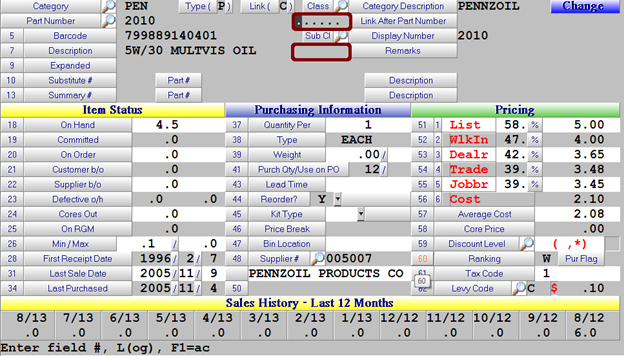
- The two highlighted fields will allow you to add/change the Class & Subclass for a given item.
- Each field has a search function tied to it. You can access it by clicking on the icon or pressing the Tab
- Any new or changed part classifications will take overnight to be updated online.
- Continue to ensure that a valid vendor is entered in the Catalogue Vendor field of your non-app categories
Autoecat Pricecheck API
1. Revision History
|
Version |
Date |
Author |
Update |
|
1.0.0 |
06/01/2016 |
Jim Potter |
- API release |
2. General Overview
The autoecat.com stockcheck API allows third-party warehouses to reply with stock availability when autoecat.com Jobber and installer users browse application parts.
2.1 Basic autoecat.com stock check web service functionality
At this time, the autoecat.com web service for third parties utilizes only a stock / price check capability. This provides our users with the information they need in order to make a decision on where to purchase the product. Further capabilities have been explored, but has not been seen as a required function by the autoecat.com user base.
3. Transaction API
3.1 Overview
In order for third-party systems to utilize the integrated features of JDISPATCH, they must utilize the JDISPATCH Transaction API, which allows third-party systems to create dispatch requests, and accept back subsequent delivery confirmations and signatures. The two transaction types utilized are a dispatch transaction and a delivery transaction
3.2 Basic autoecat.com API transaction architecture
At this time, the autoecat.com pricecheck API is only handling the process of requesting stock and pricing of an item. Ordering has been left in the hands of the Jobber to make a decision on where to source a part from.
- Quotes: This is the process of requesting stock and price from a supplier for a given item
3.3 Document Structure
The information passed within an autoecat.com API document can be sent via XM. All necessary information within an autoecat.com API document is contained within an element tag defined by the type of document being sent. Empty elements are allowed within an autoecat.com API document and will be ignored upon document validation on the autoecat.com server.
AMS has done their best to select semantic element names to avoid confusion when translating documents. Also, all tag names use Camel Case, indicating that the first letter of each word will be capitalized, and all subsequent letters are lower case.
3.4 XML Schema
Each of the autoecat.com document layouts are described in an XML schema document, or, template. If you are unfamiliar with a schema document, the W3C site provides more information on this topic here: http://www.w3.org/standards/xml/schema. Detailed schemas are listed in Appendix B.
3.5 Document Sections
Each document contains 3 basic elements, a root which will be named by the transaction type, either a <RequestForQuote> or a <Quote>, and then contain a <Header> element and a <Lines> element.
3.6 Header
The header of each document contains identifying information that validates the request and the user sending the request. The required information will not change, regardless of the document type being used. The following attributes will exist on each request document, and need to be included in the response. However, the tags may be left empty if no suitable value is available. Tags that can be left empty will be marked as 'Optional' below
|
Attribute |
Required |
Description |
|
Language |
Required |
Language of the response |
|
Currency |
Required |
Currency of the selling price |
|
DimensionalUOM |
Required |
General Unit Of Measure to be used in any dimensional values |
|
WeightUOM |
Required |
General Unit Of Measure to be used in any weight values
|
|
DocumentDateTime |
Required |
Full Datestamp of the request |
|
DocumentIds |
Required |
Unique identifiers of the document being sent |
|
TransportationTermCode |
Optional |
Transportation terms applicable to the quote (Not currently used) |
|
FreightTerms |
Optional |
Terms of freight on a quote request (Not currently used) |
|
AdditionalCharges |
Optional |
Contains any additional charges that may be included in a quote |
|
BillToParty |
Required |
Account information of the requestor |
|
HostParty |
Required |
|
3.7 Document Types
|
Document |
Description |
|
RequestForQuote |
Document to request price and availability |
|
Quote |
Response to a RequestFromQuote |
3.8 Lines
The <Lines> element will contain the pertinent part detail information for the request, and additional values in the response. By design, the autoecat.com RequestForQuote document will only contain a single item per request.
Request Values
|
Attribute |
Required |
Description |
|
LineNumber |
Required |
Line number of the item in the request (will always be 1) |
|
CustomerItemID |
Required |
Part number |
|
ManufacturerCode |
Required |
Code to describe the manufacturer of the requested part |
|
OrderQuantity |
Required |
Quantity Requestes
|
Response Values
|
Attribute |
Required |
Description |
|
LineNumber |
Required |
Line number of the item in the request (will always be 1) |
|
CustomerItemID |
Required |
Part number as defined by the buyer |
|
SupplierItemID |
Required |
Part Number as defined by the supplier |
|
ManufacturerCode |
Required |
Code to describe the manufacturer of the requested part |
|
ManufacturerName |
Required |
Name of the part manufacturer |
|
Description |
Required |
Product Description |
|
ItemStatusChange |
Required |
Status of the item. Information on available values is in Appendix B |
|
PriceType |
Required |
Type code of the price being passed. Information on these codes is in Appendix C |
|
Price |
Required |
Price value of the price being passed |
Full XML document examples with nested values and layout can be found in Appendix A.
4. Transaction Overviews
This section will give a general outline of each of the unique transaction types. For detailed XML examples, please refer to Appendix A.
4.1 Request Transaction Type Overviews
RequestForQuote: The RequestForQuote transaction is the initial request for stock and pricing of an item. At this time, this is the only document type passed via this API
4.2 Response Transaction Type Overviews
Quote: The Quote document is the standard response to a RequestForQuote and is the only response document accepted by this API at this time
4.3 Notable Field Limits
CustomerID – Alpha/Numeric, Limit 6 characters.
5. Appendix A
5.1 XML Response Transaction Examples
RequestForQuote
<RequestForQuote>
<Header>
<Language>en</Language>
<Currency>CAD</Currency>
<DimensionalUOM>IN</DimensionalUOM>
<WeightUOM>LB</WeightUOM>
<DocumentDateTime>2020-01-14T14:45:57+00:00</DocumentDateTime>
<DocumentIds>
<CustomerDocumentId>7317B260-EC0B-4A83-AFD3-303160F40C66</CustomerDocumentId>
</DocumentIds>
<TransportationTermCode>
<issuingAgency></issuingAgency>
</TransportationTermCode>
<FreightTerms>
<FreightTerm>
<CommonCarrier freightTermCode=""/>
<ShippingMethod freightTermCode=""/>
<TransportationMethod freightTermCode=""/>
</FreightTerm>
</FreightTerms>
<AdditionalCharges>
<AdditionalCharge>
<Description>ADDITIONAL CHARGE</Description>
<Total>0.00</Total>
</AdditionalCharge>
</AdditionalCharges>
<BillToParty>
<PartyId>815638</PartyId>
<Name></Name>
<AddressLine></AddressLine>
<City></City>
<StateOrProvince></StateOrProvince>
<PostalCode></PostalCode>
<Country></Country>
</BillToParty>
<HostParty>
<PartyId>001</PartyId>
</HostParty>
</Header>
<Lines>
<Line>
<LineNumber>1</LineNumber>
<OrderItem>
<CustomerItemId>101467</CustomerItemId>
<ManufacturerCode>PRO</ManufacturerCode>
</OrderItem>
<OrderQuantity uom="EA">1</OrderQuantity>
</Line>
</Lines>
</RequestForQuote> 5.2 XML Response Transaction Examples
Quote
<Quote>
<Header>
<Language>en</Language>
<Currency>CAD</Currency>
<DimensionalUOM>IN</DimensionalUOM>
<WeightUOM>LB</WeightUOM>
<DocumentDateTime>2021-01-11T07:52:17-07:00</DocumentDateTime>
<DocumentIds>
<CustomerRFQDocumentId>C7F49D23-6B60-43D7-8626-F5C2685B4364</CustomerRFQDocumentId>
<SupplierDocumentID>180DDF34-D4E5-42FA-AB37-EB7C98AE9A86</SupplierDocumentID>
</DocumentIds>
<BillToParty>
<PartyId>815638</PartyId>
<Name/>
<AddressLine/>
<City/>
<StateOrProvince/>
<PostalCode/>
<Country/>
</BillToParty>
<HostParty>
<PartyId>001</PartyId>
</HostParty>
</Header>
<Lines>
<Line>
<LineNumber>1</LineNumber>
<OrderItem>
<CustomerItemId>211467</CustomerItemId>
<SupplierItemId>211467</SupplierItemId>
<ManufacturerCode>PRO</ManufacturerCode>
<ManufacturerName>PROMAX PADS</ManufacturerName>
<Description>PM CERAMIC PADS WHW</Description>
</OrderItem>
<OrderQuantity>1</OrderQuantity>
<ItemStatusChanges>
<ItemStatusChange>
<To>OK</To>
<Description>Success</Description>
</ItemStatusChange>
</ItemStatusChanges>
<Prices>
<Pricing>
<PriceType>NET</PriceType>
<Price>53.64</Price>
</Pricing>
<Pricing>
<PriceType>LST</PriceType>
<Price>53.64</Price>
</Pricing>
<Pricing>
<PriceType>COR</PriceType>
<Price>0.00</Price>
</Pricing>
</Prices>
<AvailQuantity>3</AvailQuantity>
</Line>
</Lines>
</Quote> 6. Appendix B
6.1 Item Status Codes
The status codes below are used to report the status of the items sent in a <Quote> doument
|
Status Code |
Description |
|
OK |
Success |
|
INVALID |
Invalid Part. Not Found |
|
ALT |
Alternate Part |
7. Appendix C
7.1 Price Codes
|
Code |
Description |
|
NET |
Customer Net Selling Price |
|
LST |
List / Retail Price |
Uploading Stock Orders
One of the latest features for autoecat.com is the ability to upload stock orders into the scratch pad to submit to cart. This requires only that you have the ability to export a purchase order from your system into a .csv file.
Creating a .csv
- Open your order in MS excel and remove all columns except for the part number and order quantity
- Save the file to your PC as a comma delimited .csv file
Uploading to autoecat.com
- Log into autoecat.com with your regular credentials and click on the "Stock Order" button
- From within the stock order screen, click the 'upload items' button
-
Follow the instructions in the upload window, selecting the .csv file you saved earlier.
- Click the 'Upload File' button to upload the file into the autoecat scratch pad
- Once the file is loaded, review your order to ensure all items were properly priced. In any cases where there are duplicate numbers on your sponsor's system, you will need to identify which brand of product you wish to purchase.
- Once you have identified proper brands for any duplicates, click the 'Stock Check' button to price these items.
- You will be automatically redirected to the shopping cart to begin the checkout process.
- Click 'Submit Order' to continue the checkout process
- In the order submit screen, enter in a PO number, your ship via information and any additional notes you would like assigned to the order
- At the bottom of the page, click the "Send P.O." button to submit the order to your supplier.
- You will be provided a reference number once the order has been processed, and your order will be available for review in the 'Order Review' on autoecat.com. If your supplier is using JDispatch, you will also be able to track the status of your order from first receipt to delivery/pickup.
Sponsor Site Options
Name: The sponsors name.
PO Reference (AMS Only): Deprecated
Web Address: The website to take users to when clicking on the sponsors logo, and/or the Home link in the menu bar.
Web Image (AMS Only): A link to where autoecat can find a logo for the sponsor, to be displayed in the top right of the screen, to the left of the menu bar. Max size is 150px X 70px
Home Link: This sets the Home link in the menu to take the users to the customers website. If set to No, they are returned to the autoecat login screen
Default Order Branch: This is the order branch that will be added to any new customers entered into autoecat.
Part Search: Deprecated
Technical Support Email: The email that emails get sent to when users click the Technical Support link under the Utilities menu.
Alternate Sponsor: This allows multiple sponsors to use one set of catalogue preferences. Whatever sponsor is entered here will be the sponsor providing catalogue display preferences.
Electronic Catalogue (AMS Only): Allows you to suppress the automotive catalogue.
View Links: Deprecated
Show Catalogue Parts: When activated, this suppresses the display of any parts that are not priced in the catalogue.
Show Stocked on hand: Allows you to turn on/off the display of on hands for items that are stocked
Show Out Of Stocked on hand: Allows you to turn on/off the display of on hands for items that are out of stock
Show Special on hand: Allows you to turn on/off the display of on hands for items that are on special
Show Contract on hand: Allows you to turn on/off the display of on hands for items that are contract items
Inventory Stocked Message: This is a description that will show for all in-stock items
Inventory Out Of Stock Message: This is a description that will show for all out-of-stock items
Contract Pricing Message: This is a description that will show for all contract items
Jobber IP Address: This is the ip address to be used to identify the webserver for all F6 internal catalogue users.
Use Background Image (AMS Only): This allows you to use a customer specific image for the background of the catalogue. The image must be named BSPONSOR.gif on both alpha and the webserver.
Buying Groups: This option defines what buying group the sponsor belongs to, and is used in conjunction with the warehouse lookup options.
Search TradeX warehouses: This option allows the setup of inter sponsor ordering. Ie. AMS customer to AMS customer bia autoecat.
Catalog Comment Color: deprecated
User Comment Color: deprecated
Substitute Title Color: Changes the color that the substitute shows up in
Branch Code: This shows up in the header bar as ‘your servicing branch’
Steps to activate a user
- Open a web browser and navigate to autoecat.com
- Click on the sponsor login logo
- Log in with your admin credentials
- In the first screen, you are presented with a number of options. Dealer Preferences will allow you to maintain any users currently set up for remote ordering, and Jobber Preferences will list any users not yet activated for remote ordering, but that are set up in your A/R system in Counterpoint. Click Jobber Preferences to add a customer.
- Scroll through the listing, and click on the customer you wish to activate
- Set up the customer as desired. The required settings are:
- Order Branch set to the default order branch of the customer
- Counterman No set to your web counterman number
- Web access from Counterpoint set to NO
- Purchasing Allowed set to YES
The customer will now be able to order with these basic settings, and every user is different, but we have found the following settings to enhance the user’s experience.
- Search Only Inventory set to YES
- Multiples View set to YES
- Catalogue Compressed View set to NO
- Search Buying Group Warehouse set to YES
Detailed Listing of Dealer Options
Name: Name provided by the customer file on Counterpoint. This name can be changed as necessary.
Order Branch: This is the default order branch for the customer. Invalid branch numbers can cause zero-stock scenarios. (Default is set in website maintenance)
Counterman No: The counterman number that will be used when creating invoices sent by this customer. (Default is set in website maintenance)
PO Required: Forces a PO to be entered on all orders submitted.
On-hand Quantity: Option to show or suppress the display of the on-hand quantity.
Interchange Data: Option to show or suppress the display of the interchange data in the part detail screen as well as allow interchange searches via the FastPart search.
Account Status: Option to show or suppress the Account Status link under the utilities menu. When activated, this shows a snapshot of the customer’s current account status as well as shows the past 12 months statements. Also, you can limit who has access to this screen by setting the Password field.
Always ask Engine Version: This option makes it so that the user is always asked which engine they would like to select, even when it doesn’t have any effect on the parts that are shown.
Part search default: The option selected here will be the default search type used in the FastPart search. Whenever they enter a part and hit the enter key, this search type will be used.
Price Level 1, 2, 3: Select 2 of these price levels to be shown, along with the customer’s net price. The price levels correspond to prices 1, 2, & 3 in counterpoint, and you can change the displayed headings by entering something in the text fields next to the Y/N options. Note, that only 2 of the 3 can be selected.
Autoecat first page: This allows you to change the default landing page for autoecat users. The page selected here will be the first page they see when logging in.
Contact Phone: This phone number will show in the top menu bar, next to Contact.
Create Comments: This allows the user to create specific comments on either parts or applications within the catalogue. They can be set to create either public (seen by all of a sponsors customers) or private (seen only by the autoecat user who creates them) or both types.
Replenishment Cycle: This sets the replenishment cycle used in the stocking list, found under the stock order screen.
Buyers Guide: This option allows you to suppress the display of the buyer’s guide for part numbers.
Preferences (AMS Only): Allows the user access to the catalogue preferences.
Change Password (AMS Only): Allows the user to change their autoecat password.
View All Data: This option presents the user with a View All Data button when doing interchange lookups when no parts matching your preferred lines show up.
Part Search: Option to allow the suppression of the FastPart bar.
Single Vendor: This option overrides a user’s preferences and function the catalogue in such a way as the vendor entered is the only vendor in the catalogue.
Billing Type (AMS Only): Not Applicable
Change Catalogue Comments: Deprecated
Multiples View: This option either turns on or off, the full-screen multiples display that allows users to select multiple subgroups at once.
Catalogue Compressed View: This option collapses all subgroup headings when looking up product. Each subgroup can then be clicked on to expand to see part numbers.
Transaction: This is the Counterpoint transaction type that will be created when this user submits orders.
Quotes Allowed: This allows the user to gain access to the ability to save shopping carts as quotations
Branch Detail: This option will suppress the display of the branch drop-down menu showing on-hands.
Web access from Counterpoint: This option determines whether the customer has been set to order remotely. If this option is set to No, the shopping cart screen will have a Save Query To Invoice button vs. a Submit Order button.
Part Search Quick Return: This option will return the user to the part search screen, with parts, when adding an item to the cart. If set to N, they will be placed back at their home screen.
Search Only Inventory: When set to Yes, this option hides all non-stocked items when application parts are first shown. To access non-stocked items, the user must click the product group heading.
Purchasing Allowed: This option activates the shopping cart.
Branch Inventory View: This sets the on-hand quantity that is shown. Default & Branch both show your default branch, Corporate will show all branches in one total
Sort Parts By Position: This option will allow you to sort parts by position, and then by ranking, and then by name. If set to No, parts are sorted by ranking and then name.
Contact Email: This option is for future use.
View Comments: This option selects which type of user comments this user can view. This is to be used in conjunction with the Create User Comments option. (Default is none)
View All Interchanges: This option allows a user to see all interchange results, by default.
Labor Guide (AMS Only): This option is for future use.
Stock Check: Deprecated
Special Orders: This option will activate a free-form text line on Purchase orders that will show up as comment lines in counterpoint.
Gap Analysis (AMS Only): Not Applicable
Super User (AMS Only): Not Applicable
Expiry Date (AMS Only): Not Applicable
Search Buying Group Warehouse: This option allows the user to do warehouse lookups for approved warehouses.
Trading Partner: This activates TradeX, which is a feature that allows autoecat sponsors to search one another’s inventory when they do not have the product in stock.
Set up a standing order
- Log into autoecat.com using your autoecat.com credentials
- Add product to the autoecat scratchpad
- Anywhere you click the icon, the item(s) will be added to your scratchpad
- Alternatively, you can click the large STOCK ORDER button at the top of any screen within autoecat to launch the scratch pad and manually enter items.
- Save your selected items to a standing order
- By clicking the large STOCK ORDER button from any screen within autoecat, you will be brought into your scratchpad.
- Once in the scratchpad, simply check the items you wish to save (or add) to your standing order and click the Save To Standing Order
- A small pop up window will allow you to name your new order (or select an existing order to replace/append to). Once you click Submit in this pop-up, your order will be saved.
- Add your standing orders to your cart
- By clicking the large STOCK ORDER button from any screen within autoecat, you will be brought into your scratchpad.
- Clicking on the Standing Orders button will launch a small pop-up that shows your current standing orders.
- Clicking the icon next to the order will show a listing of the parts on the order.
- Check the items you wish to add to your cart (or check the box in the Part Number heading to add them all)
- Click the Add Standing Order Items To Cart.
- Maintain your standing orders.
- Once you are in the standing orders screen, you can delete entire orders by clicking the icon
- You may also delete specific items from an order by checking the item and clicking the Remove Items from Standing Order.
Looking Up Product by Application
Year / Make / Model Lookup
One of the most common ways to look up parts is via a traditional Year/Make/Model application lookup.
Within autoecat, the main landing page starts you off in this process by presenting a listing of available vehicle make year options. You can make selections through the Year/Make/Model process by using your mouse to scroll and click the option, or simply begin typing as the cursor begins in the field above your current selection criteria.
Selecting a year will then present you with the available makes for that year, and selecting a make will present you with a listing of the available models.
As you progress through the selection, the boxes will stay visible so that you may go back and make corrections if needed.
As you move through the selection box, your breadcrumb bar will also show you your selection and provide a quick way to go back to modifying your vehicle selection if necessary
Each of the Year/Make/Model are active links that will take you back to the corresponding selection page.
Looking up by VIN
If you have a VIN from the vehicle, you can enter it into our VIN decoder and have autoecat determine the correct Year/Make/Model
Filling the VIN code in will take you the product type screen with the proper vehicle information selected
Using the FastApp Search
Another option to look up products is via our FastApp search. This allows you to simply type in the information you need, and autoecat determines the vehicle and/or product type.
The above example will take you directly to the engine selection for Shocks/Struts on a 2007 Ford Fusion, with no other clicking or selections required.
Selecting a Product Type
Once you have selected a Year/Make/Model, you will most likely be presented with our 'Multiple Search Screen'. This screen allows you to pick the product types you are looking for.
There are a number of options within this screen to select product.
- You can begin typing (the cursor is automatically set to the 'Keyword Search' field) and potential matches will be presented to you
- When using the keyword search, you can check multiple checkboxes to select multiple products, or click on the product description to select just that product type.
- You can select an entire group of products by ticking the box next to the main group descriptions, and then click the 'Search Parts' button
- You can Click the name of a product group to select a specific product type beneath the group.
- Similar to the product search, you may tick the box next to the description and build a list of multiple products, or you may click the description to select that specific type.
- If your sponsor has subscribed you to our Vector Image Database, you can click on the image icon to the right of each group description and select product via image.
- All of the bolded descriptions are the most frequently searched groups/product types
- The 'Compressed View' option will suppress all part listings on the next screen and show you expandable product type headings only
- The 'Select Engine' option will force the selection of the Engine. Usually, autoecat will only present this if it makes a difference in the products that show.
Selecting an Engine
Once the base vehicle and product type information is selected, you may be asked to validate the engine size of the vehicle you are looking up.
You will be presented with possible engine fitments for your vehicle selection and can pick any one of them by hovering over it and clicking
Navigating the Product Listings
Overview
Once you have selected a vehicle, you are presented with the listing of parts that match your search criteria.
This screen is filled with a number of features to help you purchase products.
Breadcrumb Bar
- Navigate to a listing of previously selected and scanned (via the autoecat VinScan app) vehicles.
- One click access to change the current vehicle or product selection - Each of the Vehicle / Product description titles is a link back to that selection screen.
- Fluid Specifications (Subscription required). Clicking the
icon will show you the specifications and capacities for a number of different fluids, tire specifications, and recommended service intervals for the vehicle selected. These include
- OEM Listings. Another add-on module may present you with the
icon. Clicking this will reveal OEM application listings in the listing page. These are true OE listings from the manufacturers.
- Vehicle Options. Clicking the
icon will pop up a vehicle option selection window. These are vehicle attributes found in the listings on screen that have a bearing on the product fitment. For example, you can filter down to only applications fitting a 4 wheel drive vehicle. These options only show if the vehicle attributes are listed and make a difference in fitment.
Product Header Options
Within the product header itself are a number of options related to that product type and the listings within it
- If shown, clicking the
icon will expand the part listings to include non-stocked items.
- The Position dropdown will show when the product has multiple positions on the vehicle. Selecting any option in this dropdown will filter the selected product type to just those positions.
- When multiple brands are available, the brand dropdown will allow you to filter for a specific brand.
- Clicking the 'Show In-Stock Only' checkbox will hide any listings without stock
- Entering any text into the searchbox to the right will filter to only show listings matching that search criteria. This search is limited only to the product type whose header you are searching within
- The 'Related Parts' drop-down will show products that are related by job and/or proximity to the part you are listing
- The Icon next to the related parts will show you an interactive vector image of the product you are searching, plus other products in close proximity on the vehicle. This is a premium and licensed module.
The Product Listing
The product listing is the actual listing of a specific part. Within this listing on screen, there are a number of features you will find
- Copy Part. Clicking the copy icon will copy this part number to your PC clipboard. You can then quickly paste the part into your shop system, invoice, etc.
- Part Number Info. Clicking on the box containing the part number will present you with the detailed part info screen. This screen contains info such as
- Buyers Guide
- Interchange Parts
- Marketing Information
- Detailed product description
- Specification Documents
- Installation Instructions
- Product Bulletins
- 360 degree images with zoom and rotate
- Part Image. Clicking on the product image will present you with a full resolution image of the product. Optionally, the product image may indicate if there is a 360 degree image available in the product info screen
- Year Fitment. This comment indicates what year range of this vehicle the part in question fits.
- Prices. The product listing will show your net price and two other configurable prices.
- Product Status. This description indicates the inventory status of the item, or if it is on sale.
- Availability. This dropdown box shows the onhand availability of the product at all branches for the sponsor being used. This drop-down is also colour-coded for easy readability
- Green - Available in servicing branch
- Yellow - Not available in servicing branch, but available in another branch
- Red - Not available in any of the branches
- Warehouse Lookup. Clicking this will pop up a window which will search all available warehouses for stock of this item
- Lost Sale. Clicking this icon will register a lost sale for this item
- Purchase Quantity. This will be the quantity added to the cart when clicking the add to cart button
- Will also add this quantity to the scratch pad if you click the Add to S/Pad button
- Add multiple items to cart. This checkbox is used along with the
button in the header. You can check this box next to multiple items and use the
in the header to add them all to the cart at once
- Add to cart button. Add selected item to the shopping cart
- Add to S/Pad button. Add the selected item to your scratchpad
- Vendor Logo. This indicates what brand the product is. Clicking the logo will take you to that vendor's catalogue.
- Add comment. This allows you to add custom comments to an application and/or part. Comments optionally can be made public to all users
- Substitute listing. Items flagged as substitutes in a sponsor's system will show with a darker grey background. These parts can be substituted for the original